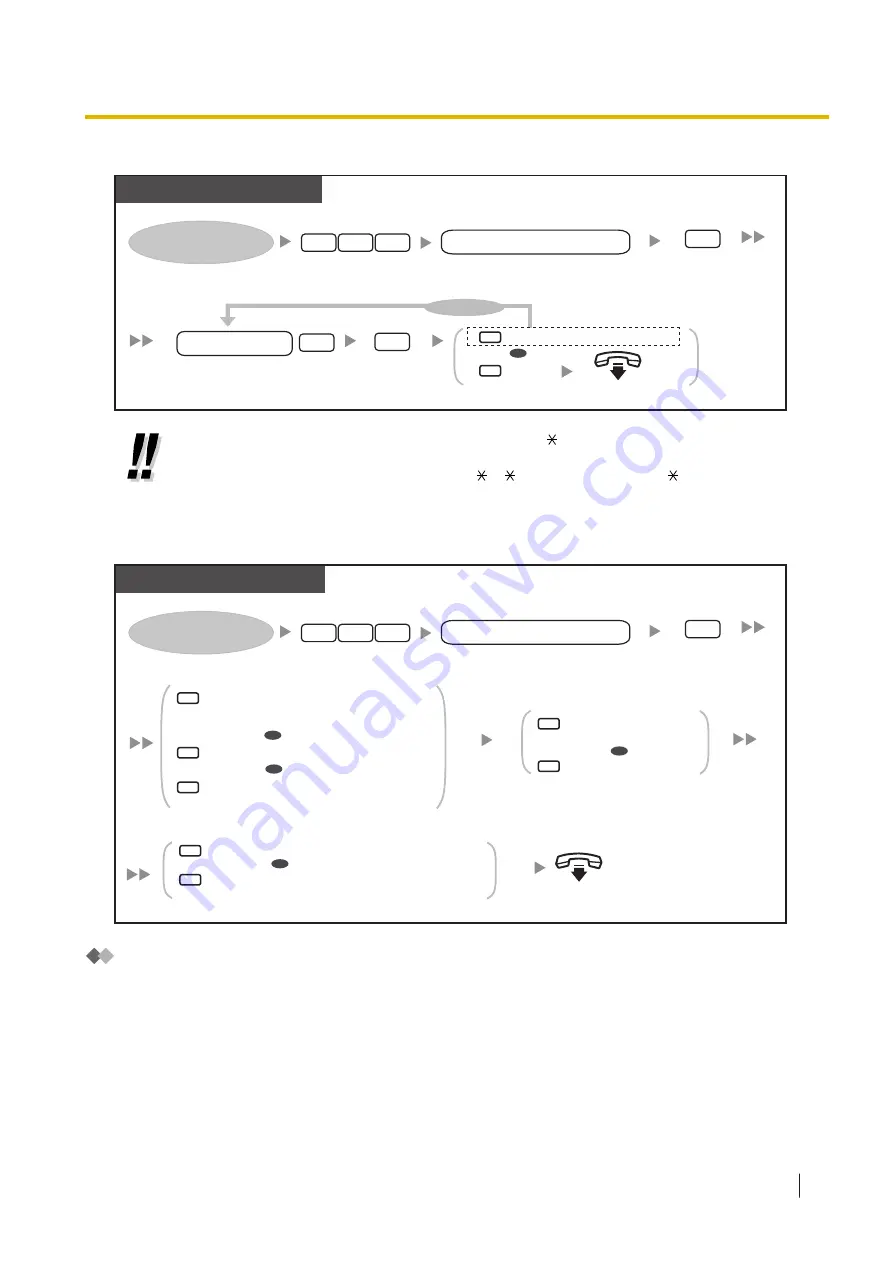
To assign Caller ID numbers for the first time
PT/SLT/PS/SIP Extn.
On-hook.
Log in to your mailbox.
Enter
the personalised
greeting number
(1–4).
personalised greeting no.
Enter
414
.
1
4
4
Enter
2
to accept.
2
Enter
2
to accept.
2
Add another caller ID number.
End
1
2
Enter
1
or
2
.
To continue
Enter
the caller ID number
(caller’s telephone number,
20 digits max.) and
#
.
#
caller ID no.
STEP B
OR
*
•
* While entering a Caller ID number, you can press to enter a "wild card". This allows
several telephone numbers to match the Caller ID number that you assigned. For example,
if you store the Caller ID number as "012 … " (enter the number of s as required for
telephone numbers in your area), any telephone number that begins with "012" (for
example, all callers from the "012" area code) will hear your personalised greeting.
To add/delete/review Caller ID numbers later
PT/SLT/PS/SIP Extn.
On-hook.
Log in to your mailbox.
Enter
the personalised
greeting number
(1–4).
personalised greeting no.
Enter
414
.
1
4
4
Enter
2
to accept.
2
Delete the announced number.
Keep the number and announce the next number,
then repeat this step.
1
2
Enter
1
or
2
.
Add a Caller ID number,
then go to
STEP B
in
"
To assign Caller
ID numbers for the first time
".
Delete a Caller ID number.
Review all assigned Caller ID numbers,
then go on-hook to finish.
1
2
Enter
the
desired option
.
3
Delete all numbers,
then go on-hook to finish.
Delete one number.
OR
1
2
Enter
1
or
2
.
OR
OR
OR
OR
Changing Your Password
You can protect your mailbox by setting a password to prevent unauthorised access to your mailbox. If your
mailbox has a password, you must enter it using the dial keys (0–9) whenever you log in to your mailbox.
Your password can contain up to 16 digits. You can change your password at any time. When choosing a
password, avoid using obvious number combinations. If you forget your password, have your System
Administrator or System Manager clear your password. You may then set a new one.
1.8.2 Logging in to and Configuring Your Mailbox
Operating Manual
115
Summary of Contents for KX-NSX2000
Page 10: ...Table of Contents 10 Operating Manual ...
Page 203: ...Table 1 Standard mode 1 14 2 Using the Directories Operating Manual 203 ...
Page 204: ...Table 1 Standard mode for RU model 1 14 2 Using the Directories 204 Operating Manual ...
Page 205: ...Table 2 Option mode 1 14 2 Using the Directories Operating Manual 205 ...
Page 206: ...Table 2 Option mode for CE model 1 14 2 Using the Directories 206 Operating Manual ...
Page 207: ...Table 2 Option mode for GR model 1 14 2 Using the Directories Operating Manual 207 ...
Page 250: ...2 2 2 Message Manager Features 250 Operating Manual ...
Page 288: ...4 1 3 Supervisory Monitor ACD Control 288 Operating Manual ...
Page 314: ...Note 314 Operating Manual ...






























