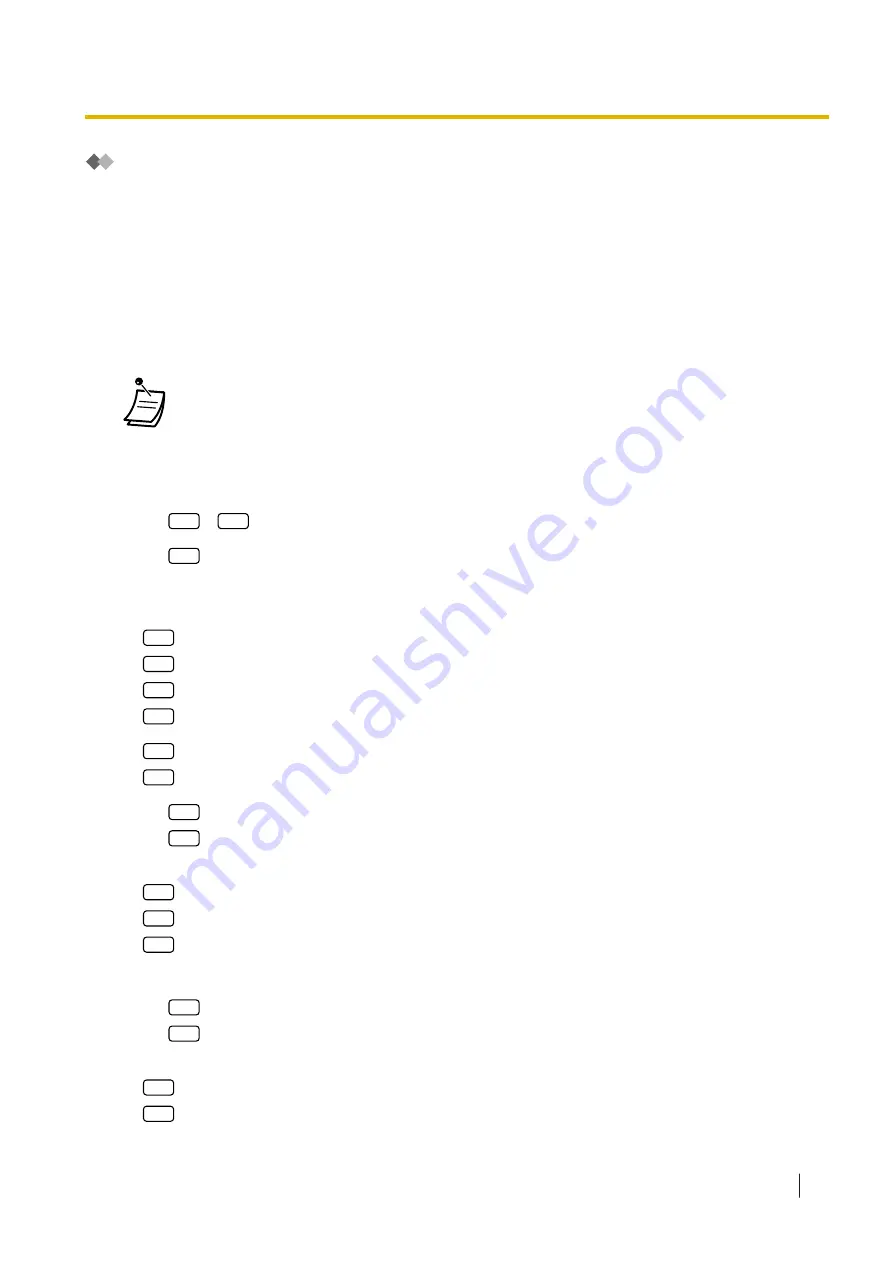
Changing the Company Greeting and Incoming Call Service Setting
When the Unified Messaging system answers calls, it greets the callers with a Company Greeting and then
activates an Incoming Call Service. The System Manager or System Administrator can choose:
–
The appropriate company greeting for each time mode (Day, Night, Lunch, and Break) of each call
service. The default company greeting is Company Greeting 1. If the Company Greeting 1 is not
recorded, nothing will not be played.
–
The desired Incoming Call Service for each time mode of each call service. The default service is Custom
Service 1 for Day/Lunch/Break mode, and Custom Service 2 for Night mode. If the Custom Service is not
recorded, Automated Attendant service will be played.
–
The assignment of the Service Group for each Unified Messaging extension number/Trunk.
•
If the Unified Messaging system is being programmed via Web Maintenance Console, the
System Manager cannot change the Company Greeting and Incoming Call Service Setting.
The system will announce, "Sorry, this function is not available".
To change the service group setting
1.
Log in to the System Manager’s mailbox.
a.
5
3
b.
2
to change the Service Group setting.
2.
Enter the Service Group Number (1–64).
3.
Select the desired Time Service period entry.
1
for Day Time service.
2
for Night Time service.
3
for Lunch Time service.
4
for Break Time service.
4.
1
to change the Company Greeting.
2
to change the Incoming Call Service, then go to step 5.b.
a.
1
to change the setting.
2
to accept.
5.
Select the desired setting entry.
1
to change a Company Greeting number.
2
to set the System Greeting, then go to step 8.
3
to disable, then go to step 8.
a.
Enter a Company Greeting number (1–32), then go to step 8.
b.
1
to change the setting.
2
to accept.
6.
Select the desired setting entry.
1
to set Voice Mail Service, then go to step 8.
2
to set Automated Attendant Service, then go to step 8.
2.2.1 System Manager Features
Operating Manual
231
Summary of Contents for KX-NSX2000
Page 10: ...Table of Contents 10 Operating Manual ...
Page 203: ...Table 1 Standard mode 1 14 2 Using the Directories Operating Manual 203 ...
Page 204: ...Table 1 Standard mode for RU model 1 14 2 Using the Directories 204 Operating Manual ...
Page 205: ...Table 2 Option mode 1 14 2 Using the Directories Operating Manual 205 ...
Page 206: ...Table 2 Option mode for CE model 1 14 2 Using the Directories 206 Operating Manual ...
Page 207: ...Table 2 Option mode for GR model 1 14 2 Using the Directories Operating Manual 207 ...
Page 250: ...2 2 2 Message Manager Features 250 Operating Manual ...
Page 288: ...4 1 3 Supervisory Monitor ACD Control 288 Operating Manual ...
Page 314: ...Note 314 Operating Manual ...






























