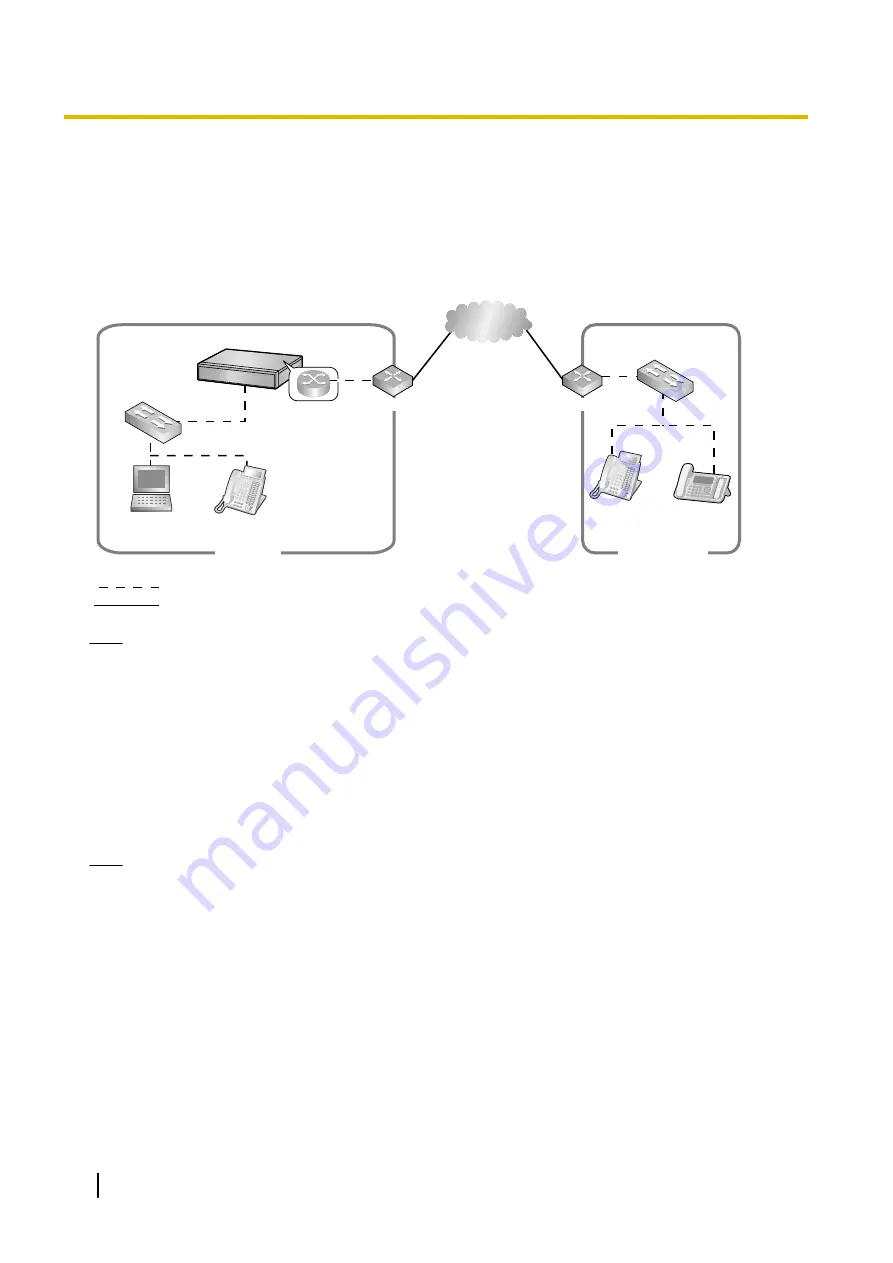
5.8.4 Installing IP Phones at a Remote Site with a Built-in Media
Relay Gateway
The PBX contains a built-in Media Relay Gateway. You can install and register IP-PTs (KX-NT500 series),
Panasonic IP-Softphones, IP-CSs (KX-NS0154 only), KX-UT series SIP phones and third party SIP phones
at a remote site without adding an SBC (Session Border Controller). Also, you do not need to configure special
network settings (NAT traversal, etc.) at the remote site.
Main Site
IP-PT
Switching Hub
Remote Site
Router
PBX
Switching Hub
Internet
KX-UT
series
SIP phone
IP-PT
Built in Media
Relay Gateway
PC
Router
: LAN
: WAN
Note
•
This feature does not require an activation key.
•
There is no limit to the number of terminals that can use the Media Relay Gateway feature.
However, there are some conditions, as follows:
–
Peer-to-peer communication is not supported for the built-in Media Relay Gateway.
–
The number of terminals using TR-069 (CWMP)-based HTTPS is limited.
•
For information about which telephone models support the built-in Media Relay Gateway, consult your
dealer.
Programming the PBX with Built-in Media Relay Gateway
Follow the procedures below to configure remote port settings using Web Maintenance Console.
Note
For the procedures below, program WAN side IP information of the router at the main site. This information
is sent to KX-NT500 series, IP-CSs (KX-NS0154 only), or KX-UT series SIP phones in the remote site after
completing all programming.
For Site Property Settings
1.
Click
Setup
®
PBX Configuration
®
Configuration
®
Slot
.
2.
Move the mouse pointer over
System Property
.
A menu will be shown under the mouse pointer.
3.
Click
Site
.
4.
Click the
Media Relay
tab.
266
Installation Manual
5.8.4 Installing IP Phones at a Remote Site with a Built-in Media Relay Gateway
Summary of Contents for KX-NS500
Page 16: ...16 Installation Manual Table of Contents ...
Page 28: ...28 Installation Manual 1 4 Data Security ...
Page 58: ...58 Installation Manual 2 3 3 System Capacity ...
Page 78: ...78 Installation Manual 3 1 3 Using CTI Applications ...
Page 114: ...4 Hook the main unit on the screw heads 114 Installation Manual 4 2 10 Wall Mounting ...
Page 286: ...286 Installation Manual 6 1 Methods of Stacking Expansion Units ...
Page 300: ...300 Installation Manual 7 1 6 Troubleshooting by Error Log ...
Page 332: ...332 Installation Manual 8 6 Port Security ...
Page 337: ...Installation Manual 337 Notes ...
















































