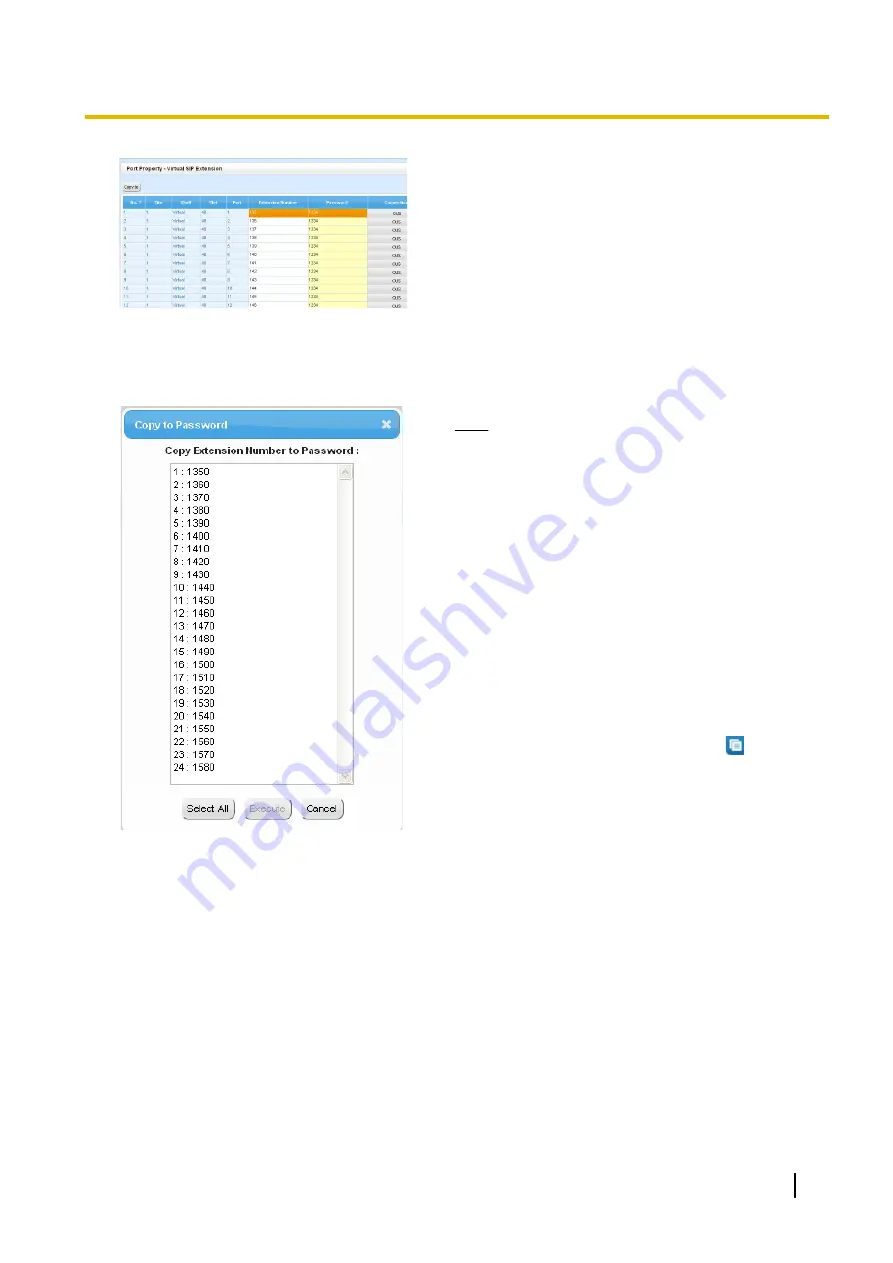
3.
Set passwords for the SIP extensions.
a.
Click the cell in the
Connection
column for each SIP
extension you wish to register. The Command
Connection screen appears.
b.
Click
OUS
.
c.
Enter a password in the Password cell for each SIP
extension.
d.
Click
Apply
.
e.
Click the cell in the
Connection
column for each SIP
extension to which a password has been assigned.
The Command Connection screen appears.
f.
Click
INS
.
g.
Click
OK
.
Note
•
Alternatively, it is possible to set an extension
number as a password for each SIP extension
automatically.
•
In order to set the password automatically, do
the following in substitution for step
c
of the
procedure above.
a.
Click
Copy to
. A screen will appear with
information on assigned extension numbers
for SIP extensions.
b.
Click
Select All
.
c.
Click
Execute
to copy each Extension
Number to Password.
d.
Click
Yes
.
e.
Click
OK
to return to the Port Property
screen.
•
When copying extension numbers to
passwords, you can also use the
icon on the
bottom left of the Virtual SIP Extension Port
Property screen.
Installation Manual
255
5.8.1 Registering IP Telephones
Summary of Contents for KX-NS500
Page 16: ...16 Installation Manual Table of Contents ...
Page 28: ...28 Installation Manual 1 4 Data Security ...
Page 58: ...58 Installation Manual 2 3 3 System Capacity ...
Page 78: ...78 Installation Manual 3 1 3 Using CTI Applications ...
Page 114: ...4 Hook the main unit on the screw heads 114 Installation Manual 4 2 10 Wall Mounting ...
Page 286: ...286 Installation Manual 6 1 Methods of Stacking Expansion Units ...
Page 300: ...300 Installation Manual 7 1 6 Troubleshooting by Error Log ...
Page 332: ...332 Installation Manual 8 6 Port Security ...
Page 337: ...Installation Manual 337 Notes ...






























