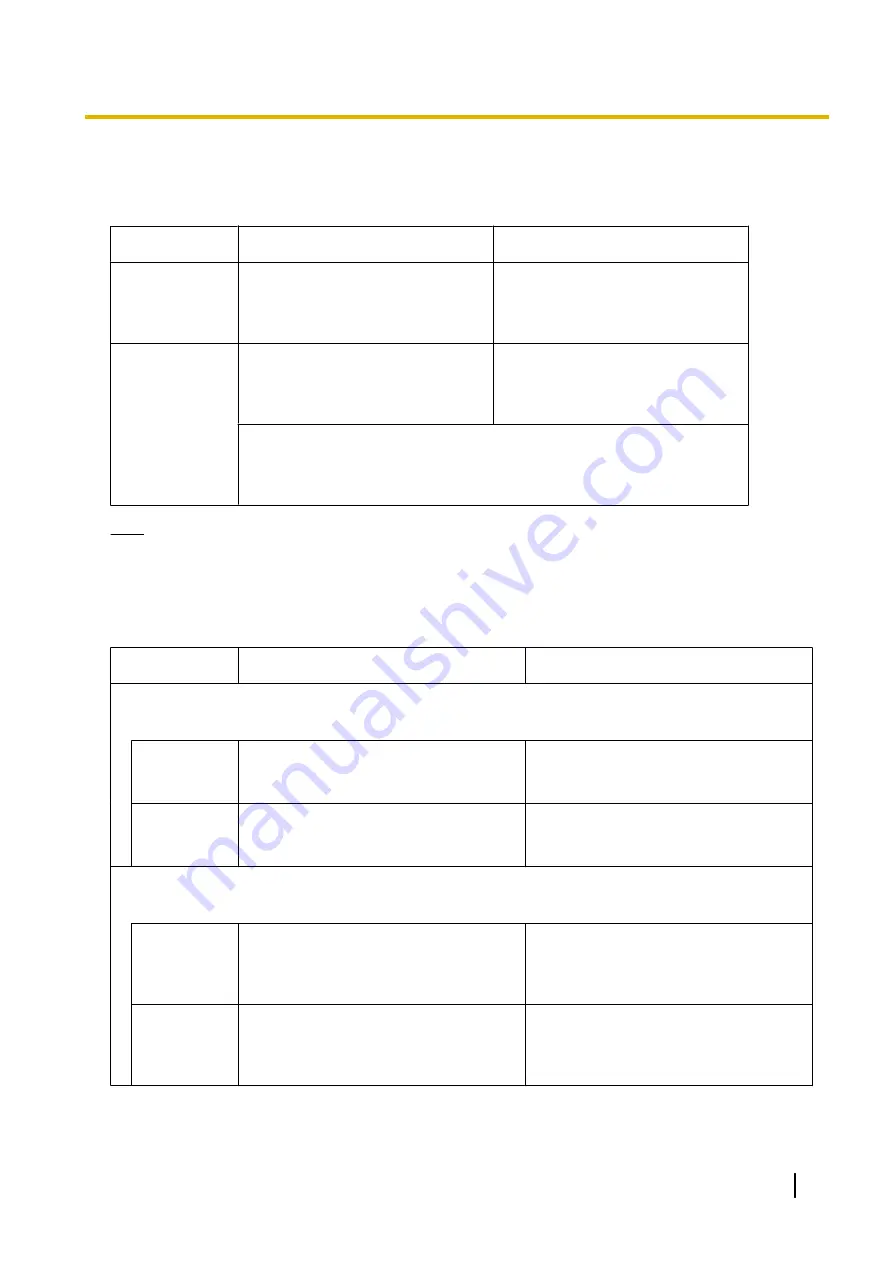
Programming the router at the main site
Port forwarding settings (Router – SBC)
Configure the following items for port forwarding in between the SBC and the router.
Application
LAN Side Port Number
WAN Side Port Number
SIP Proxy
NAT-SIP Proxy Port No.
(Use the same value as
NAT - SIP
Proxy Server Port No.
in step
NAT-SIP Proxy Port No.
(Use the same value as
NAT - SIP
Proxy Server Port No.
in step
RTP (UDP)
Start/End RTP (UDP) Port No.
(Use port numbers that are in the
range of the RTP ports that the
KX-NS500 uses.)
Start/End RTP (UDP) Port No.
(Use port numbers that are in the
range of the RTP ports that the
KX-NS500 uses.)
Make sure the RTP Start Port (UDP) and the RTP End Port (UDP) specified
for the router are in the range of the RTP ports that the KX-NS500 uses. For
the range of RTP port numbers that the KX-NS500 uses, refer to "Port
Numbers for Optional DSP Card" in "8.6 Port Security".
Note
For information about configuring port forwarding on the router, refer to the documentation of the router.
Port forwarding settings (Router – KX-NS500)
Configure the following items for port forwarding between the KX-NS500 and the router.
Application
LAN Side Port Number
WAN Side Port Number
CWMP
HTTP
CWMP (HTTP) Port No. for SIP-MLT
(Use the same value as in step
NAT - CWMP Server (HTTP) Port No.
(Use the same value as in step
of
HTTPS
CWMP (HTTPS) Port No. for SIP-MLT
(Use the same value as in step
NAT - CWMP Server (HTTPS) Port No.
(Use the same value as in step
of
SIP-MLT Data
HTTP
Data Transmission Protocol (HTTP)
Port No. for SIP-MLT
(Use the same value as in step
NAT - SIP-MLT Data Download Server
(HTTP) Port No.
(Use the same value as in step
of
HTTPS
Data Transmission Protocol (HTTPS)
Port No. for SIP-MLT
(Use the same value as in step
NAT - SIP-MLT Data Download Server
(HTTPS) Port No.
(Use the same value as in step
of
Installation Manual
263
5.8.3 Installing SIP Phones at a Remote Site
Summary of Contents for KX-NS500
Page 16: ...16 Installation Manual Table of Contents ...
Page 28: ...28 Installation Manual 1 4 Data Security ...
Page 58: ...58 Installation Manual 2 3 3 System Capacity ...
Page 78: ...78 Installation Manual 3 1 3 Using CTI Applications ...
Page 114: ...4 Hook the main unit on the screw heads 114 Installation Manual 4 2 10 Wall Mounting ...
Page 286: ...286 Installation Manual 6 1 Methods of Stacking Expansion Units ...
Page 300: ...300 Installation Manual 7 1 6 Troubleshooting by Error Log ...
Page 332: ...332 Installation Manual 8 6 Port Security ...
Page 337: ...Installation Manual 337 Notes ...
















































