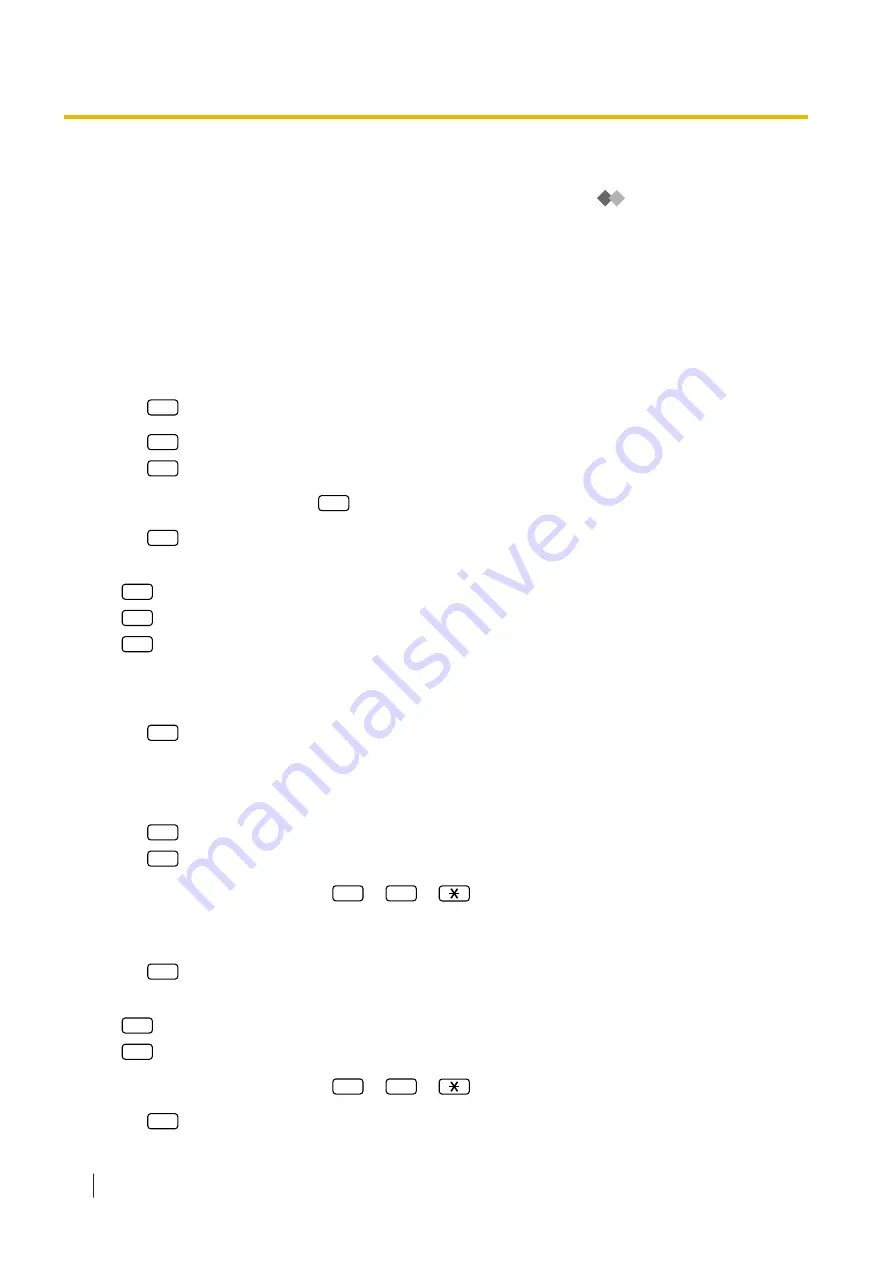
•
Telephone Numbers 1 and 2 for Remote Call Forward to Outside:
After programming/changing the telephone numbers used for Remote Call Forward to Outside, the
Message Manager must reset the remote call forwarding setting (refer to "
Set"), even if it was already enabled. Telephone numbers set here will not be effective until remote call
forwarding is reset. If you do not reset remote call forwarding, calls will be forwarded to the old telephone
numbers.
•
Default Fax Number:
To clear the default fax number, ask your System Administrator to clear it using Web Maintenance
Console.
To customise the message manager’s mailbox
1.
Log in to the Message Manager’s mailbox.
a.
3
b.
1
to change the password.
2
to accept.
c.
Enter the password, then
#
.
d.
2
to accept.
2.
Enter the desired number.
1
to change or assign the operator’s extension.
2
to accept.
3
to delete, then go to step 3.
•
Operator 1’s extension number cannot be deleted.
a.
Dial the extension number.
b.
2
to accept.
3.
Repeat steps 6–8 to assign or to delete the extension number for the Day, Night, Lunch and Break
Modes for each operator.
a.
Enter the desired number.
1
to change or assign the telephone number 1 setting.
2
to accept the current setting, then go to step 4.
b.
Dial the telephone number (
0
–
9
,
[max. 32 digits]).
•
Make sure you begin the telephone number with an outside line access number (to seize an
outside line).
c.
2
to accept.
4.
Enter the desired number.
1
to change or assign the telephone number 2 setting.
2
to accept the current setting.
a.
Dial the telephone number (
0
–
9
,
[max. 32 digits]).
b.
2
to accept.
2.2.2 Message Manager Features
266
Operating Manual
Summary of Contents for KX-NS1000
Page 10: ...Feature Highlights 10 Operating Manual ...
Page 14: ...Table of Contents 14 Operating Manual ...
Page 225: ...Table 1 Standard mode 1 14 2 Using the Directories Operating Manual 225 ...
Page 226: ...Table 1 Standard mode for RU model 1 14 2 Using the Directories 226 Operating Manual ...
Page 227: ...Table 2 Option mode 1 14 2 Using the Directories Operating Manual 227 ...
Page 228: ...Table 2 Option mode for CE model 1 14 2 Using the Directories 228 Operating Manual ...
Page 229: ...Table 2 Option mode for GR model 1 14 2 Using the Directories Operating Manual 229 ...
Page 238: ...1 15 1 Cellular Phone Features 238 Operating Manual ...
Page 332: ...4 1 3 Supervisory Monitor ACD Control 332 Operating Manual ...






























