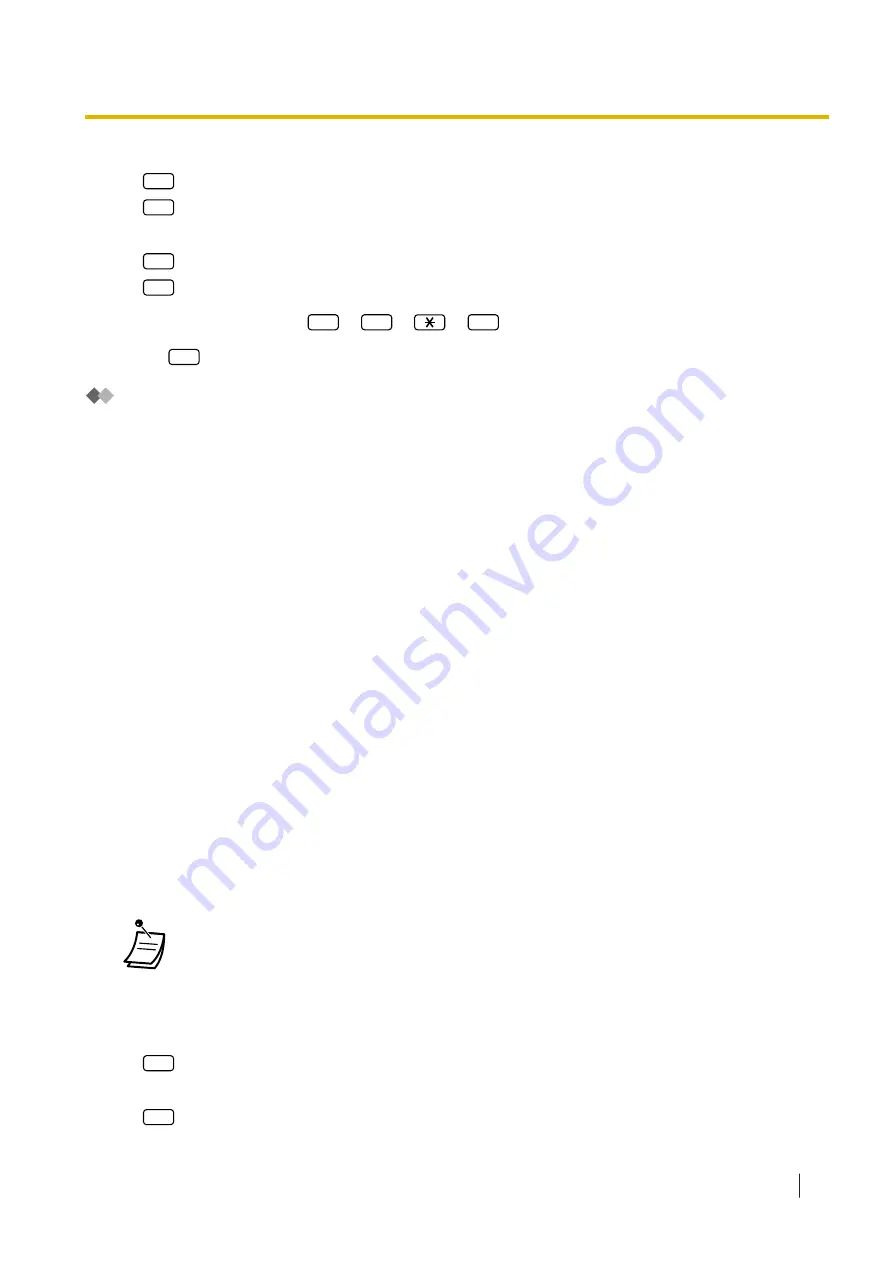
5.
Enter the desired number.
1
to change automatic delivery status.
2
to accept the current setting.
6.
Enter the desired number.
1
to change the default fax number.
2
to accept the current setting.
a.
Dial the fax number (
0
–
9
,
,
#
[max. 32 digits]).
b.
2
to accept.
Recording Messages
The Message Manager is responsible for recording various system messages (menus, voice labels, system
prompts, and system caller names) and is also responsible for maintaining the following:
•
Company Greetings:
A maximum of 32 company greetings for business/non-business and lunch/break hours as well as
holidays can be selected, recorded, or deleted as necessary.
•
Company Name
•
Custom Service Menus:
A maximum of 200 custom service menus can be recorded. These menus guide callers to the services
they require without the need for a human operator.
•
Voice Labels:
A maximum of 20 Mailbox Groups can be created by the System Administrator. Each list can have a
voice label.
•
System Prompts:
The Message Manager can change system prompts by recording new prompts and restoring them.
•
Multilingual Selection Menu:
With this menu, callers can select the language they prefer for voice guidance. For example, the Message
Manager can record a menu that announces:
"For English, press 7."
"For French, press 8."
•
The System Caller Names:
A maximum of 200 Caller ID numbers can be registered by the System Administrator. The Message
Manager is responsible for recording a name for each Caller ID number.
•
On Hold Announcement Menu:
With this menu, callers in a queue can listen to the announcement or music while they are on hold.
•
If the Unified Messaging system is being programmed via Web Maintenance Console, the
Message Manager cannot record any messages. The system will announce, "Sorry, this
function is not available".
To record menus and voice labels
1.
Log in to the Message Manager’s mailbox.
2.
4
to record messages.
3.
Enter the desired number to record.
1
for Company Greetings.
2.2.2 Message Manager Features
Operating Manual
267
Summary of Contents for KX-NS1000
Page 10: ...Feature Highlights 10 Operating Manual ...
Page 14: ...Table of Contents 14 Operating Manual ...
Page 225: ...Table 1 Standard mode 1 14 2 Using the Directories Operating Manual 225 ...
Page 226: ...Table 1 Standard mode for RU model 1 14 2 Using the Directories 226 Operating Manual ...
Page 227: ...Table 2 Option mode 1 14 2 Using the Directories Operating Manual 227 ...
Page 228: ...Table 2 Option mode for CE model 1 14 2 Using the Directories 228 Operating Manual ...
Page 229: ...Table 2 Option mode for GR model 1 14 2 Using the Directories Operating Manual 229 ...
Page 238: ...1 15 1 Cellular Phone Features 238 Operating Manual ...
Page 332: ...4 1 3 Supervisory Monitor ACD Control 332 Operating Manual ...
















































