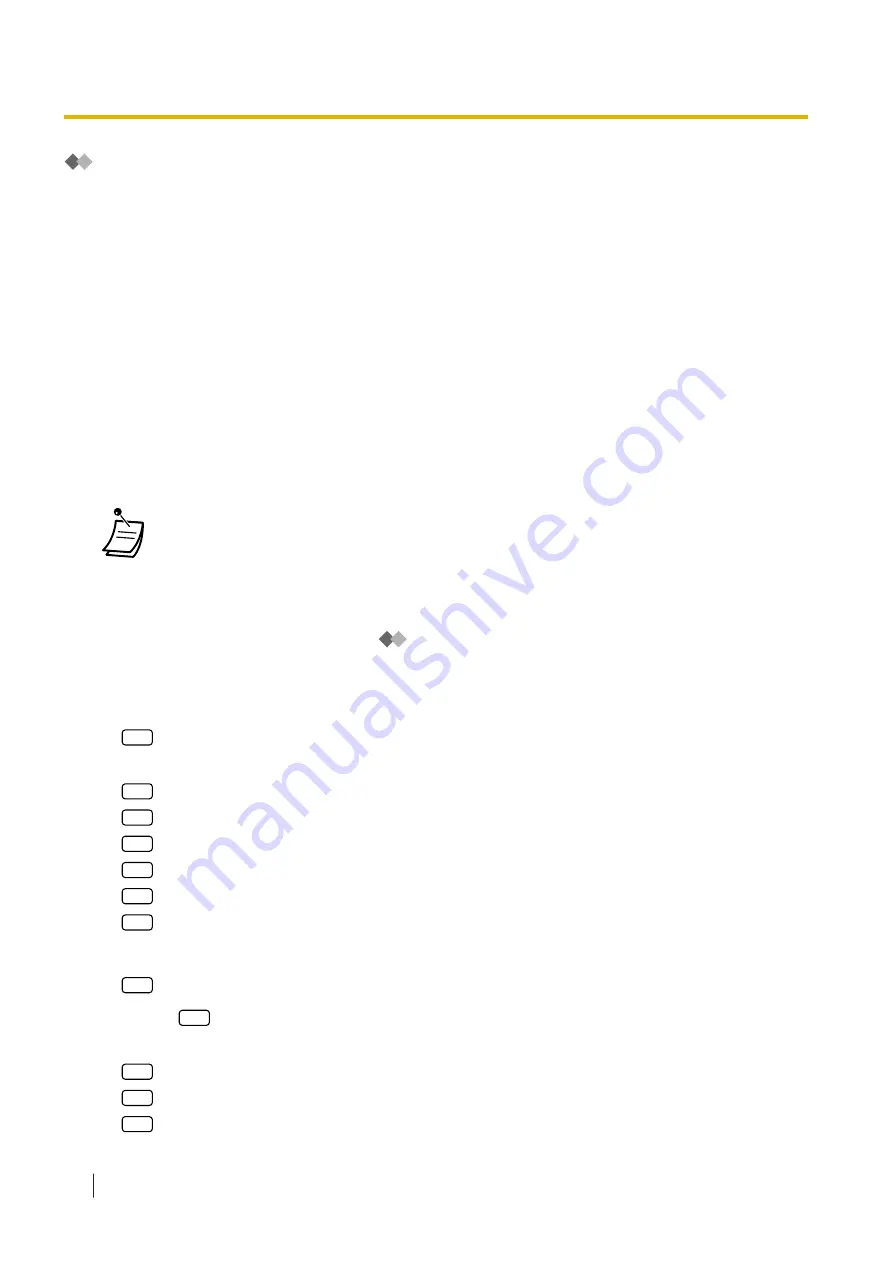
Remote Call Forwarding Set
The Message Manager can program his or her extension from a remote location to forward various types of
calls to the desired extension or an outside telephone. There are 6 forwarding settings available:
•
FWD All:
Forwards all incoming calls to a specified extension number.
•
FWD Busy:
Forwards all incoming calls to a specified extension number when the line is busy.
•
FWD No Answer:
Forwards all incoming calls to a specified extension number when there is no answer.
•
FWD Busy or No Answer:
Forwards all incoming calls to a specified extension number when the line is busy or there is no answer.
•
FWD to Outside:
Forwards all incoming calls to telephone number 1 or 2 (preprogrammed in the Mailbox Setting), or to any
other telephone number.
•
FWD Cancel:
Cancels the forwarding setting.
•
This feature is not available when the Message Manager’s extension (assigned for Operator
1 in the Day Mode) is "default". In this case, it should be changed to the operator’s
extension number. For more information, consult your System Administrator.
•
In order to use the FWD to Outside option, the ability to forward calls to trunks must be
enabled through system programming.
•
Before setting Remote Call Forwarding to Outside, you should first store up to 2 destination
telephone numbers (refer to "
Customising the Message Manager’s Mailbox").
To assign Remote Call Forwarding set
1.
Log in to the Message Manager’s mailbox.
2.
5
3.
Select the desired forwarding setting.
1
for FWD All.
2
for FWD Busy.
3
for FWD No Answer.
4
for FWD Busy or No Answer.
5
for FWD to Outside, then go to step 6.
6
for FWD Cancel, then go to step 9.
4.
Enter the extension number.
5.
2
to accept the extension number, then go to step 10.
•
Enter
1
to change the extension number, then go to step 4.
6.
Enter the desired number.
1
for telephone number 1, then go to step 8.
2
for telephone number 2, then go to step 8.
3
for another telephone number.
2.2.2 Message Manager Features
270
Operating Manual
Summary of Contents for KX-NS1000
Page 10: ...Feature Highlights 10 Operating Manual ...
Page 14: ...Table of Contents 14 Operating Manual ...
Page 225: ...Table 1 Standard mode 1 14 2 Using the Directories Operating Manual 225 ...
Page 226: ...Table 1 Standard mode for RU model 1 14 2 Using the Directories 226 Operating Manual ...
Page 227: ...Table 2 Option mode 1 14 2 Using the Directories Operating Manual 227 ...
Page 228: ...Table 2 Option mode for CE model 1 14 2 Using the Directories 228 Operating Manual ...
Page 229: ...Table 2 Option mode for GR model 1 14 2 Using the Directories Operating Manual 229 ...
Page 238: ...1 15 1 Cellular Phone Features 238 Operating Manual ...
Page 332: ...4 1 3 Supervisory Monitor ACD Control 332 Operating Manual ...






























