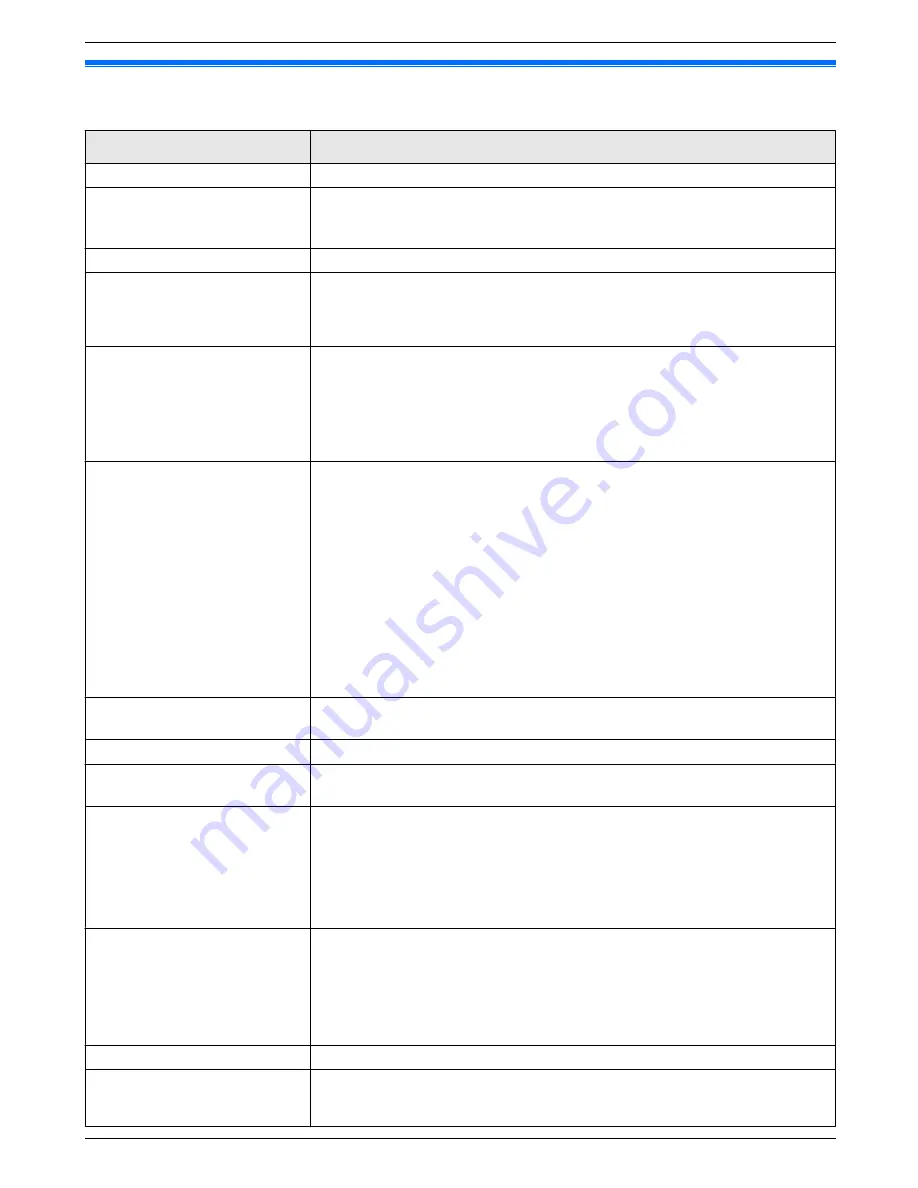
10.2 Display messages
To indicate the unit’s status, one or more of the following messages will appear on the display.
Display
Cause & Solution
“
CALL SERVICE
”
R
There is something wrong with the unit. Contact our service personnel.
“
CHANGE CARTRIDGE
”
R
The toner cartridge is not inserted properly. Re-insert it correctly (page 10).
R
There is something wrong with the toner cartridge. Replace the toner
cartridge.
“
CHECK CARTRIDGE
”
R
The toner cartridge is not inserted properly. Re-insert it correctly (page 10).
“
CHECK DOCUMENT
”
R
The document was not fed into the unit properly. Remove the document,
and then press
M
Stop
N
to clear the message. Re-insert the document. If
misfeeding occurs frequently, clean the document feeder rollers
(page 81) and try again.
“
CHECK PAPER #1
”
R
Recording paper is not installed or the paper input tray has run out of paper.
Install paper (page 13).
R
Recording paper was not fed into the unit properly. Re-insert the recording
paper (page 77).
R
The paper input tray is not installed or is not inserted completely. Insert the
paper input tray into the unit.
“
CHECK PAPER TRAY #1
”
R
The loaded recording paper is not the appropriate size. Load recording
paper of the size that is shown on the display.
R
If this message is often displayed, also change the recording paper size
setting (feature #380 on page 54).
R
The recording paper size setting (feature #380 on page 54) is set to
“
16K
”
, so received faxes have been stored into memory. Change the
recording paper size setting and load the appropriate recording paper.
Note:
R
“
#1
”
: Check the paper input tray. The displayed paper size depends on the
recording paper size setting (feature #380 on page 54).
R
“
#2
”
: Check the manual input tray. The displayed paper size depends on
the recording paper size setting (feature #381 on page 54).
“
CHECK PICK UP INPUT
TRAY #2
”
R
Recording paper was not fed into the unit properly. Load the paper again
(page 77).
“
COOL DOWN FUSER
”
R
The unit is cooling down the fuser unit. Wait for a while.
“
DRUM LIFE LOW REPLACE
SOON
”
R
The drum inside the toner cartridge is reaching the end of its life. Replace
the toner cartridge as soon as possible.
“
DRUM LIFE OVER CHANGE
CARTRIDGE
”
R
The drum inside the toner cartridge has finished its service life. Replace the
toner cartridge immediately.
Note:
R
As a temporary measure, you can press
M
Start
N
to continue printing.
However, the printing quality may be poor, so we do not recommend
continuous use of the finished cartridge.
“
FAX IN MEMORY
”
R
The unit has a document in memory. See the other displayed message
instructions to print out the document. For fax memory capacity, see
page 83.
R
If the PC fax setting (feature #442 on page 59) is set to
“
ALWAYS
”
,
– check the connection between the computer and the unit.
– check that the computer is turned ON.
“
FRONT COVER OPEN
”
R
The front cover is open. Close it.
“
KEEP COPYING
”
R
Copying has stopped due to some existing problem (Example: a lack of
recording paper or a recording paper jam). See the other displayed message
instructions to continue copying.
67
10. Help
Summary of Contents for KX-MB1500HX
Page 88: ...PNQX3909YA C0611KN1012 ...
















































