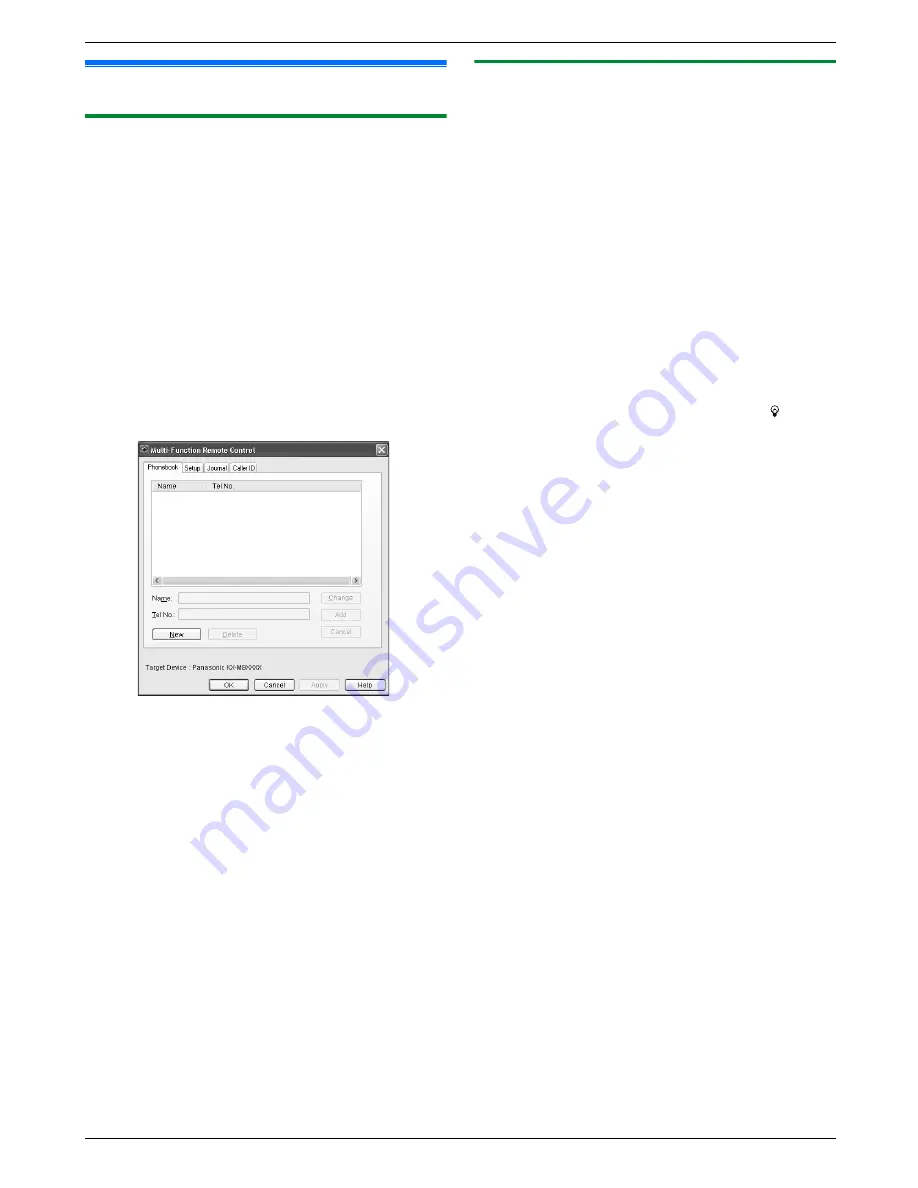
9.2 Status of the unit
9.2.1 Using Remote Control
You can easily operate the following functions from your
computer.
– Programming the features (page 51)
KX-MB1520/KX-MB1530 only:
– Storing, editing or erasing items in phonebook
(page 39)
– Viewing items in the journal report (page 39)
– Saving the journal report to your computer
– Viewing items in the Caller ID list (page 48)
– Storing caller information into phonebook (page 49)
– Saving the Caller ID list on your computer
1
Start Multi-Function Station.
A
[Remote Control]
R
The
[Multi-Function Remote Control]
window
will appear.
* The pictured model is KX-MB1520/KX-MB1530.
2
Select the desired tab (KX-MB1520/KX-MB1530
only).
R
The latest data in the unit will be displayed.
3
Perform the desired operation.
R
For details about each function, click
[Help]
.
R
To stop the operation, click
[Cancel]
.
4
[OK]
R
You can also click
[Apply]
to continue the next
operation without closing the window.
5
Enter the password (feature #155 on page 52).
A
[OK]
R
The new data will be transferred to the unit and
the window will close.
Note:
R
Some of the features cannot be programmed from
your computer.
R
When another person is adjusting stored data in the
unit, it may be overwritten. Make sure the unit is not
currently being used for the same function.
9.2.2 Using Device Monitor
You can confirm the setting information and current
status of the unit from your computer.
1
Start Multi-Function Station.
2
[Utilities]
A
[Device Monitor]
R
The
[Device Monitor]
window will appear.
3
Confirm the status of the unit.
[Status]:
Current status of the unit
Note:
R
Additional information (toner and recording paper
status, unit information, etc.) will be displayed in
[Status]
tab by clicking
[Advanced Information]
.
R
You can update the status of the unit by clicking
[Refresh]
.
R
If a printing error occurs, the Device Monitor will start
automatically and display the error information.
R
For details, see the help file by selecting
[ ]
from
Multi-Function Station.
64
9. Useful Information
Summary of Contents for KX-MB1500HX
Page 88: ...PNQX3909YA C0611KN1012 ...






























