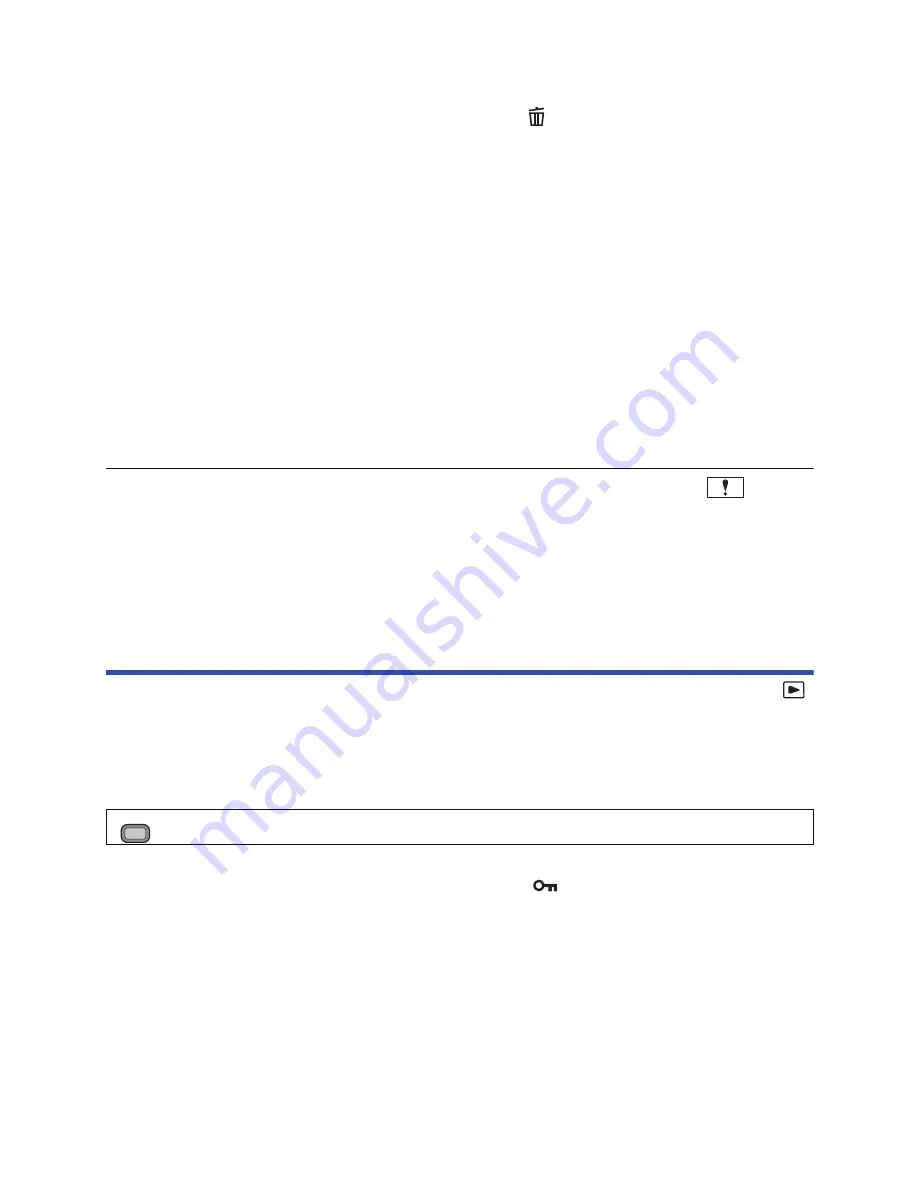
- 88 -
2
(When [MULTI] is selected in Step 1)
Touch the scene/still picture to be deleted.
≥
When touched, the scene/still picture is selected and the
indication appears on the thumbnail.
Touch the scene/still picture again to cancel the operation.
≥
Up to 99 scenes can be selected to be deleted.
(When [SINGLE] is selected in Step 1)
Touch the scene/still picture to be deleted.
3
(When [MULTI] is selected in Step 1)
Touch [Delete].
≥
To continuously delete other scenes/still pictures, repeat Steps 2-3.
When you stop deleting halfway:
Touch [CANCEL] or press MENU button while deleting.
≥
The scenes or still pictures that have already been deleted when the deletion is cancelled cannot
be restored.
To complete editing:
Touch [Return] or press MENU button.
≥
Scenes/still pictures that cannot be played back (the thumbnails are displayed as
) cannot
be deleted.
≥
In case of [ALL SCENES], the deletion may take time if there are many scenes or still pictures.
≥
If you delete scenes recorded on other products or still pictures conforming to DCF standard with
this unit, all the data related to the scenes/still pictures may be deleted.
≥
When still pictures recorded on an SD card by other products are deleted, a still picture (other
than JPEG) that cannot be played back on this unit, may be erased.
Protecting scenes/still pictures
Scenes/still pictures can be protected so that they are not deleted by mistake.
(Even if you protect some scenes/still pictures, formatting the media will delete them.)
≥
Press the THUMBNAIL button to switch this unit to the Playback Mode. (
l
22
)
1
Select the menu.
2
Touch the scene/still picture to be protected.
≥
When touched, the scene/still picture is selected and the
indication appears on the
thumbnail. Touch the scene/still picture again to cancel the operation.
≥
Touch [Return] to complete the settings.
: [VIDEO SETUP] or [PHOTO SETUP]
#
[SCENE PROTECT]
MENU






























