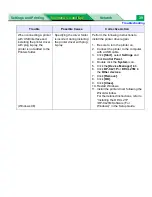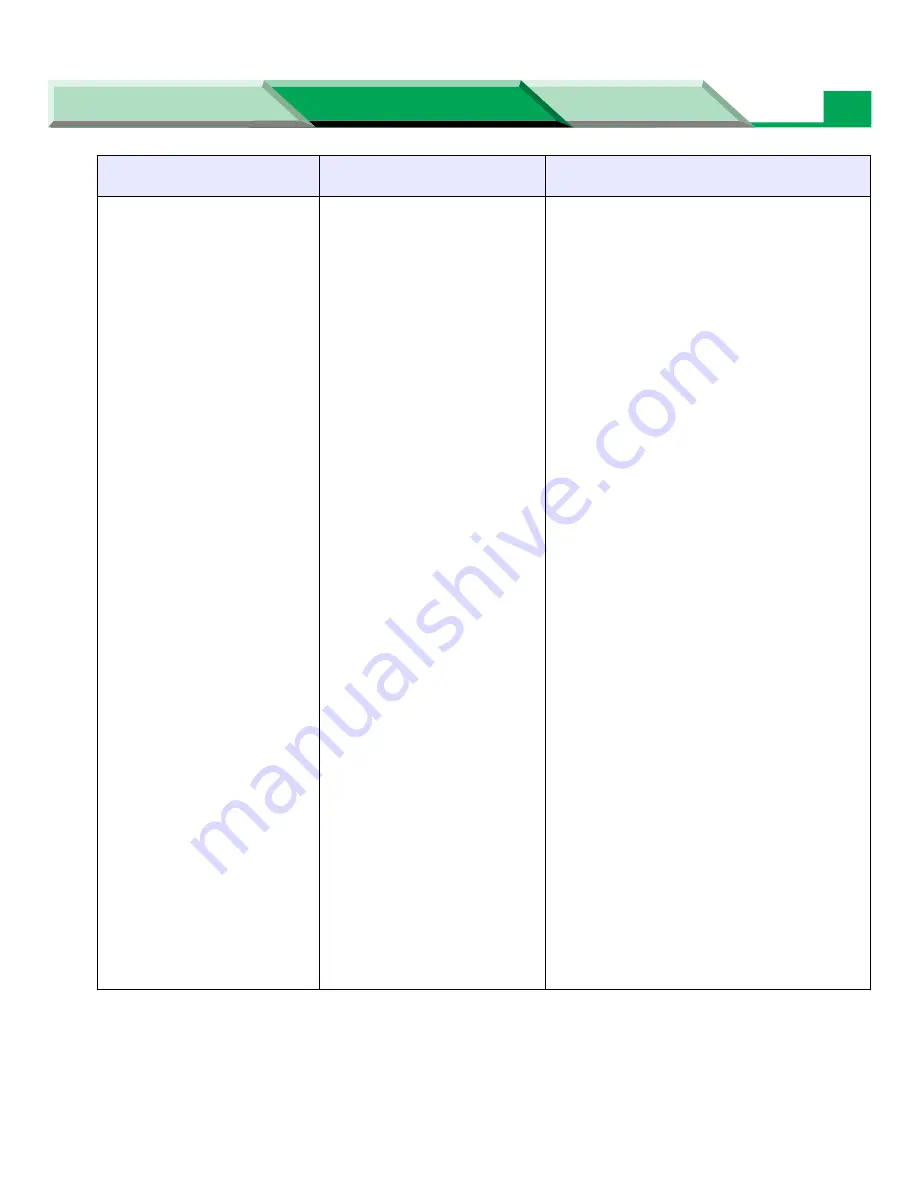
Troubleshooting
Settings and Printing
Network
Maintenance and Spec.
Maintenance and Spec.
38
When connecting a printer
with USB interface and
installing the printer driver
with plug & play, the
following error message
may be displayed.
“This printer could not be
installed. Quit all
programs, restart
Windows, and then try
again. If the problem
persists, contact your
system administrator.”
(Windows 98
*
1
)
*
1
Microsoft
®
Windows
®
98 operating system
(hereafter Windows 98)
The printer driver is
already installed with the
LPT, network or another
USB port. (This is the error
of standard USB class
driver and USB port
monitor installed in
Windows.)
Perform the following instructions to
install the printer driver again.
1. Be sure to turn the printer on.
2. Connect the printer to the computer
with a USB cable and restart
Windows.
3. Insert the printer CD-ROM disk in
the computer.
4. Exit the
Panasonic Setup
window.
5. Click
[Start]
, select
Settings
and
click
Control Panel
.
6. Double click the
System
icon.
7. Click the
[Device Manager]
tab.
8. Click
PanasonicDP-CL21P
or
PanasonicDP-CL21M
in the
Other
devices
.
9. Click
[Properties]
.
10. Click
[Reinstall Driver]
and click
[Next >]
.
11. Select
Search for a better driver
than the one your device is using
now. (Recommended)
.
12. Click
[Next >]
.
13. Click on the
Specify a location
check box, then click
[Browse...]
.
14. Select
Pcl
folder [D (CD-ROM drive
letter): \ Win9x \ English \ Pcl] or
PS
folder [D (CD-ROM drive letter): \
Win9x \ English \ Ps], then click
[OK]
.
15. Click
[Next >]
.
16. Click
[Next >]
.
17. Select
Keep existing driver
(recommended)
and click
[Next >]
.
18. Click
[Next >]
.
19. Select
[No]
and click
[Finish]
.
20. Click
[Finish]
.
Trouble
Possible Cause
Corrective Action