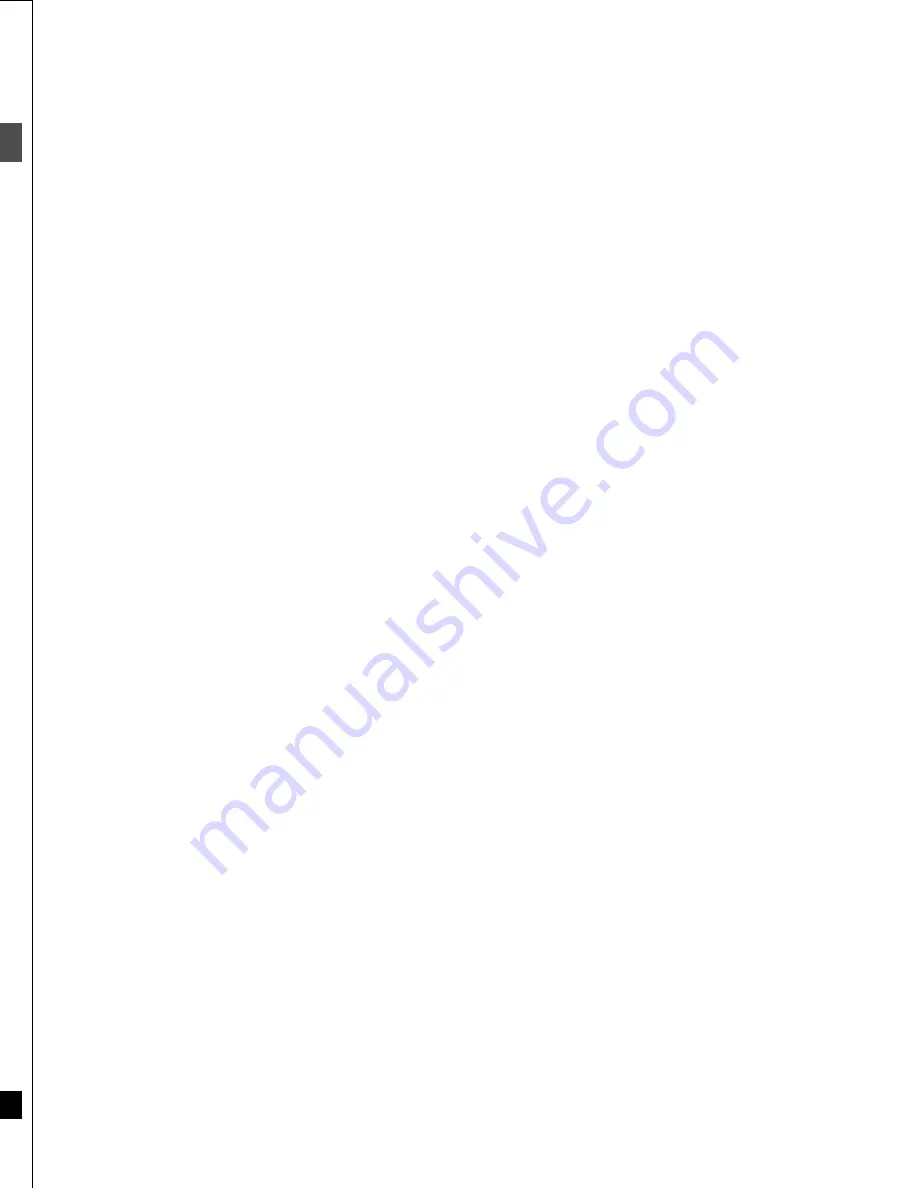
4
RQT6559
Ge
tt
in
g
st
a
rte
d
Features
This unit allows recording of high quality video on
DVD-RAM, the compact and durable digital media with
fast random access. This media also outdoes past tape
formats in ease of operation.
∫
Watch a program while you are recording it
(
➜
page 28)
[RAM]
Chasing play
You can watch a program from the start while you are still recording
it.
Simultaneous rec and play
You can record a program while watching one you recorded previ-
ously.
Time Slip
You can jump back to review a piece of action you missed while
recording by pressing the time slip button (can be set between 1
minute and 360 minutes in units of one minute).
∫
Maximum 12 hours on DVD-RAM
≥
Using a double sided, 9.4 GB DVD–RAM allows you to record a
maximum of 12 hours (6 hours continuously).
≥
When using a 4.7 GB DVD-RAM or a DVD-R, you can get 1 hour
recording using the XP high picture quality mode, 2 hours with the
regular SP mode, 4 hours with the long LP mode, and 6 hours with
the extra long EP mode.
≥
You can also use the FR (Flexible Recording) mode to fit record-
ings efficiently onto the available space on the disc (
➜
page 19).
∫
The FUNCTIONS window shows you most of the
features you can use (
➜
page 41)
The FUNCTIONS window has most of the features and functions
you are likely to use regularly. Just select the icon for the operation
you want to perform.
∫
Make your own DVD-Video
≥
This unit will record onto DVD-R in accordance with DVD video
standards and will yield your very own original DVD video upon
finalization (
➜
page 8).
≥
The encoder system used for recording is called “Hybrid VBR”
which allows high quality recordings.
∫
Exceptional sound quality when recording
Audio is recorded using Dolby Digital stereo, enabling high quality
sound recordings. When recording in XP mode it is possible to use
LPCM (2 channel) to achieve sound recordings of even higher qual-
ity.
∫
Wide ranging compatibility yielding unbeatable
versatility
As well as being able to play DVD-Video movie software, this unit
can also play other types of discs including audio CDs and video
CDs. This means your recorder will be the center of your home
entertainment, from high-end home theater through to CD play.
∫
Progressive Scan
By connecting the component video terminal of this unit to a pro-
gressive scan television it is possible to enjoy the high quality picture
rendered by the progressive scan function.
∫
Fast access to the program you want to watch
(
➜
page 20)
Use the Direct Navigator to find a program you have recorded and
start play.
∫
Play list (
➜
page 21)
[RAM]
Use play lists to select your favorite scenes and rearrange them to
play in any order you like. Pick out scenes from a music or sports
show and create a collection of your favorite scenes, or take the
images you have shot with a video camera and arrange them into a
movie of your own creation.
∫
Troubleshooting
is used to indicate ways to fix potential problems.
∫
Discs you can use
The features you can use with the different types of discs are indi-
cated as follows.
[RAM]
[DVD-R]
[DVD-V]
[CD]
[VCD]
|
|
|
|
|
DVD-RAM
DVD-R
DVD-Video
Audio CD
Video CD
For your reference
≥
[DVD-R]
indicates DVD-R that have not yet been finalized
(
➜
page 34) and can still be recorded on.
≥
DVD-R that have been finalized can use the same features as
DVD-Video. (Refer to features indicated
[DVD-V]
.)
These operating instructions describe operations mainly using the
remote control. If the name of the button is the same, the operation
described can also be performed with the main unit.
The displays shown in these instructions are examples only. Actual
displays depend on the disc and the operations you are performing.
Symbols used in these operating instructions
Operation
Displays
Should the AC power supply cord come loose by
accident or for any other reason the power supply is
cut off while recording or editing is taking place, the
contents of the disc may be lost.
VCR Plus
i
and PlusCode are registered trademarks of Gem-
star Development Corporation. The VCR Plus
i
system is manu-
factured under license from Gemstar Development Corporation.
Pats. 5,307,173; 5,335,079; 4,908,713; 4,751,578; and
4,706,121
Manufactured under license from Dolby Laboratories.
“Dolby”, “Pro Logic” and the double-D symbol are trademarks of
Dolby Laboratories.
“DTS”, “DTS Digital Surround” and “DTS Digital Out” are regis-
tered trademarks of Digital Theater Systems, Inc.
!?
Explanatory notes
5
RQT6559
Ge
tt
in
g
st
a
rte
d
Table of contents
Accessories . . . . . . . . . . . . . . . . . . . . . . . . . . . . . . . . . . . . . . . . . . 2
IMPORTANT SAFETY INSTRUCTIONS. . . . . . . . . . . . . . . . . . . . . 3
Features . . . . . . . . . . . . . . . . . . . . . . . . . . . . . . . . . . . . . . . . . . . . . 4
Explanatory notes . . . . . . . . . . . . . . . . . . . . . . . . . . . . . . . . . . . . . 4
Control reference guide . . . . . . . . . . . . . . . . . . . . . . . . . . . . . . . . 6
Disc information . . . . . . . . . . . . . . . . . . . . . . . . . . . . . . . . . . . . . . 8
Disc handling . . . . . . . . . . . . . . . . . . . . . . . . . . . . . . . . . . . . . . . . . 9
STEP 1 The remote control. . . . . . . . . . . . . . . . . . . . . . . . . . . . . . 9
STEP 2 Antenna and television connections . . . . . . . . . . . . . . 10
STEP 3 Plug-in Auto Tuning . . . . . . . . . . . . . . . . . . . . . . . . . . . . 11
STEP 4 VCR Plus
i
guide channel settings . . . . . . . . . . . . . . . 13
STEP 5 Selecting TV screen type. . . . . . . . . . . . . . . . . . . . . . . . 14
STEP 6 Television operation. . . . . . . . . . . . . . . . . . . . . . . . . . . . 15
Playing discs . . . . . . . . . . . . . . . . . . . . . . . . . . . . . . . . . . . . . . . . 16
Inserting discs . . . . . . . . . . . . . . . . . . . . . . . . . . . . . . . . . . . . . 17
When a menu screen appears on the television. . . . . . . . . . . . 17
Starting play from where you stopped it
—Resume Function. . . . . . . . . . . . . . . . . . . . . . . . . . . . . . . 17
Recording television programs . . . . . . . . . . . . . . . . . . . . . . . . . 18
One Touch Recording—Specify a time to stop recording. . . . . 19
Flexible Recording
—recording the best quality pictures in a set time. . . . . . . . 19
Watching the television while recording . . . . . . . . . . . . . . . . . . 19
Notes on recording . . . . . . . . . . . . . . . . . . . . . . . . . . . . . . . . . . 19
Using the Direct Navigator . . . . . . . . . . . . . . . . . . . . . . . . . . . . . 20
Playing play lists . . . . . . . . . . . . . . . . . . . . . . . . . . . . . . . . . . . . . 21
Playing play lists . . . . . . . . . . . . . . . . . . . . . . . . . . . . . . . . . . . . 21
Playing play list scenes. . . . . . . . . . . . . . . . . . . . . . . . . . . . . . . 21
To erase a play list or a play list scene during playback . . . . . . 21
Skipping programs and commercials . . . . . . . . . . . . . . . . . . . . 22
Skipping . . . . . . . . . . . . . . . . . . . . . . . . . . . . . . . . . . . . . . . . . . 22
Skipping a minute forward—CM Skip . . . . . . . . . . . . . . . . . . . . 22
Selecting an amount of time to skip—Time Slip . . . . . . . . . . . . 22
Other methods of play. . . . . . . . . . . . . . . . . . . . . . . . . . . . . . . . . 23
Fast forward and rewind—SEARCH. . . . . . . . . . . . . . . . . . . . . 23
Slow-motion play . . . . . . . . . . . . . . . . . . . . . . . . . . . . . . . . . . . 23
Frame-by-frame viewing . . . . . . . . . . . . . . . . . . . . . . . . . . . . . . 23
Starting play from a selected program,
title, chapter, or track . . . . . . . . . . . . . . . . . . . . . . . . . . . . . . 23
To erase a program that is being played back . . . . . . . . . . . . . 23
To play DVD-R recorded on this unit on other players . . . . . . . 23
Random play . . . . . . . . . . . . . . . . . . . . . . . . . . . . . . . . . . . . . . 24
Program play . . . . . . . . . . . . . . . . . . . . . . . . . . . . . . . . . . . . . . 24
Marking places to play again—MARKER . . . . . . . . . . . . . . . . . 25
Marking positions directly . . . . . . . . . . . . . . . . . . . . . . . . . . . . . 25
Using on-screen menus to mark positions . . . . . . . . . . . . . . . . 25
Changing audio . . . . . . . . . . . . . . . . . . . . . . . . . . . . . . . . . . . . . . 26
Playing while you are recording. . . . . . . . . . . . . . . . . . . . . . . . . 28
Playing from the beginning of the program you are recording
—Chasing play . . . . . . . . . . . . . . . . . . . . . . . . . . . . . . . . . . 28
Simultaneous rec and play . . . . . . . . . . . . . . . . . . . . . . . . . . . . 28
Reviewing the recorded images while recording
—Time Slip . . . . . . . . . . . . . . . . . . . . . . . . . . . . . . . . . . . . . 28
Recording from a video cassette recorder . . . . . . . . . . . . . . . . 29
Timer recording. . . . . . . . . . . . . . . . . . . . . . . . . . . . . . . . . . . . . . . 30
Using VCR Plus
r
codes to make timer recording. . . . . . . . . . . 30
Manually programming timer recordings . . . . . . . . . . . . . . . . . . 31
Entering text . . . . . . . . . . . . . . . . . . . . . . . . . . . . . . . . . . . . . . . . . 33
Disc setting . . . . . . . . . . . . . . . . . . . . . . . . . . . . . . . . . . . . . . . . . . 34
Editing programs . . . . . . . . . . . . . . . . . . . . . . . . . . . . . . . . . . . . . 36
Editing play lists . . . . . . . . . . . . . . . . . . . . . . . . . . . . . . . . . . . . . . 38
Creating play lists . . . . . . . . . . . . . . . . . . . . . . . . . . . . . . . . . . . . . 40
Using the FUNCTIONS window . . . . . . . . . . . . . . . . . . . . . . . . . . 41
Using on-screen menus . . . . . . . . . . . . . . . . . . . . . . . . . . . . . . . . 42
Common procedures . . . . . . . . . . . . . . . . . . . . . . . . . . . . . . . . . 42
Disc menu . . . . . . . . . . . . . . . . . . . . . . . . . . . . . . . . . . . . . . . . . 42
Play menu . . . . . . . . . . . . . . . . . . . . . . . . . . . . . . . . . . . . . . . . . 43
Audio menu . . . . . . . . . . . . . . . . . . . . . . . . . . . . . . . . . . . . . . . . 43
Video menu . . . . . . . . . . . . . . . . . . . . . . . . . . . . . . . . . . . . . . . . 44
Home Theater . . . . . . . . . . . . . . . . . . . . . . . . . . . . . . . . . . . . . . . . 45
Connecting a cable TV box/satellite receiver . . . . . . . . . . . . . . . 46
Connecting an amplifier or system component . . . . . . . . . . . . . 47
Connecting other video equipment . . . . . . . . . . . . . . . . . . . . . . 48
Other antenna connections . . . . . . . . . . . . . . . . . . . . . . . . . . . . . 49
Other antenna connection to the unit. . . . . . . . . . . . . . . . . . . . . 49
Other antenna connection from the unit to the television. . . . . . 49
Changing the remote control code . . . . . . . . . . . . . . . . . . . . . . . 50
Changing the unit’s settings . . . . . . . . . . . . . . . . . . . . . . . . . . . . 51
Common procedures . . . . . . . . . . . . . . . . . . . . . . . . . . . . . . . . . 51
Entering a password (Ratings). . . . . . . . . . . . . . . . . . . . . . . . . . 51
Digital Audio Output . . . . . . . . . . . . . . . . . . . . . . . . . . . . . . . . . . 51
Summary of settings . . . . . . . . . . . . . . . . . . . . . . . . . . . . . . . . . 52
Clock Settings . . . . . . . . . . . . . . . . . . . . . . . . . . . . . . . . . . . . . . 54
Channel Settings . . . . . . . . . . . . . . . . . . . . . . . . . . . . . . . . . . . . 55
On-screen displays . . . . . . . . . . . . . . . . . . . . . . . . . . . . . . . . . . . . 56
Glossary. . . . . . . . . . . . . . . . . . . . . . . . . . . . . . . . . . . . . . . . . . . . . 57
Error messages. . . . . . . . . . . . . . . . . . . . . . . . . . . . . . . . . . . . . . . 58
Maintenance . . . . . . . . . . . . . . . . . . . . . . . . . . . . . . . . . . . . . . . . . 59
Troubleshooting guide . . . . . . . . . . . . . . . . . . . . . . . . . . . . . . . . . 60
Product Service. . . . . . . . . . . . . . . . . . . . . . . . . . . . . . . . . . . . . . . 62
Specifications . . . . . . . . . . . . . . . . . . . . . . . . . . . . . . . . . . . . . . . . 63
Limited Warranty (ONLY FOR U.S.A.) . . . . . . . . . . . . . . . . . . . . . 64
Limited Warranty (ONLY FOR CANADA). . . . . . . . . . . . . . . . . . . 65
Guía de referencia rápida en español . . . . . . . . . . . . . . . . . . . . . 66
(Spanish Quick Reference)
Index. . . . . . . . . . . . . . . . . . . . . . . . . . . . . . . . . . . . . . . . Back cover
Getting started
Basic play and recording
Advanced play
Advanced recording
Timer recording
Editing
Advanced operation
Reference
Summary of Contents for DMR-E30S
Page 1: ......
Page 2: ...9...
Page 4: ...9...
Page 6: ...9...
Page 8: ...9...
Page 10: ...9...
Page 12: ...9...
Page 14: ...9...
Page 16: ...9...
Page 18: ...9...
Page 20: ...9...
Page 22: ...9...
Page 24: ...9...
Page 26: ...9...
Page 28: ...9...
Page 30: ...9...
Page 32: ...9...
Page 34: ...9...
Page 36: ...9...
Page 38: ...9...
Page 40: ...9...
Page 42: ...9...
Page 44: ...9...
Page 46: ...9...
Page 48: ...9...
Page 50: ...9...
Page 52: ...9...
Page 54: ...9...
Page 56: ...9...
Page 58: ...9...
Page 60: ...9...
Page 62: ...9...
Page 64: ...9...
Page 66: ...9...
Page 68: ......





































