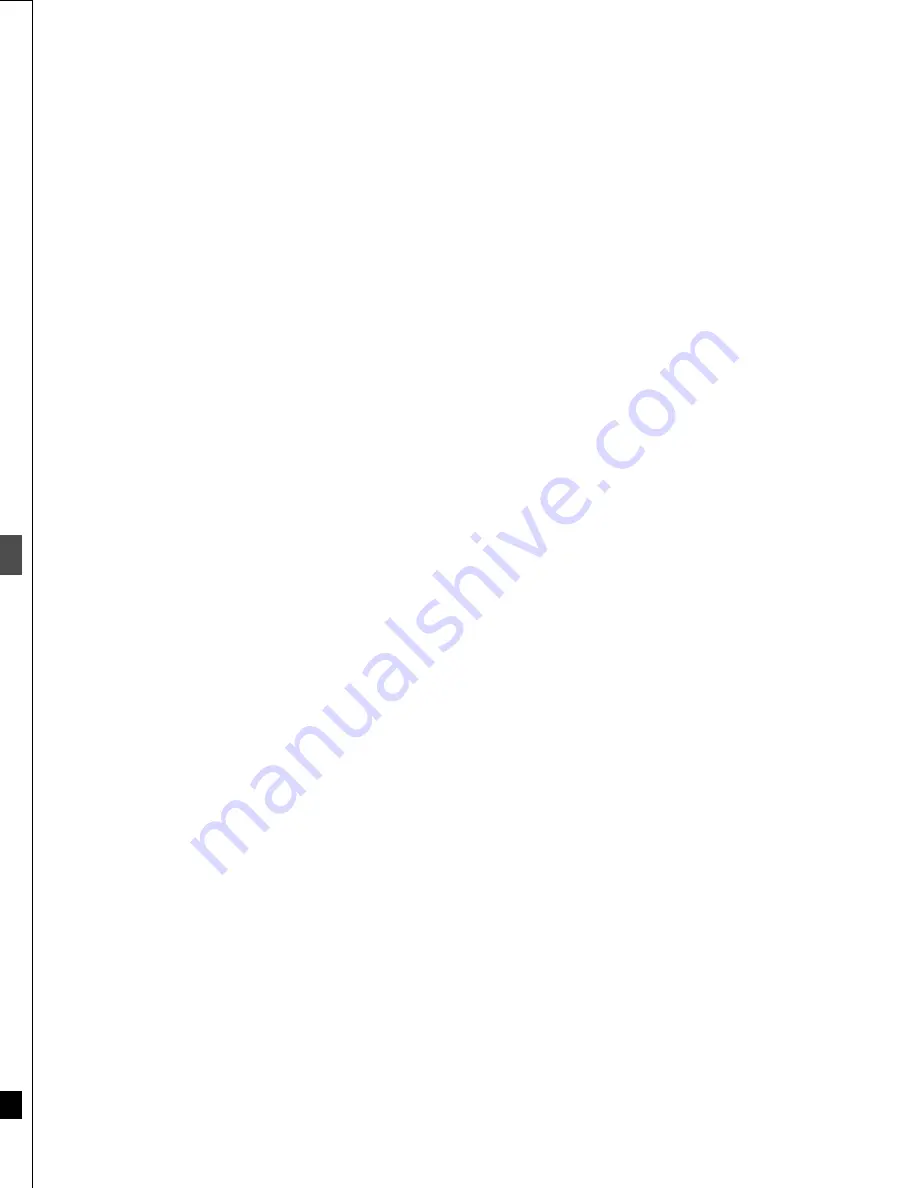
56
RQT6559
Ref
e
rence
On-screen displays
Displays appear on the television when you operate the
unit to let you know what operation was performed and
what condition the unit is in.
≥
You can change the setting in the SETUP menu so these displays
do not appear automatically (
➜
page 53, Display—Status Mes-
sages).
Press [STATUS].
The display changes each time you press the button.
For example, DVD-RAM
DVD/TV
DVD
VCR Plus+ TV/VIDEO REC MODE REC
CH
VOLUME
TV
TV
DVD
1
2
3
7
8
9
0
100
4
5
6
SLOW/SEARCH
SKIP
DIRECT NAVIGATOR
TOP
MENU
MENU
RETURN
FUNCTIONS
PROG/CHECK
DISPLAY TIME SLIP
ADD/DLT
ENTER
PLAY LIST
CANCEL
POWER
Í
Í
OPEN/CLOSE
SETUP
ERASE
F Rec
POSITION MEMORY MARKER
AUDIO
INPUT SELECT CM SKIP
STATUS
FRAME
STATUS
Changing the information displayed
!?
Remain 2:34 FR
6/8 10:15 PM
π
PRG2 1:12.12 FR
π
PRG1 0:00.04 SP
REC
PLAY
LR
DVD-RAM
REC
PLAY
LR
DVD-RAM
0 . . . . 5 . . . . 10
Bit Rate
REC 1.2Mbps EP
π
PLAY 1.2Mbps EP
REC
PLAY
LR
DVD-RAM
No display
π
§
The method of calculating bit-rate for recording and playing is different so there may be differences in the figures displayed. (Values are approx-
imate.)
Display examples
REC
PLAY
LR
DVD-RAM
Current recording or play status/input
channel and caption (if entered)
REC:Recording
PAUSE:Recording paused
PLAY:Playing
;
: Playing paused
6
:Rewinding
5
:Fast forwarding
D
: Slow-motion
E
: Reverse slow-motion
Current media
Audio type (
➜
page 26)
Shows the selected audio type.
≥
During reception
Stereo:Stereo is selected
Mono:Monaural is selected
SAP:Secondary audio program is selected
(“((” appears when the type you have selected is actu-
ally being received.)
≥
During play
LR, R, L:a stereo program is recorded
MAIN, SAP:an SAP program is recorded
Remain 2:34 FR
6/8 10:15 PM
π
PRG2 1:12.12 FR
π
PRG1 0:00.04 SP
Recording mode
The current date and time
Available recording time and recording mode
Current position on disc
Elapsed recording time
Elapsed play time
0 . . . . 5 . . . . 10
Bit Rate
REC 1.2Mbps EP
π
PLAY 1.2Mbps EP
π
Video bit-rate when recording
Video bit-rate when playing
Recording mode
or I/P/B display when paused
(
➜
page 57)
Bit-rate display
§
Show as Mbps (Mega-bytes per seconds) during play and record-
ing, or kbit (kilobytes) while paused.
57
RQT6559
Ref
e
rence
Glossary
Bitstream
This is the digital form of multi-channel audio data (e.g., 5.1 chan-
nel) before it is decoded into its various channels.
Decoder
A decoder restores the coded audio signals on DVDs to normal.
This is called decoding.
Dolby Digital
This is a method of coding digital signals developed by Dolby Labo-
ratories. Apart from stereo (2-channel) audio, these signals can also
be multi-channel audio. A large amount of audio information can be
recorded on one disc using this method.
This unit is set to record using Dolby Digital in all recording modes
except for XP mode, where you may choose Dolby Digital or LPCM.
Dolby Pro Logic
A surround system where a 4-channel audio track is recorded as 2
channels and then is restored to 4 channels for play. The surround
channel is monaural and can reproduce up to 7 kHz.
DTS (Digital Theater Systems)
This surround system is used in many movie theaters around the
world. There is good separation between the channels, so realistic
sound effects are possible.
Dynamic range
Dynamic range is the difference between the lowest level of sound
that can be heard above the noise of the equipment and the highest
level of sound before distortion occurs.
Film and video
DVD-Videos are recorded using either film or video. Usually, film is
recorded at 24 frames per second, the rate movies are filmed at,
while video is recorded at 30 frames per second.
Frame still and field still
Frames are the still pictures that go together to make a moving pic-
ture. There are about 30 frames shown each second.
One frame is made up of two fields. A regular television shows these
fields one after the other to create frames.
A still is shown when you pause a moving picture. A frame still is
made up of two alternating fields, so the picture may appear blurred,
but overall quality is high.
A field still is not blurred, but it has only half the information of a
frame still so picture quality is lower.
Interlace and progressive output
NTSC, the video signal standard, has 480 interlaced (i) scan lines,
whereas progressive scanning uses twice the number of scan lines.
This is called 480p. The video signals output from this unit’s COM-
PONENT VIDEO OUT terminals (Y, P
B
, P
R
) allow you to enjoy higher
quality pictures than if the signals were output from the VIDEO OUT
terminal or S VIDEO OUT terminal.
I/P/B
MPEG 2, the video compression standard adopted for use with
DVD-Video, codes frames using these 3 picture types.
I:
Intra coded picture
This picture has the best quality and is the best to use when
adjusting the picture.
P: Predictive coded picture
This picture is calculated based on past I- or P-pictures.
B: Bidirectionally-predictive coded picture
This picture is calculated by comparing past and future I- and
P-pictures so it has the lowest volume of information.
Linear PCM (pulse code modulation)
These are uncompressed digital signals. LPCM sound is available
when recording in XP mode.
Playback control (PBC)
If a Video CD has playback control, you can select scenes and infor-
mation with menus.
Pan&Scan/Letterbox
In general, DVD-Video are produced with the intention that they be
viewed on a widescreen television with an aspect ratio of 16:9. This
means you can view most material with the intended aspect ratio on
a widescreen television.
Material with this ratio will not fit onto a standard television with an
aspect ratio of 4:3. Two styles of picture, “Pan&Scan” and “Letter-
box”, deal with this problem.
Pan&Scan: The sides are cut off so the pic-
ture fills the screen.
Letterbox:
Black bands appear at the top
and bottom of the picture so the
picture itself appears in an
aspect ratio of 16:9.
Language code list
Input the code with numbered buttons.
Abkhazian:
6566
Afar:
6565
Afrikaans:
6570
Albanian:
8381
Ameharic:
6577
Arabic:
6582
Armenian:
7289
Assamese:
6583
Aymara:
6588
Azerbaijani:
6590
Bashkir:
6665
Basque:
6985
Bengali; Bangla:6678
Bhutani:
6890
Bihari:
6672
Breton:
6682
Bulgarian:
6671
Burmese:
7789
Byelorussian: 6669
Cambodian:
7577
Catalan:
6765
Chinese:
9072
Corsican:
6779
Croatian:
7282
Czech:
6783
Danish:
6865
Dutch:
7876
English:
6978
Esperanto:
6979
Estonian:
6984
Faroese:
7079
Fiji:
7074
Finnish:
7073
French:
7082
Frisian:
7089
Galician:
7176
Georgian:
7565
German:
6869
Greek:
6976
Greenlandic: 7576
Guarani:
7178
Gujarati:
7185
Hausa:
7265
Hebrew:
7387
Hindi:
7273
Hungarian:
7285
Icelandic:
7383
Indonesian:
7378
Interlingua:
7365
Irish:
7165
Italian:
7384
Japanese:
7465
Javanese:
7487
Kannada:
7578
Kashmiri:
7583
Kazakh:
7575
Kirghiz:
7589
Korean:
7579
Kurdish:
7585
Laotian:
7679
Latin:
7665
Latvian, Lettish:7686
Lingala:
7678
Lithuanian:
7684
Macedonian: 7775
Malagasy:
7771
Malay:
7783
Malayalam:
7776
Maltese:
7784
Maori:
7773
Marathi:
7782
Moldavian:
7779
Mongolian:
7778
Nauru:
7865
Nepali:
7869
Norwegian:
7879
Oriya:
7982
Pashto, Pushto:8083
Persian:
7065
Polish:
8076
Portuguese:
8084
Punjabi:
8065
Quechua:
8185
Rhaeto-Romance:8277
Romanian:
8279
Russian:
8285
Samoan:
8377
Sanskrit:
8365
Scots Gaelic: 7168
Serbian:
8382
Serbo-Croatian:8372
Shona:
8378
Sindhi:
8368
Singhalese:
8373
Slovak:
8375
Slovenian:
8376
Somali:
8379
Spanish:
6983
Sundanese:
8385
Swahili:
8387
Swedish:
8386
Tagalog:
8476
Tajik:
8471
Tamil:
8465
Tatar:
8484
Telugu:
8469
Thai:
8472
Tibetan:
6679
Tigrinya:
8473
Tonga:
8479
Turkish:
8482
Turkmen:
8475
Twi:
8487
Ukrainian:
8575
Urdu:
8582
Uzbek:
8590
Vietnamese: 8673
Volapük:
8679
Welsh:
6789
Wolof:
8779
Xhosa:
8872
Yiddish:
7473
Yoruba:
8979
Zulu:
9085
Summary of Contents for DMR-E30S
Page 1: ......
Page 2: ...9...
Page 4: ...9...
Page 6: ...9...
Page 8: ...9...
Page 10: ...9...
Page 12: ...9...
Page 14: ...9...
Page 16: ...9...
Page 18: ...9...
Page 20: ...9...
Page 22: ...9...
Page 24: ...9...
Page 26: ...9...
Page 28: ...9...
Page 30: ...9...
Page 32: ...9...
Page 34: ...9...
Page 36: ...9...
Page 38: ...9...
Page 40: ...9...
Page 42: ...9...
Page 44: ...9...
Page 46: ...9...
Page 48: ...9...
Page 50: ...9...
Page 52: ...9...
Page 54: ...9...
Page 56: ...9...
Page 58: ...9...
Page 60: ...9...
Page 62: ...9...
Page 64: ...9...
Page 66: ...9...
Page 68: ......



























