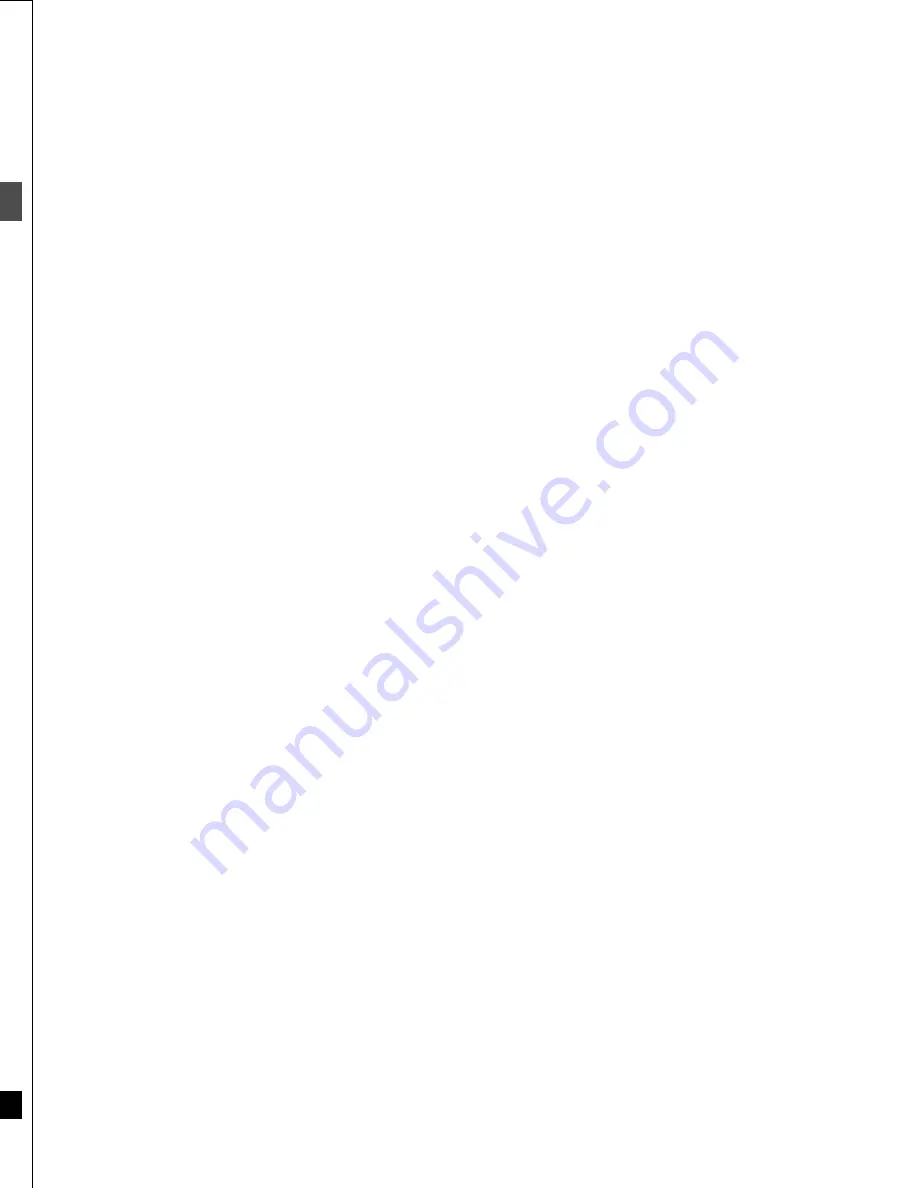
16
RQT6559
Ba
si
c pl
a
y
and re
cor
d
in
g
Playing discs
Í
/ I
POWER
OPEN/CLOSE
ENTER
FUNCTIONS
TIME SLIP
RETURN
REC
REC MODE
1
3
≥
2
2
3
,
4
,
2
,
1
,
ENTER
POSITION
MEMORY
MENU
RETURN
RETURN
TOP MENU
1
1
2
;
;
3
≥
2
1
CANCEL
F Rec
3
,
4
,
2
,
1
,
ENTER
4
,
5
:
,
9
Numbered buttons
≥
Volume may be lower when playing DVD-Video than when playing
other discs or during television broadcasts. Reduce the volume
before playing other sources or returning to the television so vol-
ume doesn’t increase suddenly.
Auto power-off
The unit switches to standby after about 6 hours in the stop mode.
You can turn this feature off or change the time to 2 hours
(
➜
page 52, Set Up—Off Timer).
17
RQT6559
Ba
si
c pl
a
y
and re
cor
d
in
g
[RAM]
[DVD-R]
[DVD-V]
[CD]
[VCD]
1
Press [
Í
, DVD POWER] to turn the
unit on.
2
Press [
<
, OPEN/CLOSE] to open the
tray and insert a disc (
‹
below).
≥
Insert one disc only.
≥
Press [
<
, OPEN/CLOSE] again to close the tray.
3
Press [
1
] (PLAY).
The unit takes some time to read the disc
before play starts.
[RAM]
[DVD-R]
Play starts from the beginning of the most recent recording. If
that program is extremely short, play starts from the next
most recent recording. Use “PLAY FROM TOP” in the FUNC-
TIONS window (
➜
page 41) to start play from the oldest pro-
gram on the disc (Program 1).
To stop play
Press [
∫
] (When “PLAY” flashes
➜
right, Starting play from where
you stopped it).
≥
The screen saver at right may appear
when you stop play. Press [
∫
] again and
you can use this unit’s tuner to watch
television.
This screen is also shown when you are
playing CDs.
To pause play
Press [
;
].
Press again to restart play.
[DVD-V]
[VCD]
Press the numbered buttons to select an item.
Example:“5”: [0]
➜
[5]
≥
When playing DVDs, you can also use [
3
,
4
,
2
,
1
] to select
items. Press [ENTER] to confirm your selection.
Play of the selected item now begins.
Other buttons used to operate menus
Read the disc’s instructions for further details about operation.
[
9
][
5
]: Shows the next menu.
[
:
][
4
]: Shows the previous menu.
[RETURN]: Shows the menu screen.
[VCD]
[TOP MENU]: Shows the first menu screen.
[DVD-V]
[MENU]: Shows the menu screen.
[DVD-V]
[Note]
Discs continue to rotate while menus are displayed. Press [
∫
] when
you have finished viewing to preserve the unit’s motor and your tele-
vision screen.
For your reference
≥
If “
/
” appears on the television
The operation is prohibited by the unit or disc.
≥
If a disc is loaded, the unit will come on and play will start when
you press [
1
] (PLAY).
≥
If you play a disc with video and then replace it with an audio-only
disc, the video from the previous disc may continue to be shown
on the television.
[RAM]
[DVD-R]
[DVD-V]
[CD]
[VCD]
(When elapsed play time is displayed)
1
During play
Press [
∫
].
The unit remembers the position.
2
Press [
1
] (PLAY) while “PLAY”
is flashing on the display.
Play starts from where you stopped it.
To cancel the resume function
Press [
∫
] until “PLAY” goes out.
(The position is also cleared when you turn the unit off or open the
disc tray.)
To start play from a memorized position after turn-
ing the unit off—Position Memory
Press [POSITION MEMORY] during play.
(The message “Position Memorized” appears on the television.)
Now when you press [
1
] (PLAY) after switching the unit to standby
and back on, play starts from the memorized position and the posi-
tion is cleared.
For your reference
If you press [
∫
] before switching the unit to standby after pressing
[POSITION MEMORY] to memorize a position, play will resume
from the position you pressed [
∫
] when you press [
1
] (PLAY).
[DVD-R]
[DVD-V]
[CD]
[VCD]
≥
The position is memorized when you press [POSITION MEMORY]
and cleared when you open the disc tray.
[RAM]
≥
Positions recorded by pressing [POSITION MEMORY] remain
memorized even after the disc tray is opened.
≥
You cannot mark positions if the disc is write-protected.
Inserting discs
Cartridge discs
Insert label-up with the arrow facing in. (Load double-sided discs
so the label for the side you want to play is facing up.)
Non-cartridge discs
Double-sided discs
Turn over to play or record both sides.
!?
1
2
3
Front
Turn over
Reverse
When a menu screen appears on the
television
Starting play from where you stopped it
—Resume Function
!?
Insert inside the tray’s
guides.
Insert label-up.
(Load double-
sided discs so
the label for the
side you want to
play is facing up.)
Summary of Contents for DMR-E30S
Page 1: ......
Page 2: ...9...
Page 4: ...9...
Page 6: ...9...
Page 8: ...9...
Page 10: ...9...
Page 12: ...9...
Page 14: ...9...
Page 16: ...9...
Page 18: ...9...
Page 20: ...9...
Page 22: ...9...
Page 24: ...9...
Page 26: ...9...
Page 28: ...9...
Page 30: ...9...
Page 32: ...9...
Page 34: ...9...
Page 36: ...9...
Page 38: ...9...
Page 40: ...9...
Page 42: ...9...
Page 44: ...9...
Page 46: ...9...
Page 48: ...9...
Page 50: ...9...
Page 52: ...9...
Page 54: ...9...
Page 56: ...9...
Page 58: ...9...
Page 60: ...9...
Page 62: ...9...
Page 64: ...9...
Page 66: ...9...
Page 68: ......






























