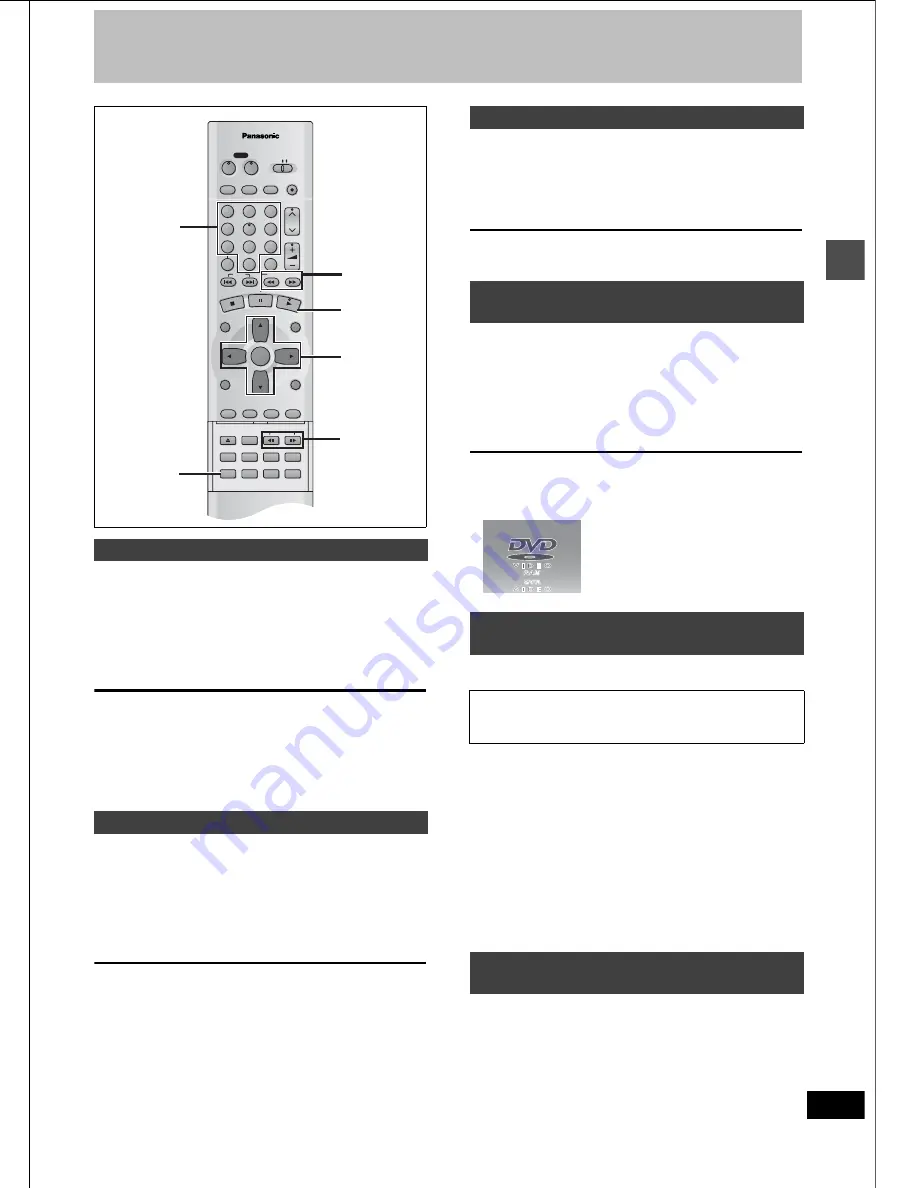
22
RQT6559
Ad
v
a
nced pla
y
Skipping programs and commercials
[RAM]
[DVD-R]
[DVD-V]
[CD]
[VCD]
You can skip to the beginning of tracks (CD and Video CD) and
chapters (DVD-Video) and restart play from there.
On DVD-RAM and DVD-R, you can skip to the start of a program or
to a marker (
➜
page 25) and start play from there.
During play or while paused
Press [
:
] or [
9
].
≥
Press [
D
] or [
E
] on the main unit.
[
:
] [
D
]: backward
[
9
] [
E
]: forward
Each press increases the number of skips.
For your reference
Pressing [
:
] [
D
] or [
9
] [
E
] while the playback
control feature on Video CDs (
➜
page 57) is working may take you to
a menu screen.
[RAM]
[DVD-R]
During play
Press [CM SKIP].
Play restarts from approximately a minute later.
[Note]
≥
If the start of the next program is within one minute of the point you
skipped from, play restarts from the beginning of that program.
≥
Since the length of commercials varies, this feature may not skip
commercials accurately.
[RAM]
[DVD-R]
1
During play
Press [TIME SLIP].
2
Press [
3
,
4
] to enter the time and
then press [ENTER].
Press to alter in one-minute units. Press and hold to alter in
10-minute units.
Skipping
DVD/TV
DVD
VCR Plus+ TV/VIDEO REC MODE REC
CH
VOLUME
TV
TV
DVD
1
2
3
7
8
9
0
100
4
5
6
SLOW/SEARCH
SKIP
DIRECT NAVIGATOR
TOP
MENU
MENU
RETURN
FUNCTIONS
PROG/CHECK
DISPLAY TIME SLIP
ADD/DLT
ENTER
PLAY LIST
CANCEL
POWER
Í
Í
OPEN/CLOSE
SETUP
ERASE
F Rec
POSITION MEMORY MARKER
AUDIO
INPUT SELECT CM SKIP
STATUS
FRAME
2
CM SKIP
:
,
9
1
[
:
]
[
9
]
[
:
]
[
9
]
Once
Once
Twice
Twice
Chapter/track
Chapter/track
Chapter/track
Play position
[DVD-V]
[CD]
[VCD]
[RAM]
[DVD-R]
Play position
Once
Once
Twice
Twice
Three times
Program
Program
Program
Marker
Skipping a minute forward—CM Skip
Selecting an amount of time to skip—
Time Slip
0 min
–5 min
23
RQT6559
Ad
v
a
nced pla
y
Other methods of play
[RAM]
[DVD-R]
[DVD-V]
[CD]
[VCD]
During play
Press [
6
] or [
5
].
≥
Press and hold [
D
] or [
E
] on the main unit.
[
6
] [
D
]: Backward
[
5
] [
E
]: Forward
≥
Press [
1
] (PLAY) to restart play.
≥
The speed increases up to 5 steps.
≥
Pressing [
6
] [
D
] or [
5
] [
E
] while the playback
control feature on Video CDs (
➜
page 57) is working may take you
to a menu screen.
≥
Audio will be heard during search. You can turn this audio off if you
want to (
➜
page 53, Audio—Audio during Search).
[RAM]
[DVD-R]
[DVD-V]
[VCD]
While paused
Press [
6
] or [
5
].
≥
Press and hold [
D
] or [
E
] on the main unit.
[
6
] [
D
]: Backward (does not work with Video CDs)
[
5
] [
E
]: Forward
≥
Press [
1
] (PLAY) to restart play.
≥
The speed increases up to 5 steps.
≥
Pressing [
6
] [
D
] or [
5
] [
E
] while the playback
control feature on Video CDs (
➜
page 57) is working may take you
to a menu screen.
[RAM]
[DVD-R]
[DVD-V]
[VCD]
While paused
Press [
2;
] or [
;1
].
[
2;
]: Backward (does not work with Video CDs)
[
;1
]: Forward
≥
Each press shows the next frame.
≥
Press [
1
] (PLAY) to restart play.
[RAM]
[DVD-R]
[DVD-V]
[CD]
[VCD]
During play or while stopped
Press the numbered buttons to select the
item.
Example:“5”: [0]
➜
[5]
“15”: [1]
➜
[5]
[Note]
≥
This may not work with some discs.
≥
This works only when stopped with some discs (the screen saver
is on the television).
[RAM]
[DVD-R]
1
During play
Press [ERASE].
A confirmation message will be displayed.
2
Press [
2
] to select “Erase” and press
[ENTER].
Select “Cancel” and press [ENTER] to cancel.
[Note]
≥
It is not possible to erase the program when you are carrying out
simultaneous rec and play (
➜
page 28).
≥
It is not possible to erase a program that is in the process of being
recorded.
[DVD-R]
You can play DVD-R on other compatible DVD players by finalizing
(
➜
page 34) them on this unit. The disc title (
➜
page 34) and the pro-
gram titles (
➜
page 36) will appear as menus.
Fast forward and rewind—SEARCH
Slow-motion play
DVD/TV
DVD
VCR Plus+ TV/VIDEO REC MODE REC
CH
VOLUME
TV
TV
DVD
1
2
3
7
8
9
0
100
4
5
6
SLOW/SEARCH
SKIP
DIRECT NAVIGATOR
TOP
MENU
MENU
RETURN
FUNCTIONS
PROG/CHECK
DISPLAY TIME SLIP
ADD/DLT
ENTER
PLAY LIST
CANCEL
POWER
Í
Í
OPEN/CLOSE
SETUP
ERASE
F Rec
POSITION MEMORY MARKER
AUDIO
INPUT SELECT CM SKIP
STATUS
FRAME
6
,
5
1
1
2
2;
,
;1
Numbered
buttons
Frame-by-frame viewing
Starting play from a selected program,
title, chapter, or track
To erase a program that is being played
back
Since the program and any play lists created from it are
erased irretrievably by this procedure, you should be cer-
tain you wish to erase before carrying it out.
To play DVD-R recorded on this unit on
other players
Summary of Contents for DMR-E30S
Page 1: ......
Page 2: ...9...
Page 4: ...9...
Page 6: ...9...
Page 8: ...9...
Page 10: ...9...
Page 12: ...9...
Page 14: ...9...
Page 16: ...9...
Page 18: ...9...
Page 20: ...9...
Page 22: ...9...
Page 24: ...9...
Page 26: ...9...
Page 28: ...9...
Page 30: ...9...
Page 32: ...9...
Page 34: ...9...
Page 36: ...9...
Page 38: ...9...
Page 40: ...9...
Page 42: ...9...
Page 44: ...9...
Page 46: ...9...
Page 48: ...9...
Page 50: ...9...
Page 52: ...9...
Page 54: ...9...
Page 56: ...9...
Page 58: ...9...
Page 60: ...9...
Page 62: ...9...
Page 64: ...9...
Page 66: ...9...
Page 68: ......






























