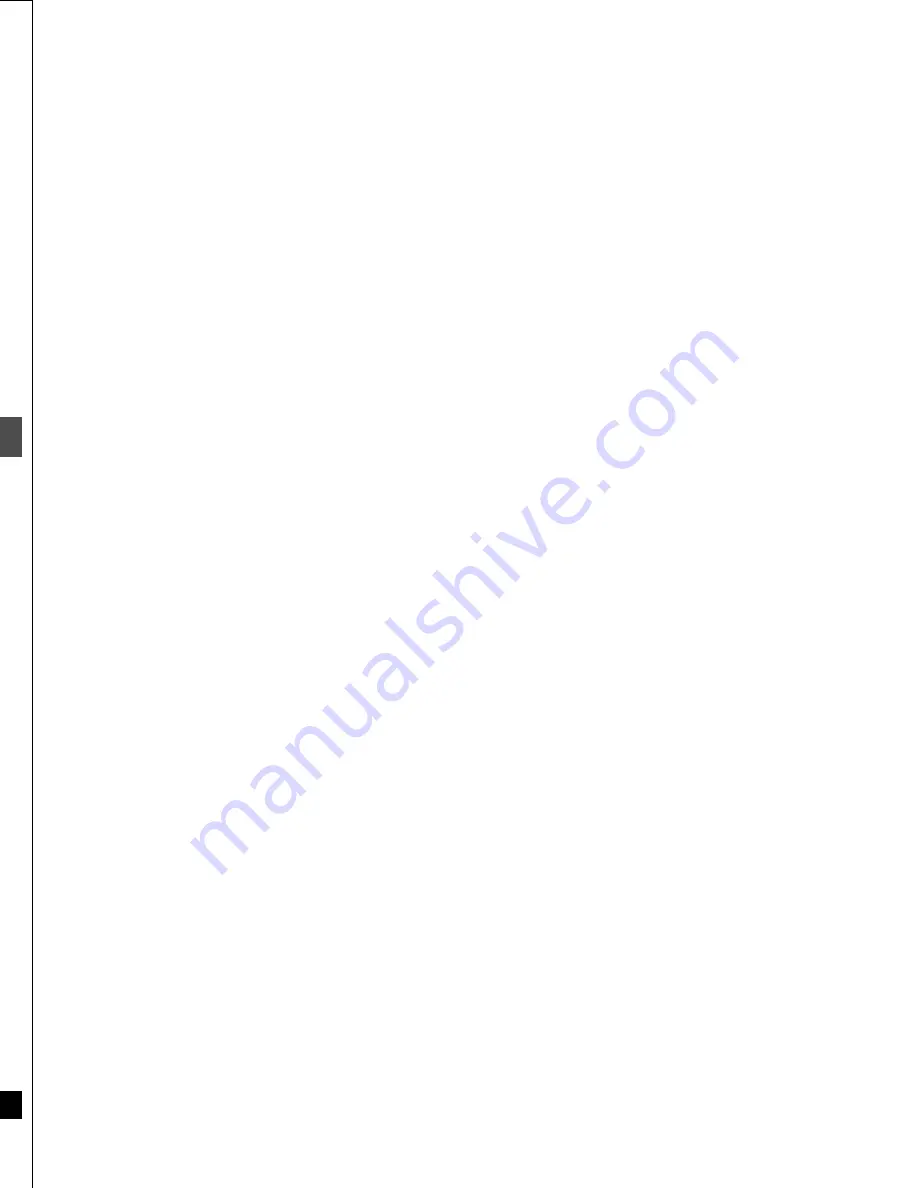
36
RQT6559
Ed
it
in
g
Editing programs
Erase Program
0 : 58 SP
Erase
Cancel
Corresponding PLAY LIST will also be erased.
Remaining Recording Time
RETURN
ENTER
SELECT
Protection
Yes
No
Set Up Program Protection.
RETURN
ENTER
SELECT
Shorten
Segment
– : – – . – –
Start
– : – – . – –
End
Start
End
Next
Exit
0 : 00 . 01
PLAY
3
RETURN
ENTER
SELECT
N
S
Divide
Program
– : – – . – –
Divide
Preview
Divide
Exit
0 : 00 . 01
PLAY
3
RETURN
ENTER
SELECT
N
S
Properties
No.
Date
CH
3
7/13/ 2001 TUE
12
On
1:02 PM
ENTER
Soccer
Time 0:01
(
SP
)
RETURN
DIRECT NAVIGATOR
No
DATE
CH
TIME
EDIT
TITLE
9 : 00 PM
Auto action
02
6/20 WED
6
3
3
1
1
1
1
1
11 : 00 PM
USJ
03
6/20 WED
13
ENTER
RETURN
0
~
9
No
TOTAL 3
SELECT
01
6/20 WED
4
10 : 00 AM
Dinosaur
The program, and play lists
created from it, is erased
irretrievably when you use this
procedure. Check it carefully
before proceeding.
Erase Program
Enter Title
Properties
[RAM]
If set, this will protect the program
from accidental erasure. The setting
may be activated/deactivated as you
wish.
Shorten Segment
Operation
Press
[DIRECT NAVIGATOR].
Press [
3
,
4
] to select
the program.
Press [
1
] so the
submenu appears.
≥
You can also select programs by
entering a 2-digit number with the
numbered buttons.
Example: “5”: [0]
➜
[5]
Press [
3
,
4
] to select
the item and press
[ENTER].
To clear the program list
Press [DIRECT NAVIGATOR].
To stop partway through
Press [RETURN],
or select “Cancel” or “No” and press
[ENTER].
For your reference
When the disc is write-protected,
you can only access “Properties”.
Release the write-protection to
access other items.
[RAM]
[RAM] [DVD-R]
[RAM] [DVD-R]
Program information (e.g., time and
date) is shown.
Protection
The program segment, and play
list scenes created from it, is
erased irretrievably when you use
this procedure. Check it carefully
before proceeding.
[RAM]
Divide Program
[RAM]
Select a point at which to divide a
program into two.
[Note]
≥
The divided programs retain the title
of the original program. They also
remain CPRM property (
➜
page 8)
of the original.
≥
A minute portion of the recording
directly preceding the division point
may be lost.
You can enter up to 64 characters
(DVD-RAM) or 44 characters (DVD-R).
Entering text
➜
page 33
You must be sure you wish to
divide a program because once a
program has been divided it
cannot be returned to its original
form.
CH
VOLUME
1
2
3
7
8
9
0
100
4
5
6
SLOW/SEARCH
SKIP
DIRECT NAVIGATOR
TOP
MENU
MENU
RETURN
FUNCTIONS
ENTER
PLAY LIST
CANCEL
Numbered
buttons
DIRECT
NAVIGATOR
RETURN
3
,
4
,
2
,
1
ENTER
6
,
5
!?
[RAM] [DVD-R]
ENTER
_
Enter Title
1
1
2
3
4
5
6
7
8
9
0
100
2
3
4
5
A
B
C
a
D
E
F
d
G
H
I
N
O
g
J
K
L
j
M
m
6
7
8
9
0
b
c
i j
e
f
/
l
%
h
i
fl
$
¢
&
k
l
O N
@
n
]
_
o
[
SPACE
SET
ERASE
SELECT
0
100
P
Q
R
S
p
T
U
V
t
W
X
Y
Z
w
q
r
s
(
)
u
v
{
}
-
x
y
z
`
^
|
!
?
\
.
,
"
'
:
;
– –
RETURN
π
;
37
RQT6559
Ed
it
in
g
The program is erased.
[Note]
≥
The disc’s available recording time may not increase after
erasing short programs.
≥
Computer data cannot be erased.
≥
The available recording time on DVD-R does not increase when
you erase programs.
The lock symbol
appears when the
program is write-
protected.
Press [
2
] to set (or
cancel) protection
and press [ENTER].
≥
Use search and slow-motion to find the start and end points.
≥
Play pauses when the end of the program is reached during this procedure.
≥
You may not be able to specify points within 3 seconds of each other.
≥
You cannot specify an end point before a start point.
≥
You cannot specify points if you have recorded still pictures on other equipment.
≥
The disc’s available recording time may not increase after erasing short segments.
Repeat to enter other sections.
Press [
3
,
4
] to
select “Exit” and
press [ENTER].
Press [
2
] to
select “Erase”
and press
[ENTER].
Press [ENTER] at the
point you want to
divide the program.
Press [
3
,
4
] to select “Next” and press [ENTER], then press
[
2
] to select “Erase” and press [ENTER].
Press [
2
] to select
“Divide” and press
[ENTER].
≥
Use search and slow-motion to find the points.
≥
It is not possible to carry out Divide Program in the following cases:
–When the resulting part(s) are extremely short.
–When the total number of programs is more than 99.
The program list reappears.
≥
By selecting “Preview” and pressing [ENTER], play will begin from a point 10 seconds prior to the division point. You may wish to
make sure that the division point is at an appropriate location. If it is not necessary to change the division point, select “Exit” and
press [ENTER]. To change the division point, press [RETURN], select “Division Program” and redo from the start.
0:19 SP
Remaining Recording Time
Shorten Segment
Corresponding PLAY LIST will also be erased.
Erase
Cancel
RETURN
ENTER
SELECT
DIRECT NAVIGATOR
No
DATE
CH
TIME
EDIT
TITLE
01
6/20 WED
4
Dinosaur
USJ
Soccer
02
6/20 WED
6
03
6/20 WED
13
3
3
1
1
1
1
1
ENTER
0
~
9
No
TOTAL 3
SELECT
RETURN
10:00 AM
9:00 PM
11:00 PM
Shorten
Segment
0 : 00 . 01
Start
– : – – . – –
End
3
Start
End
Next
Exit
0 : 00 . 01
PLAY
3
RETURN
ENTER
SELECT
N
S
0 : 00 . 01
Start
End
3
Start
End
Next
Exit
0 : 10 . 15
RETURN
ENTER
SELECT
0 : 10 . 15
N
S
Shorten
Segment
3
3
Divide Program
Divide
Cancel
RETURN
ENTER
SELECT
The program is divided.
[Note]
≥
You cannot enter titles if the disc is protected.
[RAM]
≥
The full title is shown in the Properties screen, but if you
enter a long title, only part of it is shown in the program list.
≥
If you enter a long title, only part of it is shown in the menu screen after
finalization.
[DVD-R]
Press [
2
] to
select “Erase” and
press [ENTER].
Press [ENTER] at
the start point of
the section you
want to erase.
Press [ENTER] at
the end point of the
section you want to
erase.
Press [
3
,
4
] to
select “Exit”
and press
[ENTER].
Once you divide the program,
it will not be restored to the original.
Summary of Contents for DMR-E30S
Page 1: ......
Page 2: ...9...
Page 4: ...9...
Page 6: ...9...
Page 8: ...9...
Page 10: ...9...
Page 12: ...9...
Page 14: ...9...
Page 16: ...9...
Page 18: ...9...
Page 20: ...9...
Page 22: ...9...
Page 24: ...9...
Page 26: ...9...
Page 28: ...9...
Page 30: ...9...
Page 32: ...9...
Page 34: ...9...
Page 36: ...9...
Page 38: ...9...
Page 40: ...9...
Page 42: ...9...
Page 44: ...9...
Page 46: ...9...
Page 48: ...9...
Page 50: ...9...
Page 52: ...9...
Page 54: ...9...
Page 56: ...9...
Page 58: ...9...
Page 60: ...9...
Page 62: ...9...
Page 64: ...9...
Page 66: ...9...
Page 68: ......
















































