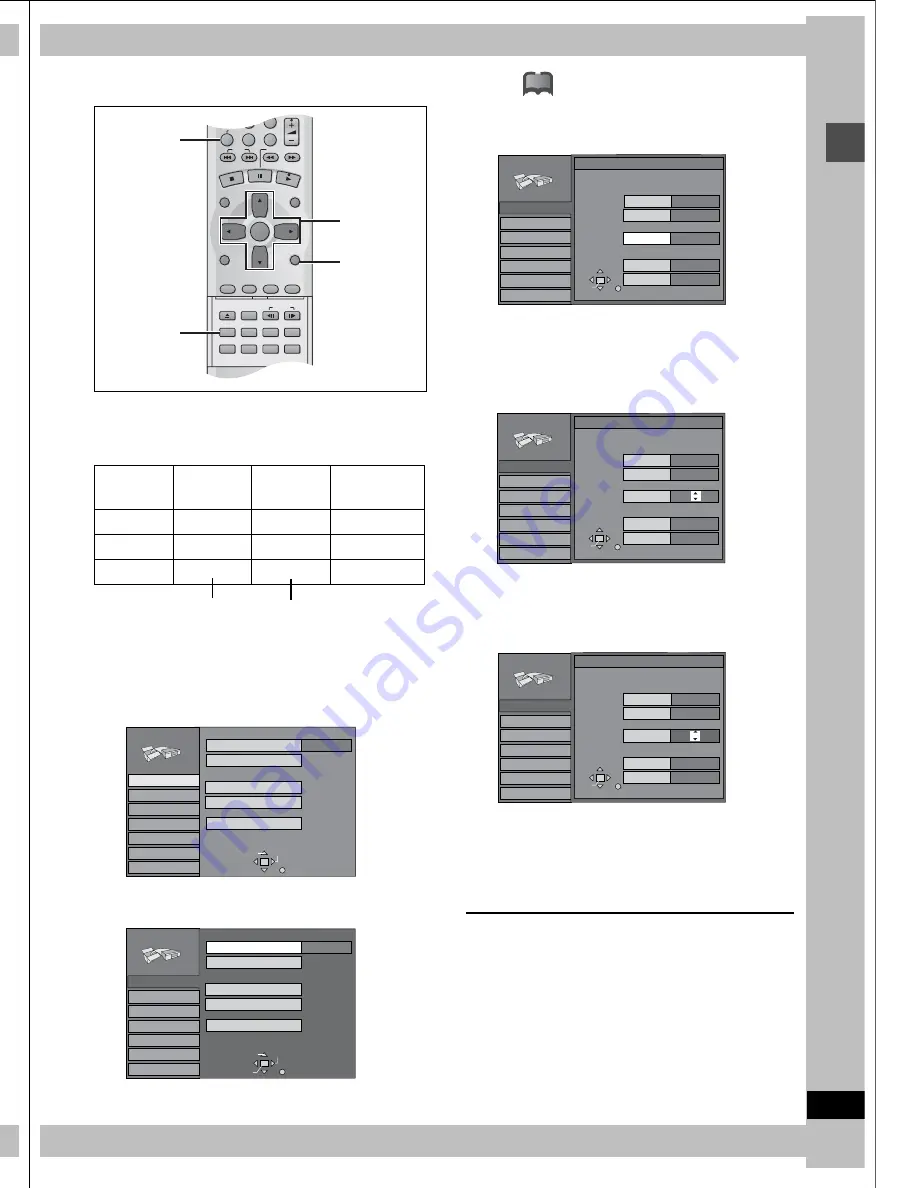
12
RQT6559
Ge
tt
in
g
st
a
rte
d
STEP 3
Plug-in Auto Tuning
1
Press [SETUP] to show the menus.
2
Press [
3
,
4
] to select “Channel”
and press [
1
].
3
Press [
3
,
4
] to select “Antenna Sys-
tem” and press [ENTER].
4
Press [
3
,
4
] to select “TV” or
“CATV” and press [ENTER].
TV:
TV broadcast (2CH–69CH)
CATV: CATV broadcast (1CH–125CH)
The screen shown in step 2 reappears.
5
Press [
3
,
4
] to select “Auto Channel
Setting” and press [ENTER].
If you have not yet set clock, the “Auto Channel/Clock Set-
ting” screen appears.
6
Press [ENTER].
Auto setting starts. This takes a few minutes. (To stop auto
channel setting, press [RETURN].) When finished, the Com-
plete screen or time display is shown. Press [ENTER].
To return to the previous screen
Press [RETURN].
When you are finished
Press [SETUP].
While this unit is receiving the antenna signal (but not during
recording):
1
Press the numbered buttons to select
a channel.
Example: “5”: [0]
➜
[5]
“15”: [1]
➜
[5]
“115”: [100]
➜
[1]
➜
[5]
≥
You can also use [
W
,
X
, CH] when you are going to delete
a channel.
2
Press [ADD/DLT].
The channel is deleted if it was set or added if it was not set.
For example
Repeat steps 1 and 2 as necessary.
If Plug-in Auto Tuning fails
DVD/TV
DVD
VCR Plus+ TV/VIDEO REC MODE REC
CH
VOLUME
TV
TV
DVD
1
2
3
7
8
9
0
100
4
5
6
SLOW/SEARCH
SKIP
DIRECT NAVIGATOR
TOP
MENU
MENU
RETURN
FUNCTIONS
PROG/CHECK
DISPLAY TIME SLIP
ADD/DLT
ENTER
PLAY LIST
CANCEL
POWER
Í
Í
OPEN/CLOSE
SETUP
ERASE
F Rec
POSITION MEMORY MARKER
AUDIO
INPUT SELECT CM SKIP
STATUS
FRAME
2
≥
3
≥
4
≥
5
≥
6
RETURN
1
1
2
1
TAB
SELECT
Antenna System
Auto Channel Setting
Channel Caption
Preset Channel Caption
Manual Channel Caption
VCR Plus
i
CH Setting
CATV
Channel
SET UP
RETURN
Set Up
Disc
Video
Audio
Display
TV Screen
TAB
SELECT
Antenna System
Auto Channel Setting
Channel Caption
Preset Channel Caption
Manual Channel Caption
VCR Plus
i
CH Setting
CATV
RETURN
Set Up
Disc
Video
Audio
Display
TV Screen
ENTER
Channel
SET UP
SET UP
Set Up
Video
Channel
SELECT
Antenna System
TV
CATV
Disc
Adding and deleting channels
SET UP
Set Up
Disc
Video
Audio
Display
Channel
Auto Channel Setting
Connect antenna cable and if you use a
cable box, tune it to your local PBS CH
then...
Please push the ENTER key.
Unit's display
CHANNEL 12 DELETED
13
RQT6559
Ge
tt
in
g
st
a
rte
d
STEP
4
VCR Plus
i
guide channel settings
!?
Set these guide channels so you can use VCR Plus
i
codes for
timer recording. Before starting the settings, prepare a chart show-
ing the channels, station names, and guide channels.
For example:
A
The guide channel and channel numbers correspond so you do
not have to change the setting.
B
In step 5, enter channel 15 next to Guide Channel 33.
C
In step 5, enter channel 20 next to Guide Channel 38.
1
Press [SETUP] to show the menus.
2
Press [
3
,
4
] to select “Channel” and
press [
1
].
3
Press [
3
,
4
] to select “VCR Plus
r
CH Setting” and press [ENTER].
For example, when the current antenna system is CATV.
4
Press [
3
,
4
] to select the guide
channel you want to set and press
[
1
].
When selecting the guide channel, press and hold [
3
,
4
] to
scroll the screen up and down.
5
Press [
3
,
4
] to select the channel
corresponding to the guide channel
and press [
2
].
To delete a number, press [CANCEL].
Repeat steps 4 and 5 as necessary.
6
Press [ENTER].
The screen shown in step 2 reappears.
To return to the previous screen
Press [RETURN].
When you are finished
Press [SETUP].
Station
name
Guide
channel
Channel
number
CBS
04
04
➜
A
HBO
33
15
➜
B
Nickelodeon
38
20
➜
C
VOLUME
7
8
9
0
100
SLOW/SEARCH
SKIP
DIRECT NAVIGATOR
TOP
MENU
MENU
RETURN
FUNCTIONS
PROG/CHECK
DISPLAY TIME SLIP
ADD/DLT
ENTER
PLAY LIST
CANCEL
OPEN/CLOSE
SETUP
ERASE
F Rec
POSITION MEMORY MARKER
AUDIO
INPUT SELECT CM SKIP
STATUS
FRAME
2
≥
3
≥
4
≥
5
≥
6
RETURN
CANCEL
1
Look up the guide channels
for the stations in magazines.
Write down all the stations you
can receive.
TAB
SELECT
Antenna System
Auto Channel Setting
Channel Caption
Preset Channel Caption
Manual Channel Caption
VCR Plus
i
CH Setting
CATV
Channel
SET UP
RETURN
Set Up
Disc
Video
Audio
Display
TV Screen
TAB
SELECT
Antenna System
Auto Channel Setting
Channel Caption
Preset Channel Caption
Manual Channel Caption
VCR Plus
i
CH Setting
CATV
RETURN
Set Up
Disc
Video
Audio
Display
TV Screen
ENTER
Channel
SET UP
SET UP
Set Up
Disc
Video
Audio
Display
TV Screen
ENTER
VCR Plus
i
CH Setting
Guide Channel CATV Channel
---
---
125
1
---
---
RETURN
2
3
SELECT
Channel
ENTER
VCR Plus
i
CH Setting
Guide Channel CATV Channel
---
4
5
6
---
---
RETURN
7
8
---
---
SELECT
SET UP
Channel
Set Up
Disc
Video
Audio
Display
TV Screen
ENTER
VCR Plus
i
CH Setting
Guide Channel CATV Channel
---
4
5
6
---
---
RETURN
7
8
12
---
SELECT
SET UP
Channel
Set Up
Disc
Video
Audio
Display
TV Screen
Summary of Contents for DMR-E30S
Page 1: ......
Page 2: ...9...
Page 4: ...9...
Page 6: ...9...
Page 8: ...9...
Page 10: ...9...
Page 12: ...9...
Page 14: ...9...
Page 16: ...9...
Page 18: ...9...
Page 20: ...9...
Page 22: ...9...
Page 24: ...9...
Page 26: ...9...
Page 28: ...9...
Page 30: ...9...
Page 32: ...9...
Page 34: ...9...
Page 36: ...9...
Page 38: ...9...
Page 40: ...9...
Page 42: ...9...
Page 44: ...9...
Page 46: ...9...
Page 48: ...9...
Page 50: ...9...
Page 52: ...9...
Page 54: ...9...
Page 56: ...9...
Page 58: ...9...
Page 60: ...9...
Page 62: ...9...
Page 64: ...9...
Page 66: ...9...
Page 68: ......




























