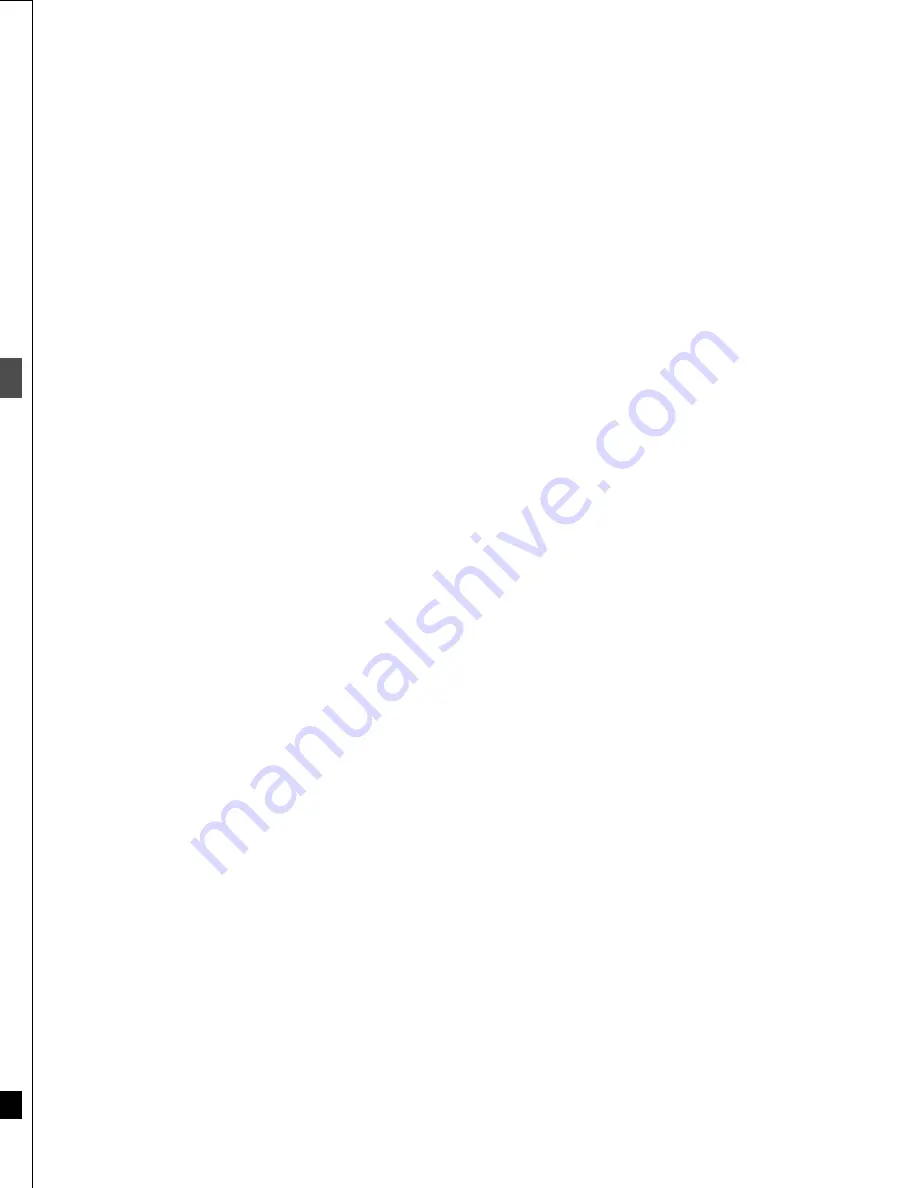
30
RQT6559
Timer recor
d
ing
Timer recording
[RAM]
[DVD-R]
Preparation
≥
Ensure the clock (and guide channels for VCR Plus
r
recording,
➜
page 13) are set correctly.
≥
Insert a disc for recording (make sure there is enough room for the
program you are going to record plus a little extra).
Entering VCR Plus
i
codes is an easy way of programming the unit
for recording. You can find these codes in newspapers and maga-
zines. You can enter up to 16 programs up to a month in advance.
1
Press [VCR Plus
r
].
2
Press the numbered buttons to enter
the VCR Plus
r
code.
Press [
2
] to move back to correct a digit.
3
Press [ENTER].
The timer recording setting screen appears. Confirm the pro-
gram and make corrections if necessary using [
3
,
4
,
2
,
1
].
The current recording mode (shown on the unit’s display) is
automatically selected. In case where the recording mode
has already been set to XP, the recording mode will be auto-
matically changed to FR mode.
The timer recording list appears.
Displayed if the recording can fit in the remaining space on
the disc.
Repeat steps 1–3 to program other recordings.
4
Press [RETURN].
The timer recording list disappears and the message “TURN
RECORDER OFF FOR TIMER RECORDING” is shown on
the television.
5
Press [
Í
, DVD POWER].
Ensure “
Á
” lights on the unit’s display.
To release the unit from recording standby
If you want to record something else before the program start time,
for example:
Press [
Í
, DVD POWER].
The unit turns on and “
Á
” goes out.
≥
Be sure to press [
Í
, DVD POWER] to return the unit to standby
mode before the scheduled recording time. Timer recording will
work only if “
Á
” is displayed.
To stop recording when recording has already
begun
Press [
∫
], then [ENTER] within 5 seconds.
Recording stops. Recording standby is also canceled if there are
other timer recording programs. Be sure to press [
Í
, DVD POWER]
to put the unit on timer recording standby.
[Note]
≥
The actual time recorded may be longer than the program itself
when television programs are recorded using VCR Plus
i
.
≥
“Invalid Entry” is displayed when you enter the wrong code.
Reenter the code.
≥
“All timer programs are occupied.” appears if there are already 16
programs.
Using VCR Plus
r
codes to make timer
recording
DVD/TV
DVD
VCR Plus+ TV/VIDEO REC MODE REC
CH
VOLUME
TV
TV
DVD
1
2
3
7
8
9
0
100
4
5
6
SLOW/SEARCH
SKIP
DIRECT NAVIGATOR
TOP
MENU
MENU
RETURN
FUNCTIONS
PROG/CHECK
DISPLAY TIME SLIP
ADD/DLT
ENTER
PLAY LIST
CANCEL
POWER
Í
Í
∫
1
≥
5
5
≥
6
2
≥
3
≥
2
≥
3
≥
4
4
≥
5
1
2
RETURN
No.
1:58 SP
VCR Plus
i
Remaining Recording Time
3/26 TUE12:53 PM
--
0
9
Enter PLUS CODE Number by using 0–9 key.
1:58 SP
Remaining Recording Time
3/26 TUE12:53 PM
VCR Plus
i
1 2 1 2 1 2 1
2
RETURN
SELECT
5:10 PM
4:20 PM
4 / 1 MON
Press ENTER to store
new program.
MODE
OFF
ON
CHANNEL
DATE
1:58 SP
ENTER
SP
39
TIMER
RECORDING
CANCEL
Remaining Recording Time
3/26 TUE12:53 PM
No.
--
0
9
3
4
When you press [ENTER]
RETURN
SELECT
SP Enable
5:10 PM
4:20 PM
39
4 / 1 MON
01
MODE CHECK
OFF
ON
No CHANNEL
DATE
1:58 SP
TIMER
ENTER
New Timer Program
TIMER
RECORDING
CANCEL
Remaining Recording Time
3/26 TUE12:53 PM
31
RQT6559
Timer recor
d
ing
You can enter up to 16 programs up to a month in advance. Each
daily or weekly program is counted as one program.
1
Press [PROG/CHECK].
The timer recording list appears.
2
Press [ENTER].
The timer recording setting screen appears.
3
Press [
1
] to move through the items
and change the items with [
3
,
4
].
≥
The current settings are shown each time you press [
1
].
≥
You may use the numbered buttons to enter the CHANNEL,
DATE, ON (start Time), and OFF (Finish Time).
≥
CHANNEL (Channel number and caption)
≥
DATE
Current date---
>
the day before one month later
>
SUN-SAT
>
MON-SAT
>
MON-FRI
>
WEEKLY SUN---
>
WEEKLY SAT
≥
ON (Start time)/OFF (Finish time)
The time increases or decreases in 30-minute increments if
you hold the button.
≥
MODE (Recording mode
➜
page 19)
SP
>
XP
>
FR
>
EP
>
LP
4
Press [ENTER] when you have fin-
ished programming the timer.
The timer recording list reappears.
Displayed if the recording can fit in the remaining space on
the disc.
Press [
3
,
4
] to select “New Timer Program” and repeat
steps 2- 4 to program other recordings.
5
Press [PROG/CHECK] or [RETURN].
The timer recording list disappears and the message “TURN
RECORDER OFF FOR TIMER RECORDING” is shown on
the television.
6
Press [
Í
, DVD POWER].
Ensure “
Á
” lights on the unit’s display.
To release the unit from recording standby
If you want to record something else before the program start time,
for example:
Press [
Í
, DVD POWER].
The unit turns on and “
Á
” goes out.
≥
Be sure to press [
Í
, DVD POWER] to return the unit to standby
mode before the scheduled recording time. Timer recording will
work only if “
Á
” is displayed.
To stop recording when recording has already
begun
Press [
∫
], then [ENTER] within 5 seconds.
Recording stops. Recording standby is also canceled if there are
other timer recording programs. Be sure to press [
Í
, DVD POWER]
to put the unit on timer recording standby.
Manually programming timer recordings
CANCEL
TIMER
RECORDING
Remaining Recording Time
RETURN
SELECT
MODE CHECK
OFF
ON
No CHANNEL
DATE
1:58 SP
3/26 TUE 12:55 PM
ENTER
Press ENTER to store new
program.
New Timer Program
01
SP Enable
2:00 PM
1:00 PM
64 ABC
3/ 26 TUE
A line that is ready for programming is highlighted.
TIMER
RECORDING
Remaining Recording Time
RETURN
No.
SELECT
Please set Channel.
1:58 SP
3/26 TUE 12:55 PM
ENTER
--
0
9
--:-- --
----------
MODE
OFF
ON
CHANNEL
DATE
--:-- --
----
--
3
4
TIMER
RECORDING
Remaining Recording Time
1:58 SP
3/26 TUE 12:55 PM
3:00 PM
3/ 26 TUE
MODE
OFF
ON
CHANNEL
DATE
SP
64 ABC
2:30 PM
!?
Notes on timer programming
≥
When recording in FR mode, in cases where the space
remaining on the disc is insufficient, it may not be possible to
record to the finish of the program.
≥
The remaining time displayed is based on the current recording
mode.
≥
Approximately 30 seconds at the beginning of subsequent pro-
grams is not recorded when you use timer recording to record
subsequent programs to a DVD-R.
≥
If you set DST (Daylight Saving Time) to ON when manually
setting the clock (
➜
page 54), timer recording may not work
when summer switches to winter and vice versa.
≥
“
Á
” flashes when the unit couldn’t go to timer recording
standby (e.g., a disc isn’t loaded, a disc that can’t be recorded
to is loaded, or the disc is protected). Check the disc carefully.
RETURN
SELECT
SP Enable
2:00 PM
1:00 PM
64 ABC
3/ 26 TUE
01
MODE CHECK
OFF
ON
No CHANNEL
DATE
1:58 SP
TIMER
ENTER
New Timer Program
TIMER
RECORDING
CANCEL
Remaining Recording Time
3/26 TUE12:55 PM
SP Enable
3:00 PM
2:30 PM
64 ABC
3/ 26 TUE
02
Summary of Contents for DMR-E30S
Page 1: ......
Page 2: ...9...
Page 4: ...9...
Page 6: ...9...
Page 8: ...9...
Page 10: ...9...
Page 12: ...9...
Page 14: ...9...
Page 16: ...9...
Page 18: ...9...
Page 20: ...9...
Page 22: ...9...
Page 24: ...9...
Page 26: ...9...
Page 28: ...9...
Page 30: ...9...
Page 32: ...9...
Page 34: ...9...
Page 36: ...9...
Page 38: ...9...
Page 40: ...9...
Page 42: ...9...
Page 44: ...9...
Page 46: ...9...
Page 48: ...9...
Page 50: ...9...
Page 52: ...9...
Page 54: ...9...
Page 56: ...9...
Page 58: ...9...
Page 60: ...9...
Page 62: ...9...
Page 64: ...9...
Page 66: ...9...
Page 68: ......






























