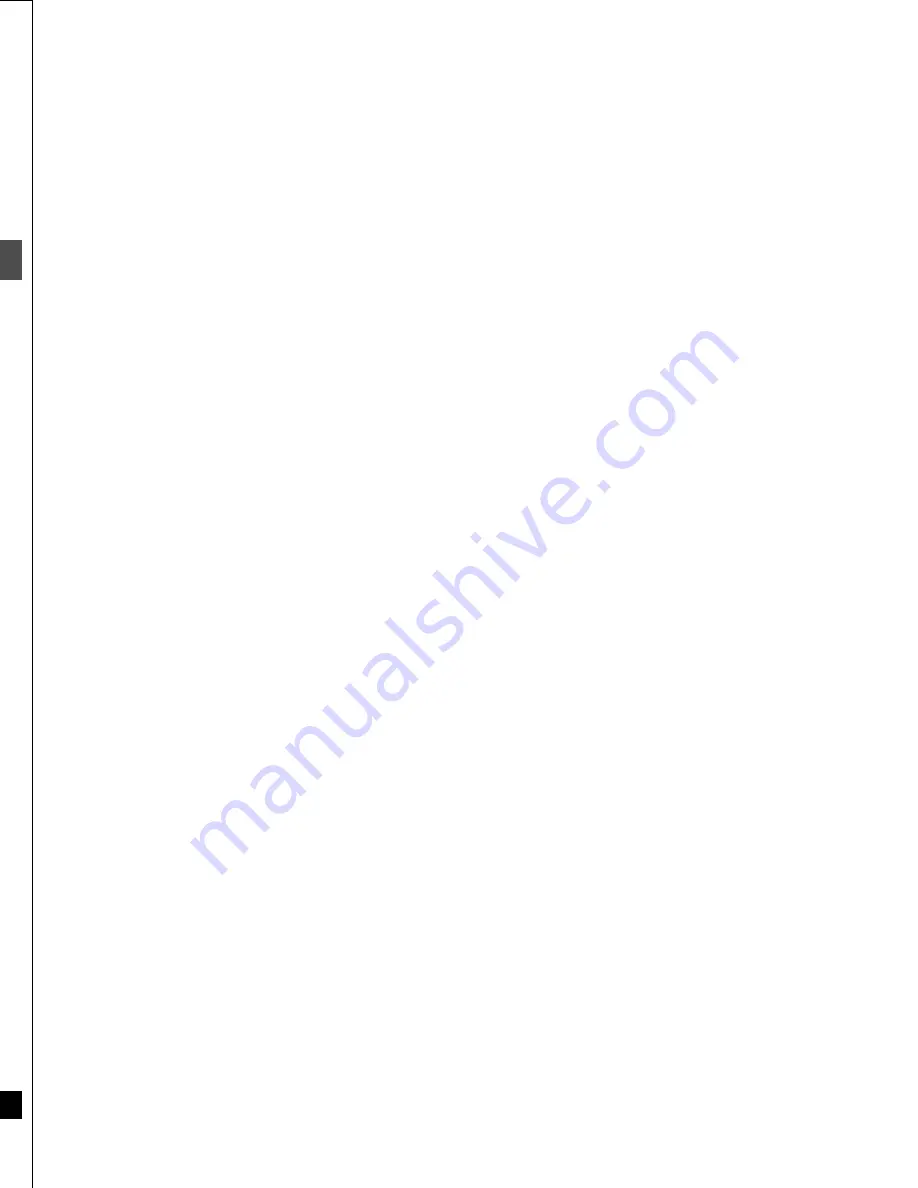
26
RQT6559
Ad
v
a
nced pla
y
Changing audio
!?
[RAM]
[DVD-R]
[DVD-V]
[VCD]
You can change the audio being received or played.
During reception or play
Press [AUDIO].
How the type changes depends on when you press the button.
∫
While receiving Multi-channel Television Sound
Stereo (MTS)
Stereo
>
SAP
>
Mono
^--------------------------------}
Depending on the type of television broadcast and sound selected,
received and recorded sound is as follows:
§
1
Select “Mono” if reception is poor during a stereo broadcast.
§
2
If recorded in this mode, main audio is also recorded. Conse-
quently it is possible to choose between MAIN and SAP when
playing back.
[Note]
≥
If you alter the sound setting during recording, the sound will be
altered in the recording itself also.
≥
It will not be possible to alter the sound by pressing [AUDIO] in the
following cases:
- When a DVD-R is in the disc tray
- When recording mode is XP and LPCM has been selected in
the SETUP menu, Audio Mode for XP Recording (
➜
page 53).
≥
You cannot change audio type while recording with DVD-R or
recording on DVD-RAM with LPCM sound. You can use the
SETUP menus to select which audio type of an SAP broadcast is
recorded, either “Main” or “SAP” (
➜
page 53, Audio—Select MTS
for DVD-R or LPCM).
DVD/TV
DVD
VCR Plus+ TV/VIDEO REC MODE REC
CH
VOLUME
TV
TV
DVD
1
2
3
7
8
9
0
100
4
5
6
SLOW/SEARCH
SKIP
DIRECT NAVIGATOR
TOP
MENU
MENU
RETURN
FUNCTIONS
PROG/CHECK
DISPLAY TIME SLIP
ADD/DLT
ENTER
PLAY LIST
CANCEL
POWER
Í
Í
OPEN/CLOSE
SETUP
ERASE
F Rec
POSITION MEMORY MARKER
AUDIO
INPUT SELECT CM SKIP
STATUS
FRAME
AUDIO
Audio
selected
Stereo
SAP
Mono
Television
broadcast
Stereo
r
SAP
Main
audio
(Stereo)
§
1
Secondary
audio
program
(SAP)
§
2
Main
audio
(Monaural)
Mono
r
SAP
Main
audio
(Monaural)
Secondary
audio
program
(SAP)
§
2
Main
audio
(Monaural)
Stereo
Stereo
§
1
Stereo
§
1
Monaural
Mono
Monaural
Monaural
Monaural
CH 12
Stereo
No disc
((
e.g.: “Stereo” is selected
“((” appears when the
unit is receiving the type
of audio you selected.
27
RQT6559
Ad
v
a
nced pla
y
∫
While playing DVD-RAM
LR
>
L
>
R
^---------------}
≥
If you have recorded an SAP broadcast by pressing [AUDIO] to
select SAP
MAIN
()
SAP
For your reference
You can change the audio for the images being played with simulta-
neous rec and play and Time Slip.
∫
While playing DVD-R
You cannot change audio type.
∫
While playing DVD-Video
You can change the audio channel number each time you press the
button. This allows you to change things like the soundtrack lan-
guage.
∫
While playing Video CD
LR
>
L
>
R
^---------------}
[Note]
If you cannot change the audio type when you have used only an
optical digital cable for connection, set “Dolby Digital” to “PCM”
(
➜
page 51). Alternatively, you may connect to an amplifier with an
audio/video cable and change the input on the amplifier to suit the
connection.
PLAY
L R
DVD-RAM
e.g.: “L R” is selected
Sound track
1 ENG
Î
Digital 3/2.1ch
Sound track
2 FRA
Î
Digital 3/2.1ch
e.g.: English is the selected language.
The language is switched to French.
PLAY
L R
V-CD
e.g.: “L R” is selected
!?
Summary of Contents for DMR-E30S
Page 1: ......
Page 2: ...9...
Page 4: ...9...
Page 6: ...9...
Page 8: ...9...
Page 10: ...9...
Page 12: ...9...
Page 14: ...9...
Page 16: ...9...
Page 18: ...9...
Page 20: ...9...
Page 22: ...9...
Page 24: ...9...
Page 26: ...9...
Page 28: ...9...
Page 30: ...9...
Page 32: ...9...
Page 34: ...9...
Page 36: ...9...
Page 38: ...9...
Page 40: ...9...
Page 42: ...9...
Page 44: ...9...
Page 46: ...9...
Page 48: ...9...
Page 50: ...9...
Page 52: ...9...
Page 54: ...9...
Page 56: ...9...
Page 58: ...9...
Page 60: ...9...
Page 62: ...9...
Page 64: ...9...
Page 66: ...9...
Page 68: ......
















































