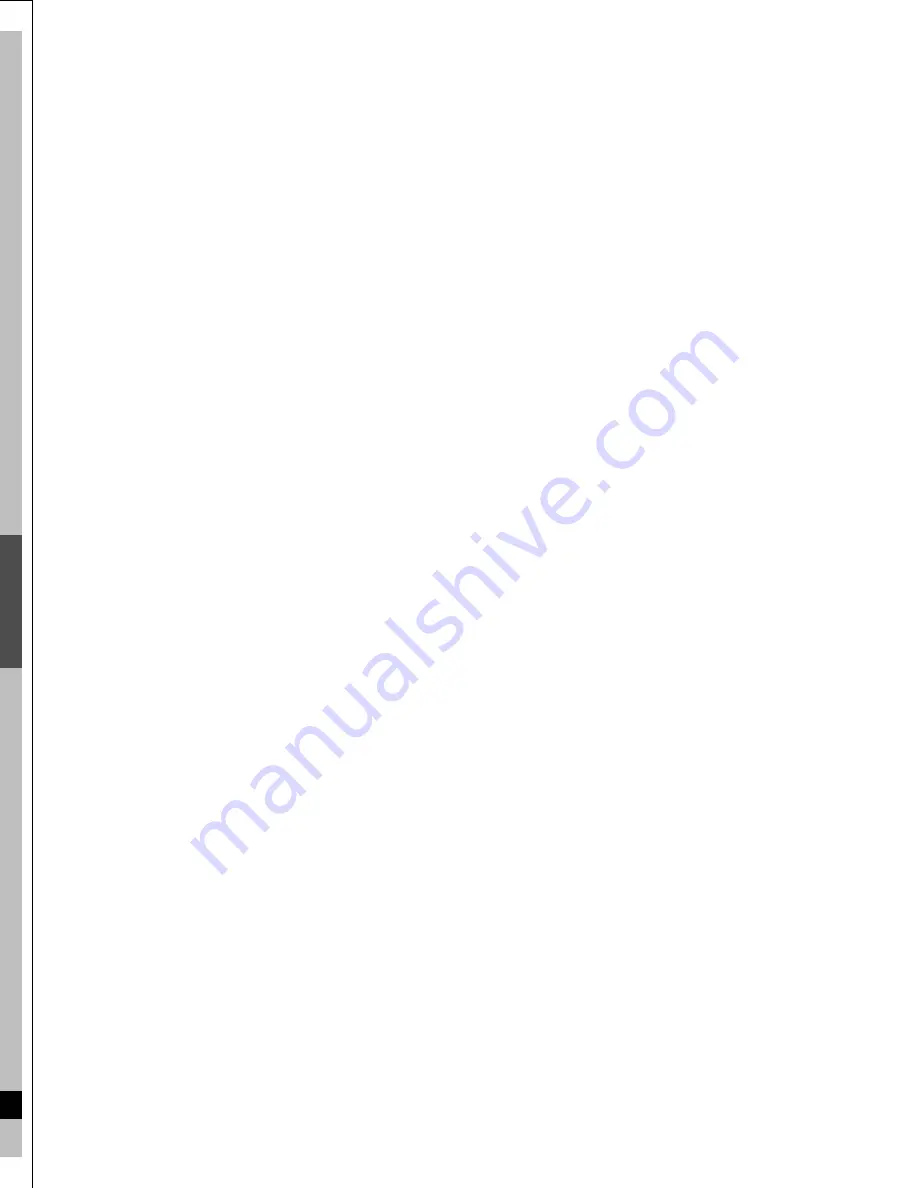
66
ESP
A
ÑOL
RQT6559
Guía de referencia rápida en español
Después de enchufar el aparato en la toma de corriente de su casa y pulsar [
Í
, DVD POWER] para encender el aparato por primera vez, éste
sintonizará automáticamente todos los canales que pueda recibir y pondrá en hora el reloj. Utilice [ENTER] y siga las instrucciones de la pantalla.
Cambie los ajustes si:
≥
Conecta el aparato a un televisor de pantalla panorámica con una
relación de aspecto de 16:9.
➜
Ponga “TV Aspect” en “16:9”.
≥
Conecta el aparato a través de los terminales de vídeo COMPO-
NENT a un televisor compatible con señales de vídeo progresivo
(480P).
➜
Ponga “TV Type” en “480P”.
1. Pulse [SETUP] para mostrar los menús.
2. Pulse [
3
,
4
] para seleccionar la ficha “TV Screen” y pulse [
1
].
3. Pulse [
3
,
4
] para seleccionar “TV Aspect” y pulse [ENTER].
4. Pulse [
3
,
4
] para seleccionar “16:9” y pulse [ENTER].
5. Pulse [
3
,
4
] para seleccionar “TV Type” y pulse [ENTER].
6. Pulse [
3
,
4
] para seleccionar “480P” y pulse [ENTER].
7. Pulse [SETUP].
Conexiones de antena y televisor
OPTICAL
VHF/UHF
Y
P
B
P
R
DIGITAL AUDIO OUT
(PCM/BIT STREAM)
R - AUDIO - L
VIDEO
S-VIDEO
(L1)
R - AUDIO - L
VIDEO
S-VIDEO
(L3)
R - AUDIO - L
VIDEO
S-VIDEO
R - AUDIO - L
VIDEO
S-VIDEO
RF OUT
RF IN
COMPONENT
VIDEO OUT
(480P/480I)
IN3
IN1
OUT2
OUT1
AC IN ~
AUDIO
IN
R L
VIDEO
IN
VHF/UHF
RF IN
Para disfrutar del vídeo progresivo
≥
Haga la conexión a los terminales de entrada de vídeo compo-
nente (480p) de un televisor que sea compatible con el sistema
de protección contra el copiado de este aparato. (La imagen no
se visualizará correctamente si se hace la conexión a un televi-
sor incompatible.)
≥
Ponga “TV Type” en “480P” (
➜
abajo).
≥
Durante la reproducción
1.Pulse [DISPLAY].
2.Pulse [
3
,
4
] para seleccionar “Video” y pulse [
1
].
3.Pulse [
3
,
4
] para seleccionar “Progressive” y pulse dos
veces [
1
].
4.Pulse [
3
,
4
] para establecer “Transfer” según el tipo de
material que esté siendo reproducido.
Auto1: Para material de películas
Auto2: Para material de películas (Lo mismo que para Auto1,
pero capaz de convertir vídeo progresivo de 30
cuadros por segundo.)
Video: Para material de vídeo
Disc
Video
Audio
Play
Picture
MPEG-DNR
Normal
ON
Progressive
Auto 1
ON
Transfer
A la antena
Antena exterior
TV por cable
Antena interior
Televisor
Cable de alimentación de CA (incluido)
Conéctelo en último lugar.
Conecte también los cables de alimentación
de CA de otros equipos.
Cable de
audio/vídeo
(incluido)
Cable de antena
(desconéctelo del televisor)
A la toma de CA de casa
(CA 120 V, 60 Hz)
Este aparato
Ventilador de refrigeración
Rojo Blanco Amarillo
Rojo Blanco Amarillo
o
Cable coaxial de
75
≠
(incluido)
Selección del tipo de pantalla del televisor
DVD/TV
DVD
VCR Plus+ TV/VIDEO REC MODE REC
CH
VOLUME
TV
TV
DVD
1
2
3
7
8
9
0
100
4
5
6
SLOW/SEARCH
SKIP
DIRECT NAVIGATOR
TOP
MENU
MENU
RETURN
FUNCTIONS
PROG/CHECK
DISPLAY TIME SLIP
ADD/DLT
ENTER
PLAY LIST
CANCEL
POWER
Í
Í
OPEN/CLOSE
SETUP
ERASE
F Rec
POSITION MEMORY MARKER
AUDIO
INPUT SELECT CM SKIP
STATUS
FRAME
2
≥
1
DIRECT
NAVIGATOR
1
3
2
3
4
POSITION
MEMORY
3
,
4
,
2
,
1
,
ENTER
6
,
5
:
,
9
2;
,
;1
;
∫
SETUP
DISPLAY
Botones
numerados
67
RQT6559
ESP
A
ÑOL
[RAM]
[DVD-R]
[DVD-V]
[CD]
[VCD]
1
Pulse [
Í
, DVD POWER] para
encender el aparato.
2
Pulse [
<
, OPEN/CLOSE] para abrir la
bandeja e inserte un disco.
Cargue los discos de dos lados de forma que la etiqueta del
lado que quiera reproducir quede hacia arriba.
≥
Pulse de nuevo [
<
, OPEN/CLOSE] para cerrar la bandeja.
3
Pulse [
1
] (PLAY).
El aparato tarda algo de tiempo en leer el disco antes de
empezar la reproducción.
[RAM]
[DVD-R]
La reproducción empieza desde el principio de la grabación
más reciente. Si ese programa es muy breve, la reprodu-
ccion empieza desde la siguiente grabación más reciente.
≥
Para detener la reproducción, pulse [
∫
].
≥
Para hacer una pausa en la reproducción, pulse [
;
].
∫
Cuando aparece una pantalla de menú en el
televisor
Pulse los botones numerados para seleccionar un ele-
mento.
∫
Inicio de la reproducción desde donde usted la
detuvo—Función de reanudación
1. Durante la reproducción
Pulse [
∫
].
El aparato recuerda la posición.
2. Pulse [
1
] (PLAY) mientras parpadea “PLAY” en el visua-
lizador.
La reproducción empieza desde donde usted la detuvo.
Para cancelar la función de reanudación
Pulse [
∫
] hasta que se apague “PLAY”.
Para iniciar la reproducción desde una posición memorizada
después de apagar el aparato
Pulse [POSITION MEMORY] durante la reproducción.
(El mensaje “Position Memorized” aparece en el televisor.)
Ahora, cuando pulse [
1
] (PLAY) después de poner el aparato en el
modo de espera y luego volver a encenderlo, la reproducción
empezará desde la posición memorizada y la posición se can-
celará.
Puede saltar al comienzo de las pistas (CD y CD de vídeo) y de los
capítulos (DVD-Vídeo) y reanudar la reproducción desde ese
punto.
En los discos DVD-RAM y DVD-R, puede saltar al principio de un
programa o a un marcador e iniciar la reproducción desde ese
punto.
Durante la reproducción o la pausa
Pulse [
:
] o [
9
].
Durante la reproducción
Pulse [
6
] o [
5
].
Durante la pausa
Pulse [
6
] o [
5
].
Durante la pausa
Pulse [
2;
] o [
;1
].
[RAM]
[DVD-R]
1
Pulse [
<
, OPEN/CLOSE] para abrir la
bandeja e inserte un disco.
≥
Pulse de nuevo [
<
, OPEN/CLOSE] para cerrar la bandeja.
2
Pulse [
W
,
X
, CH] para seleccionar el
canal.
3
Pulse [REC MODE] para seleccionar
el modo de grabación.
4
Pulse [
¥
, REC] para iniciar la graba-
ción.
≥
Para hacer una pausa en la grabación, pulse [
;
].
≥
Para detener la grabación, pulse [
∫
].
[RAM]
Durante la grabación
Pulse [
1
] (PLAY).
La reproducción empieza desde el comienzo del programa que
está siendo grabado.
[RAM]
Durante la grabación
Pulse [DIRECT NAVIGATOR], pulse [
3
,
4
] para seleccionar el
programa y luego pulse [ENTER].
Reproducción de discos
Inserte el disco con la eti-
queta hacia arriba y la
flecha indicando hacia
adentro.
Inserte con la eti-
queta hacia arriba.
Salto
Avance rápido y rebobinado—SEARCH
Reproducción a cámara lenta
Visión cuadro a cuadro
≥
Pulse [
1
] (PLAY) para reanudar la reproducción.
≥
Durante los modos de reproducción a cámara lenta y cuadro
a cuadro de CDs de vídeo no es posible retroceder.
≥
[
:
], [
6
], [
2;
] : Retroceso
[
9
], [
5
], [
;1
] : Avance
Grabación de programas de televisión
Reproducción desde el principio del programa que
está grabando—Reproducción en persecución
Grabación y reproducción simultáneas
Summary of Contents for DMR-E30S
Page 1: ......
Page 2: ...9...
Page 4: ...9...
Page 6: ...9...
Page 8: ...9...
Page 10: ...9...
Page 12: ...9...
Page 14: ...9...
Page 16: ...9...
Page 18: ...9...
Page 20: ...9...
Page 22: ...9...
Page 24: ...9...
Page 26: ...9...
Page 28: ...9...
Page 30: ...9...
Page 32: ...9...
Page 34: ...9...
Page 36: ...9...
Page 38: ...9...
Page 40: ...9...
Page 42: ...9...
Page 44: ...9...
Page 46: ...9...
Page 48: ...9...
Page 50: ...9...
Page 52: ...9...
Page 54: ...9...
Page 56: ...9...
Page 58: ...9...
Page 60: ...9...
Page 62: ...9...
Page 64: ...9...
Page 66: ...9...
Page 68: ......

















