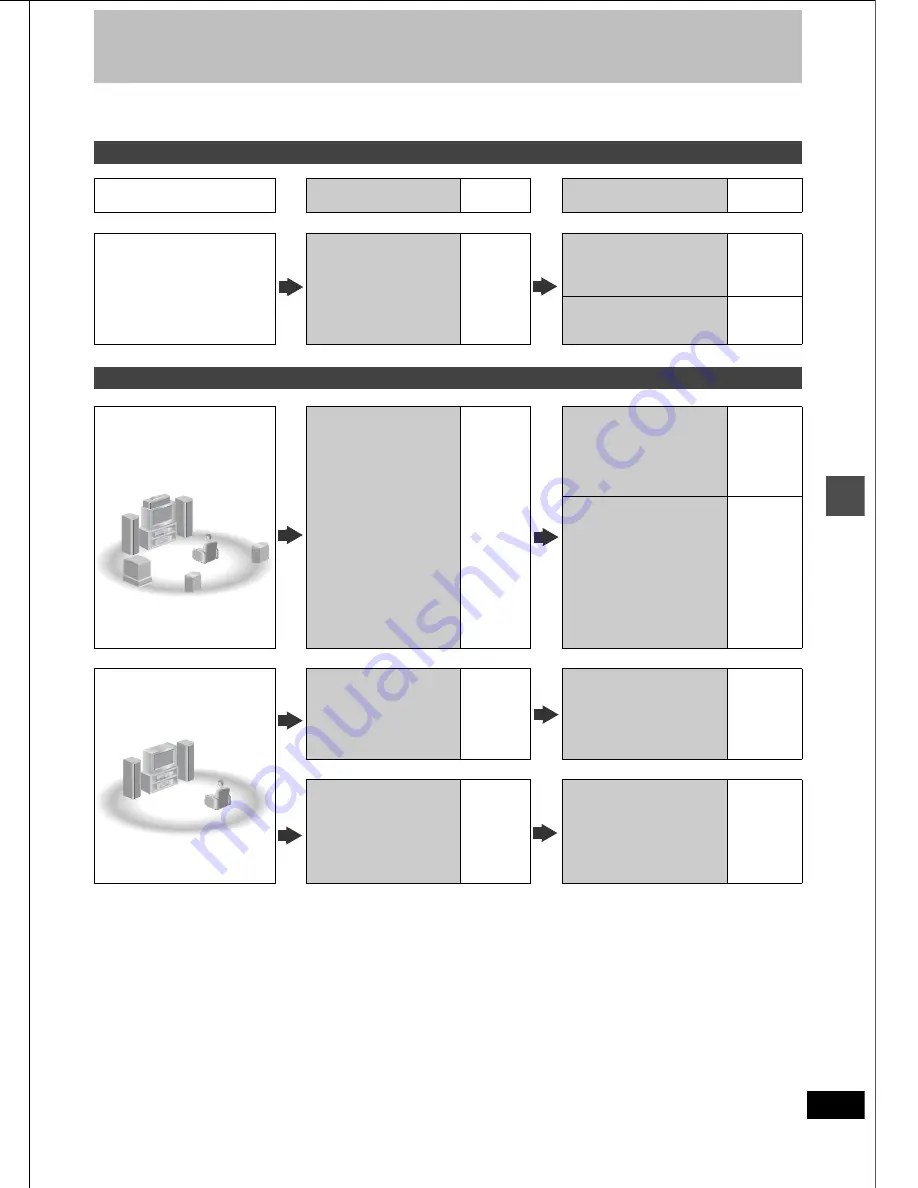
Ad
v
a
nced oper
a
tion
44
RQT6559
Using on-screen menus
[RAM]
[DVD-R]
[DVD-V]
[VCD]
∫
When “User” is selected
Select “Detail picture adjustment”.
(“User”
➜
[
2
]
➜
[
4
]
➜
[ENTER])
Page 1/2 of “Detail picture adjustment”
Press [ENTER] to enter the setting.
Press [
3
] or [
4
] until page 2/2 appears.
Page 2/2 of “Detail picture adjustment”
Press [ENTER] to enter the setting.
∫
When you have set “TV Type” to “480P” in
SETUP (
➜
page 14)
§
Only applicable in cases where the “Progressive” function is ON.
∫
Regarding Progressive Television Picture
Progressive image aspect (height to width ratio) is set at a standard
16:9. DVD video which has been set at 16:9 will be displayed cor-
rectly. However, 4:3 video material (
➜
below) will be stretched to the
right and left when displayed.
To view the picture at the right aspect
≥
For televisions that allow the aspect of progressive images to be
adjusted, use the function provided on the television and adjust as
necessary.
≥
For televisions which do not allow the aspect of progressive
images to be adjusted, please turn OFF “Progressive”.
4:3 video materials are usually found
≥
In general television broadcasts (excluding some wide picture
broadcasts) and any pictures from discs that recorded such pro-
grams.
≥
In DVDs with a lateral ratio of 4:3 indicated on the jacket.
≥
Video CD pictures
Video menu
Item Content
Picture
Normal:
Soft:
Soft picture with fewer video arti-
facts
Fine:
Details are sharper
Cinema: Mellows movies, enhances detail in
dark scenes.
User:
You can make further adjustments.
See below.
MPEG-DNR
(When any item other than “User” is
selected)
You can turn on and off the recom-
mended settings for 3D NR, block
NR, and mosquito NR.
ON
()
OFF
Contrast
Increases the contrast between light and
dark parts of the picture (
j
7 to
i
7).
Brightness
Brightens the picture (0 to
i
15).
Sharpness
Adjust the sharpness of the edges of the ver-
tical lines (
j
6 to
i
6).
Color
Adjusts the shade of the picture’s color (
j
7
to
i
7).
Gamma
Increases the brightness of the center
ranges to improve detail and contrast in dark
scenes (0 to
i
5).
3D NR
Reduces overall noise (0 to
i
4).
Block NR
Smoothes block noise (0 to
i
3).
Mosquito NR
Reduces the smudging that appears around
contrasting sections of the picture (0 to
i
3).
Disc
Video
Audio
Play
Picture
MPEG-DNR
Normal
ON
!?
Disc
Video
Audio
Play
Picture
Video
1/2
Contrast
Brightness
Color
Sharpness
0
0
0
0
i
i
i
i
Det
2/2
Disc
Video
Audio
Play
Picture
Video
2/2
0
0
0
0
i
i
i
i
Gamma
3D NR
Block NR
Mosquito NR
Det
!?
Item
Content
Progressive
ON:
Enables progressive output
OFF:
Disables progressive output
Transfer
§
Select the method of conversion for progres-
sive output to suit the type of material being
played (
➜
page 57, Film and video).
Auto1 (normal): For film material
Auto2: For film material (the same as
Auto1, but able to convert 30-frame-
per-second progressive video.)
Video: For video material
Disc
Video
Audio
Play
Picture
MPEG-DNR
Normal
ON
Progressive
Auto 1
ON
Transfer
!?
45
RQT6559
Ad
v
a
nced oper
a
tion
Home Theater
Refer to the relevant pages for details.
Other uses
Record to digital recording equipment or cassette deck (
➜
page 47)
Record from a video cassette recorder (
➜
page 29)
Enjoying CATV broadcasts
What you want to do
How to do it
Reference
pages
Settings
Reference
pages
Enjoying CATV
broadcasts
Connect a cable TV box or
satellite receiver.
46
Tune to channels correctly.
55
Change the necessary set-
tings on the equipment you
have connected.
—
Enjoying more powerful sound
Enjoying 5.1-chan-
nel surround sound
with Dolby Digital
and DTS
Digital connection
Connect to an amplifier with
built-in decoders.
47
[A]
SETUP—Audio—
Digital Audio Output
≥
Set PCM Down Conversion
to suit the equipment.
≥
Set Dolby Digital and DTS to
suit the equipment.
51
Change speaker settings on
the amplifier.
—
Enjoying stereo or
Dolby Pro Logic
Analog connection
Connect to an analog
amplifier or system compo-
nent.
47
[B]
SETUP—Audio—
Digital Audio Output
≥
Set PCM Down Conversion
to Off.
51
Digital connection
Connect to a digital ampli-
fier or system component.
47
[A]
SETUP—Audio—
Digital Audio Output
≥
Set PCM Down Conversion
to suit the equipment.
≥
Set Dolby Digital to PCM.
≥
Set DTS to Off.
51
Summary of Contents for DMR-E30S
Page 1: ......
Page 2: ...9...
Page 4: ...9...
Page 6: ...9...
Page 8: ...9...
Page 10: ...9...
Page 12: ...9...
Page 14: ...9...
Page 16: ...9...
Page 18: ...9...
Page 20: ...9...
Page 22: ...9...
Page 24: ...9...
Page 26: ...9...
Page 28: ...9...
Page 30: ...9...
Page 32: ...9...
Page 34: ...9...
Page 36: ...9...
Page 38: ...9...
Page 40: ...9...
Page 42: ...9...
Page 44: ...9...
Page 46: ...9...
Page 48: ...9...
Page 50: ...9...
Page 52: ...9...
Page 54: ...9...
Page 56: ...9...
Page 58: ...9...
Page 60: ...9...
Page 62: ...9...
Page 64: ...9...
Page 66: ...9...
Page 68: ......






























