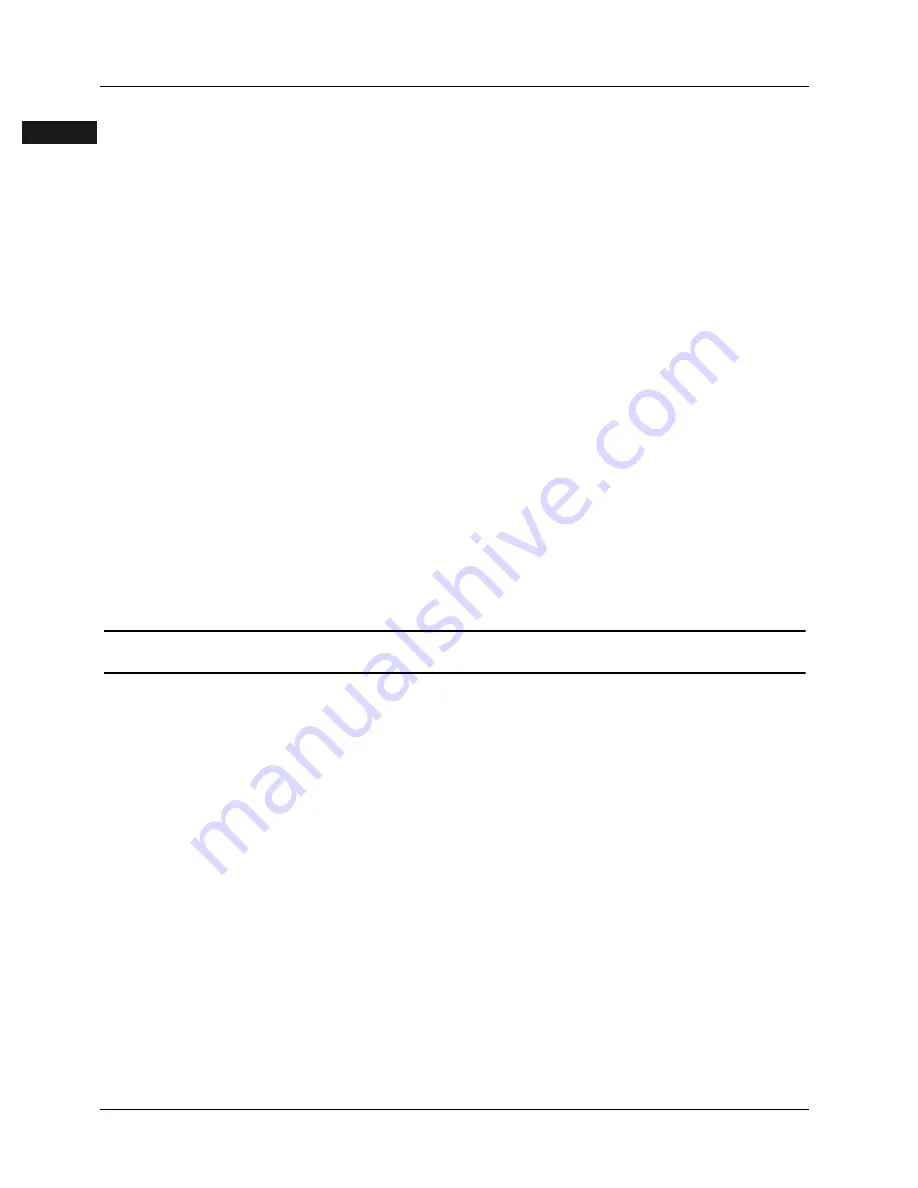
Introduction to DBS 576 Programming
Section 400-Programming
Intro-10
●
DBS 576 (USA) issued 05/20/98
576-13-400
FF1
System
FF2
Trunks
FF3
Extensions
FF4
FF-/Soft Keys
FF5
Groups
FF6
TRS/ARS
0
System
Configuration
FF7
Applications
FF8
Maintenance
Introduction
Appendix A
Appendix B
FF1
System
FF2
Trunks
FF3
Extensions
FF4
FF-/Soft Keys
FF5
Groups
FF6
TRS/ARS
0
System
Configuration
FF7
Applications
FF8
Maintenance
Introduction
Appendix A
Appendix B
1. Power-off the system.
2. The original CPC should be mounted in the “CPC” slot of the main cabinet, with
its CODE rotary switch set to “6” and its RAM HOLD switch “ON.”
3. If the system is to use pooled trunk access, cut the MCO strap on the new CPC
(labeled “J1” on a CPC-96 or CPC-288, or “J7” on a CPC-576). Otherwise, trunk
groups won’t be copied.
4. Place the new CPC into the “OP2” slot of the main cabinet, with its RAM HOLD
switch “ON.”
5. Power-on the system. On the original CPC in the “CPC” slot ...
•
MJ LED should light.
•
MN LED should blink, indicating start of copy.
•
When the MN LED goes out, the copy process is complete.
6. Power-off the system.
7. Remove the new CPC from the “OP2” slot.
8. If the original CPC is being left in the “CPC” slot, return its CODE rotary switch
to “2.”
Software Upgrade Procedure via the PC Card
There are two hardware components in a software upgrade:
The PC Card
This card looks like a 3-1/2” diskette, but is more
rectangular in shape. The PC Card stores all the software
upgrade data.
The PC Upgrade Kit
This is a PCB with a special connector on the edge, and a
slot on its surface to hold the PC Card.
















































