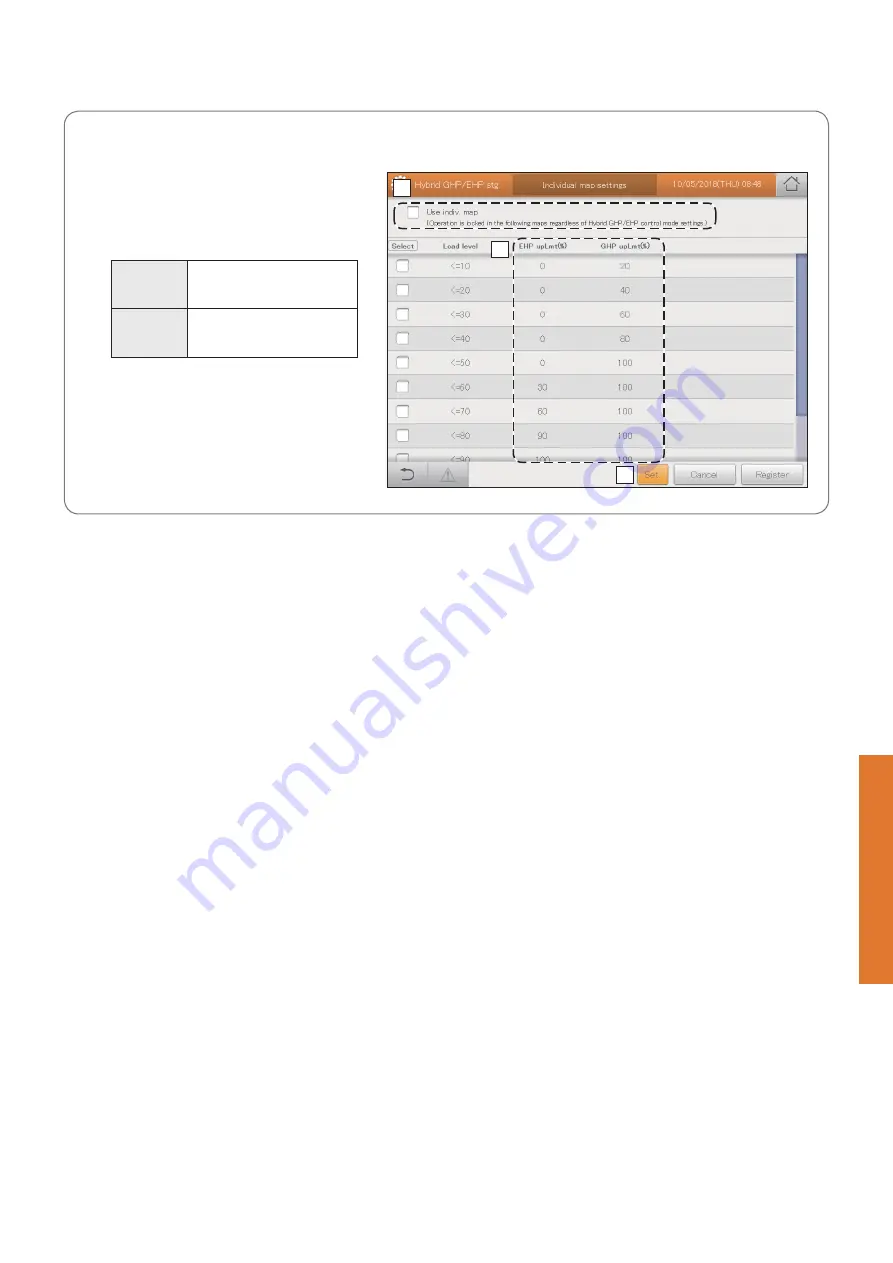
197
Configuring the Hybrid GHP/EHP
control
Setting
“Individual map settings” screen
A: The individual map is used irrespective of the
Hybrid GHP/EHP control settings when you put
a check mark here.
B: This shows the upper limit value that is
referenced when the set conditions are met for
each load level.
EHP upLmt
(%)
Shows the EHP upper limit
value corresponding to the
current load level.
GHP upLmt
(%)
Shows the GHP upper limit
value corresponding to the
current load level.
C: When you touch this, the operation dialogue is
displayed for load levels with a check mark in
the “Select” column.
B
C
A
Using individually set upper limit maps [Individual map settings]
















































