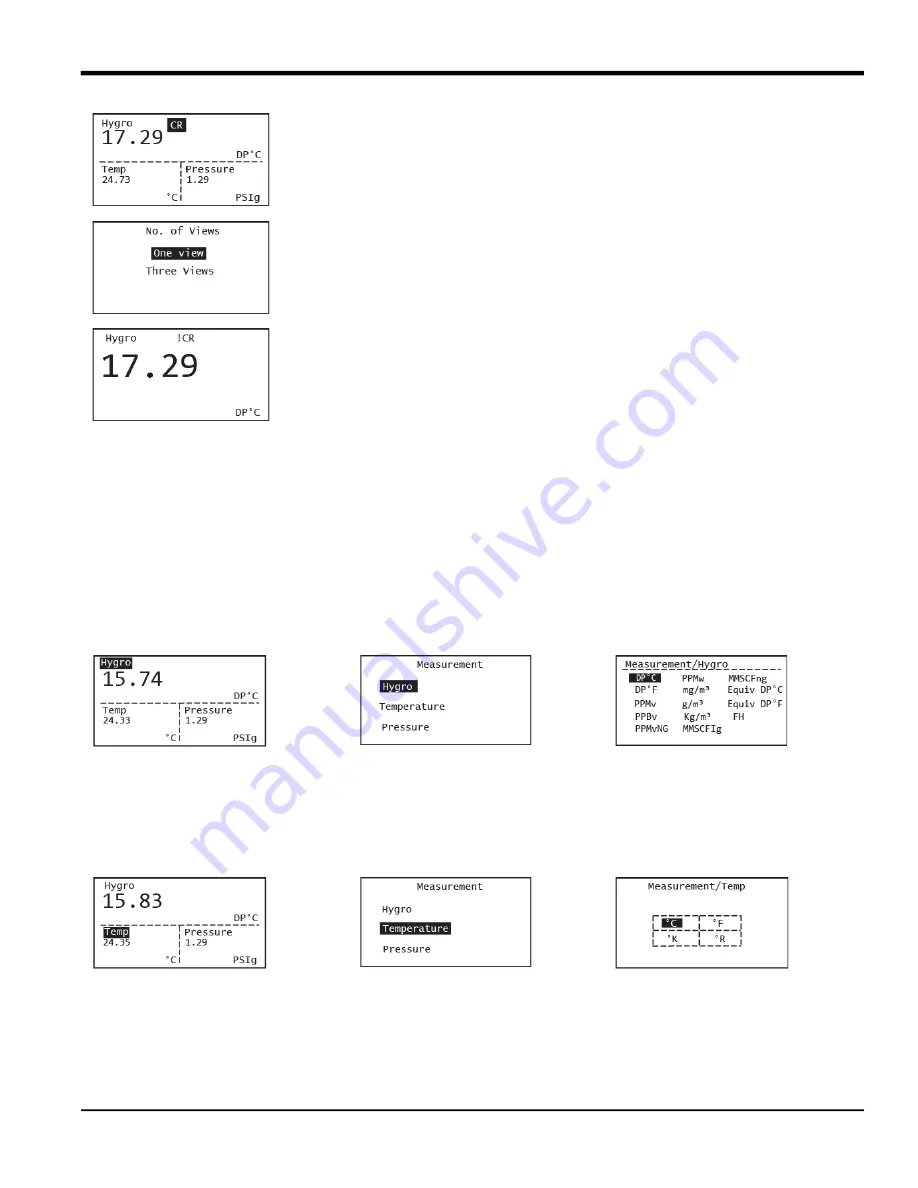
HygroPro
II
User's Manual
21
Chapter 2. Operation
To change a measurement parameter, use the arrow keys to highlight the parameter name and then press Enter.
Use the up and down arrow keys to select a measurement parameter and then press Enter.
Note:
As an example, shown below are the steps for setting up a typical 3-view display where Dew Point, sample
temperature and sample pressure have been selected as the measurement parameters to be changed.
Use the arrow keys to highlight Hygro and press Enter to set up this measurement. The next screen shows the three
measurements available with Hygro highlighted. Press Enter to display all possible hygrometry measurements
available, then use the up and down arrows to navigate to the particular measurement you would like to choose.
Press Enter. Again, any change in this selection is confirmed by a “Save Successful” prompt flashing on the screen
after pressing Enter.
Use the arrow keys to highlight Temp and press Enter to set up this measurement. The next screen shows the three
measurements available with Temperature highlighted. Press Enter to display all possible temperature
measurements available, then use the up and down arrows to navigate to the particular measurement you would
like to choose. Press Enter to return to the main display screen.
Each selection is confirmed by “Saving to Memory” prompt flashing on
the screen after pressing
Enter
.
Typical examples of the single and triple measurement views for a
given set of measurement choices is shown on the left. The typical
format shows the type of measurement in the top left, the measured
value in the middle and the units chosen on the bottom right.
Press Escape to access the Main menu (Figure 16) and access the No.
of Views setup.
Summary of Contents for HydroProII
Page 1: ...panametrics com 910 331 A November 2022 HygroProII Moisture Transmitter User s Manual...
Page 2: ......
Page 4: ...ii no content intended for this page...
Page 12: ...Preface x HygroProII User s Manual no content intended for this page...
Page 42: ...Chapter 2 Operation 30 HygroProII User s Manual no content intended for this page...
Page 52: ...Chapter 4 Specifications 40 HygroProII User s Manual no content intended for this page...
Page 102: ...Warranty 90 HygroProII User s Manual no content intended for this page...
Page 103: ......






























