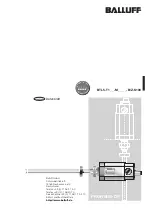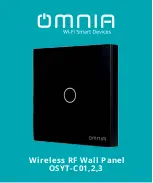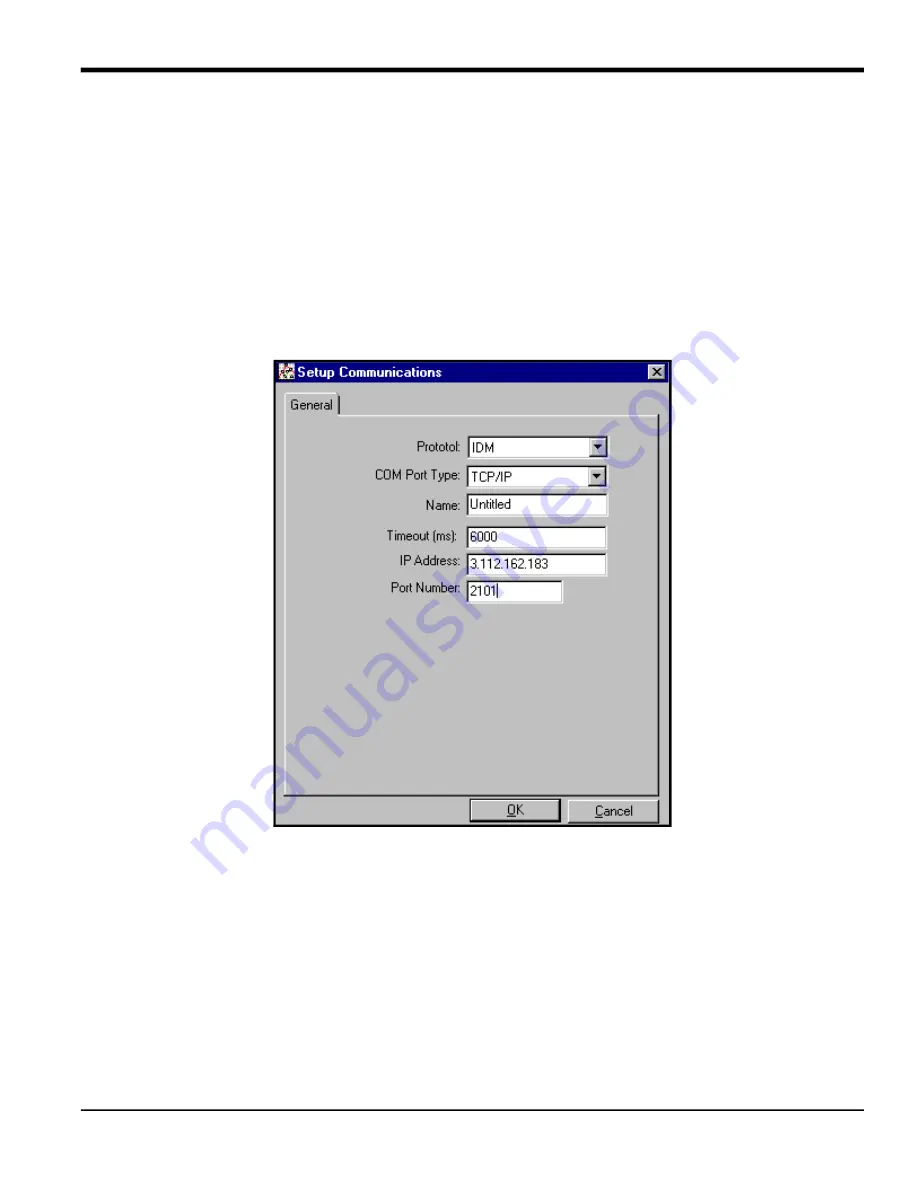
DigitalFlow™ XMT868i Programming Manual
21
Appendix C. Programming the XMT868i Using PanaView™
7. Open the COM Port Type menu and click on the desired type (or on
TCP/IP
, if the XMT868i is using an Ethernet
connection).
Note:
If you select TCP/IP, the menu changes. Proceed to the next page.
8. Select any suitable available baud rate. A baud rate of 19,200 is appropriate for almost all applications. However,
if you experience periodic communication reliability problems, you may wish to consider lowering the baud rate
on your instrument and in PanaView.
IMPORTANT:
Be sure all the communications port settings match those made in setting up the meter’s serial port.
9. Click on [OK] to complete data entry.
C.2.3 Setting up Ethernet Communications
If you have selected TCP/IP in step 6 on the previous page, the Setup Communications window appears similar to
Figure 35: Setup Communications for TCP/IP
1.
Type in the desired
Name
and
Timeout
(in milliseconds).
2. In the
IP Address
text box, enter the IP address. If the IP address is unknown, run the Device Discovery software
utility. All units found will be identified by their MAC address and the assigned IP address. In the
Port Number
box,
enter 2101 (the default value).
3. Click [OK] to complete data entry.
IMPORTANT:
If you are using Ethernet communications, be sure the XMT868i is set up with the default
communications parameters: 9600 baud, no parity, no handshaking, 8 data bits and 1 stop bit. The
port number must match the “Enable Raw TCP access using TCP Port” assignment shown under the
Device Discovery
“TCP Server Settings” menu (
Configuration>Serial Ports>Port
).
Summary of Contents for DigitalFlow XMT868i
Page 2: ......
Page 4: ...ii no content intended for this page...
Page 50: ...Chapter 1 Programming Site Data 42 DigitalFlow XMT868i Programming Manual...
Page 74: ...Chapter 4 Printing Data 2 DigitalFlow XMT868i Programming Manual...
Page 78: ...Chapter 5 Clearing Data 4 DigitalFlow XMT868i Programming Manual...
Page 79: ...DigitalFlow XMT868i Programming Manual 5 Appendix A Menu Maps Appendix A Menu Maps...
Page 80: ...Appendix A Menu Maps 6 DigitalFlow XMT868i Programming Manual...
Page 86: ...Appendix A Menu Maps DigitalFlow XMT868i Programming Manual...
Page 144: ...Appendix D PanaView Menu Maps for the XMT868i 70 DigitalFlow XMT868i Programming Manual...
Page 150: ...Appendix A PanaView Menu Maps DigitalFlow XMT868i Programming Manual 76...
Page 162: ...Warranty 6 AquaTrans AT868 User s Manual no content intended for this page...
Page 163: ......