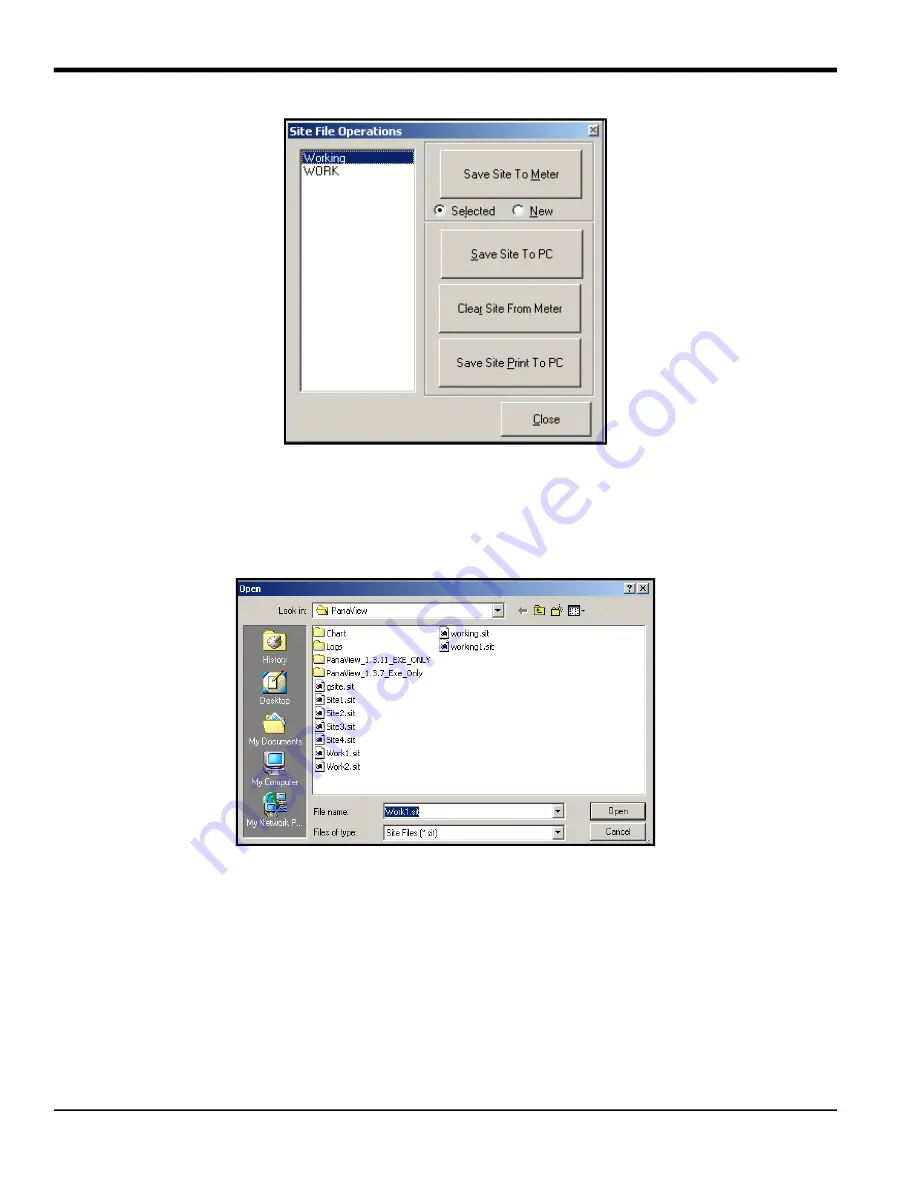
Appendix C. Programming the XMT868i Using PanaView™
66
DigitalFlow™ XMT868i Programming Manual
Figure 49:
Site File Operations
Window
C.8.1 Saving Current Site Data to the Meter
To save existing site data to the meter:
1.
Select the radio button for
Selected
and highlight an existing site in the left pane.
2. Then click on the [Save Site to Meter] button. A screen opens similar to Figure 50.
Figure 50: Site File Selection
3. Highlight the desired site and click [Open]
.
PanaView sends the site to the meter.
Summary of Contents for DigitalFlow XMT868i
Page 2: ......
Page 4: ...ii no content intended for this page...
Page 50: ...Chapter 1 Programming Site Data 42 DigitalFlow XMT868i Programming Manual...
Page 74: ...Chapter 4 Printing Data 2 DigitalFlow XMT868i Programming Manual...
Page 78: ...Chapter 5 Clearing Data 4 DigitalFlow XMT868i Programming Manual...
Page 79: ...DigitalFlow XMT868i Programming Manual 5 Appendix A Menu Maps Appendix A Menu Maps...
Page 80: ...Appendix A Menu Maps 6 DigitalFlow XMT868i Programming Manual...
Page 86: ...Appendix A Menu Maps DigitalFlow XMT868i Programming Manual...
Page 144: ...Appendix D PanaView Menu Maps for the XMT868i 70 DigitalFlow XMT868i Programming Manual...
Page 150: ...Appendix A PanaView Menu Maps DigitalFlow XMT868i Programming Manual 76...
Page 162: ...Warranty 6 AquaTrans AT868 User s Manual no content intended for this page...
Page 163: ......






























