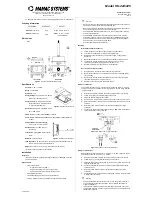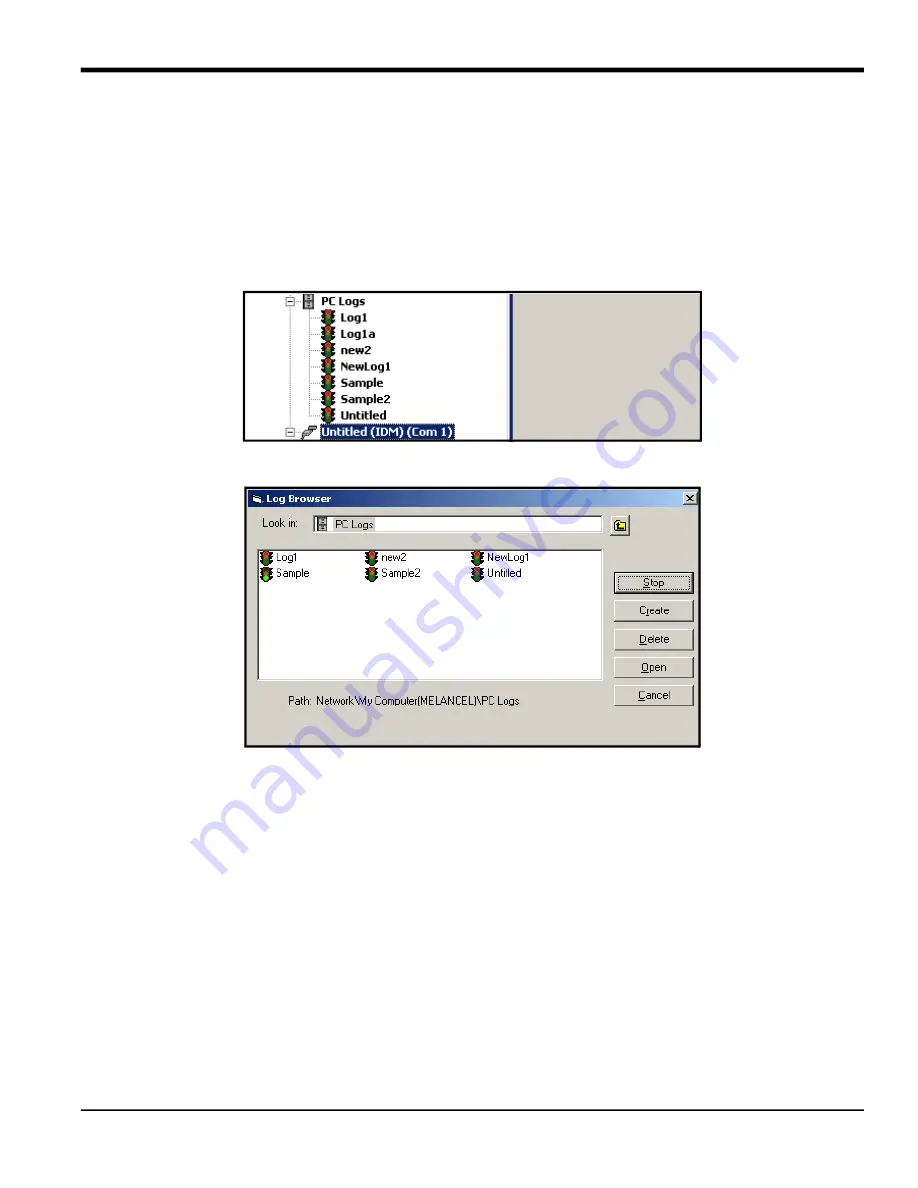
DigitalFlow™ XMT868i Programming Manual
11
Chapter 3. Logging Data
3.7 Viewing PC Log Files
After one or more PC log files have been created, the logs may be viewed by using PanaView as follows:
1.
You can access PC logs in two ways:
• From the
New Meter Browser
in PanaView, expand the network tree and click on the
PC Logs
option. If you have
created one or more logs, the tree will appear similar to Figure 22. Double-click on the log name to open the
log, or
• Pull down the
Output
menu (see Figure 13 on page 6), and click on the
Log Browser
option. Advance to the
PC
Logs
dialog box as described in previous sections. A screen similar to that shown in Figure 23 appears.
Figure 22: The Expanded PC Logs Option
Figure 23: Selecting a Log File from the Log Browser
Notice that each of the log files in Figure 22 and Figure 23 has a traffic light icon next to its name. These icons indicate
the current status of the log as follows:
•
red light
- log has not run to its specified stop time but has been manually stopped
•
green light
- log is currently running but is not yet complete
2.
In the
Log Browser
, after you highlight the name of the desired log file, the following option buttons become
available:
•
[Start]
- resumes logging if the log is currently stopped
or
[Stop]
- stops logging, if the log is currently running
•
[Delete]
- permanently deletes the log file
•
[Open]
- opens the log in the
PC Log
window
3.
Click on one of the option buttons listed in Step 2 above.
You can monitor the progress of an ongoing log in several ways:
•
Click on the
Log Items
tab (see Figure 21 on page 10) for a list of the parameters specified for logging.
Summary of Contents for DigitalFlow XMT868i
Page 2: ......
Page 4: ...ii no content intended for this page...
Page 50: ...Chapter 1 Programming Site Data 42 DigitalFlow XMT868i Programming Manual...
Page 74: ...Chapter 4 Printing Data 2 DigitalFlow XMT868i Programming Manual...
Page 78: ...Chapter 5 Clearing Data 4 DigitalFlow XMT868i Programming Manual...
Page 79: ...DigitalFlow XMT868i Programming Manual 5 Appendix A Menu Maps Appendix A Menu Maps...
Page 80: ...Appendix A Menu Maps 6 DigitalFlow XMT868i Programming Manual...
Page 86: ...Appendix A Menu Maps DigitalFlow XMT868i Programming Manual...
Page 144: ...Appendix D PanaView Menu Maps for the XMT868i 70 DigitalFlow XMT868i Programming Manual...
Page 150: ...Appendix A PanaView Menu Maps DigitalFlow XMT868i Programming Manual 76...
Page 162: ...Warranty 6 AquaTrans AT868 User s Manual no content intended for this page...
Page 163: ......