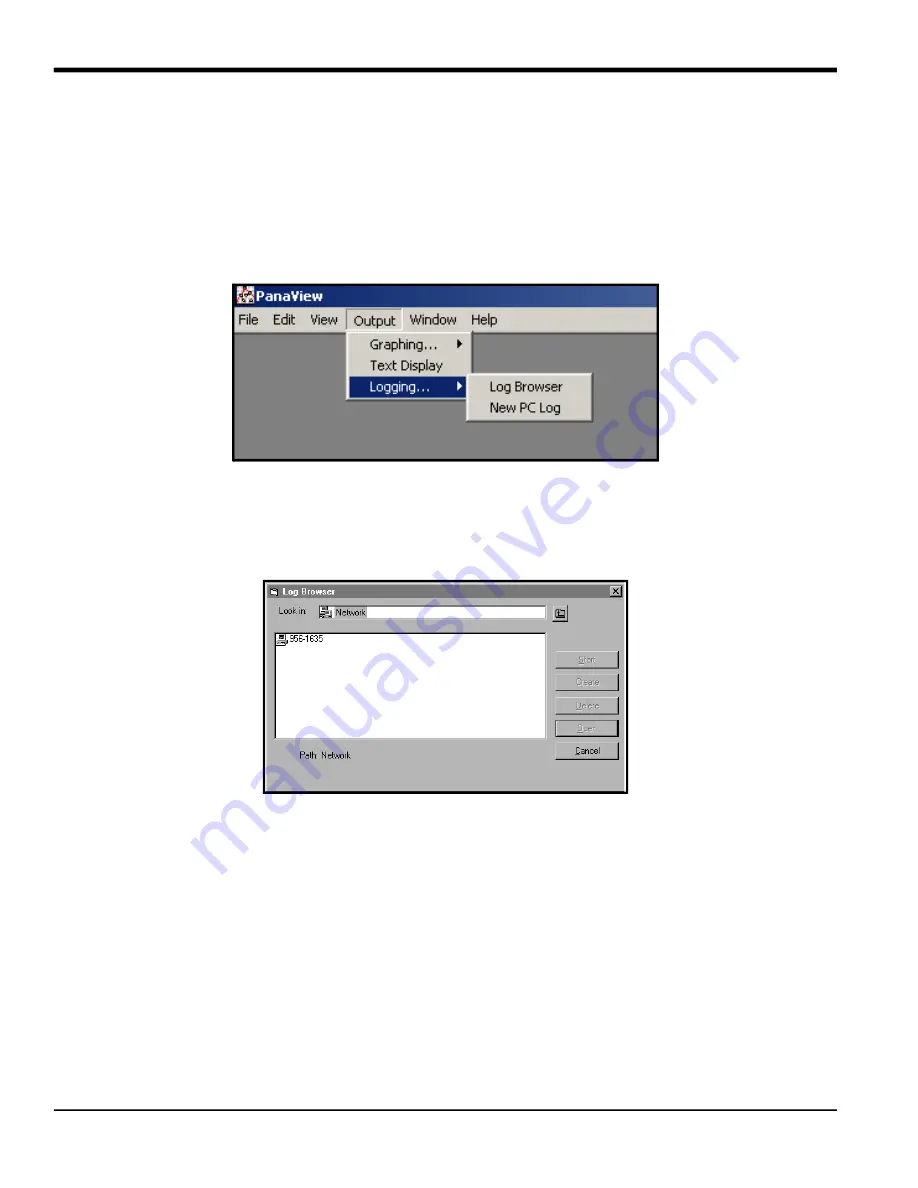
Chapter 3. Logging Data
6
DigitalFlow™ XMT868i Programming Manual
3.4.4 Stop Logging
To manually terminate logging, double-click on the
Stop Logging
option in the
Log Edit Menu.
PanaView displays the
name of the currently active logs. Double-click on your choice, and then click on
Yes
when the program asks if you
wish to stop logging.
3.5 Creating PC Logs
PC logs are created in a different menu from the meter logs described in the last section. To create a new PC log:
1.
Open the
Output
menu (see Figure 13), and click on the
Logging
option.
Figure 13: Selections in the Logging Option
You have two choices:
• Click on the
New PC Log
option and proceed to step 5, or
• Click on the
Log Browser
option. The dialog box shown in Figure 14 appears.
Figure 14: Computer Selection
Note:
If no log files have yet been created or if a log file has not yet been selected from the list, all of the option
buttons (except for
[Cancel]
) in the
Log Browser
dialog box are unavailable.
2.
Double click on the
computer name
to advance to the dialog box shown in Figure 15 on page 7.
Summary of Contents for DigitalFlow XMT868i
Page 2: ......
Page 4: ...ii no content intended for this page...
Page 50: ...Chapter 1 Programming Site Data 42 DigitalFlow XMT868i Programming Manual...
Page 74: ...Chapter 4 Printing Data 2 DigitalFlow XMT868i Programming Manual...
Page 78: ...Chapter 5 Clearing Data 4 DigitalFlow XMT868i Programming Manual...
Page 79: ...DigitalFlow XMT868i Programming Manual 5 Appendix A Menu Maps Appendix A Menu Maps...
Page 80: ...Appendix A Menu Maps 6 DigitalFlow XMT868i Programming Manual...
Page 86: ...Appendix A Menu Maps DigitalFlow XMT868i Programming Manual...
Page 144: ...Appendix D PanaView Menu Maps for the XMT868i 70 DigitalFlow XMT868i Programming Manual...
Page 150: ...Appendix A PanaView Menu Maps DigitalFlow XMT868i Programming Manual 76...
Page 162: ...Warranty 6 AquaTrans AT868 User s Manual no content intended for this page...
Page 163: ......






























