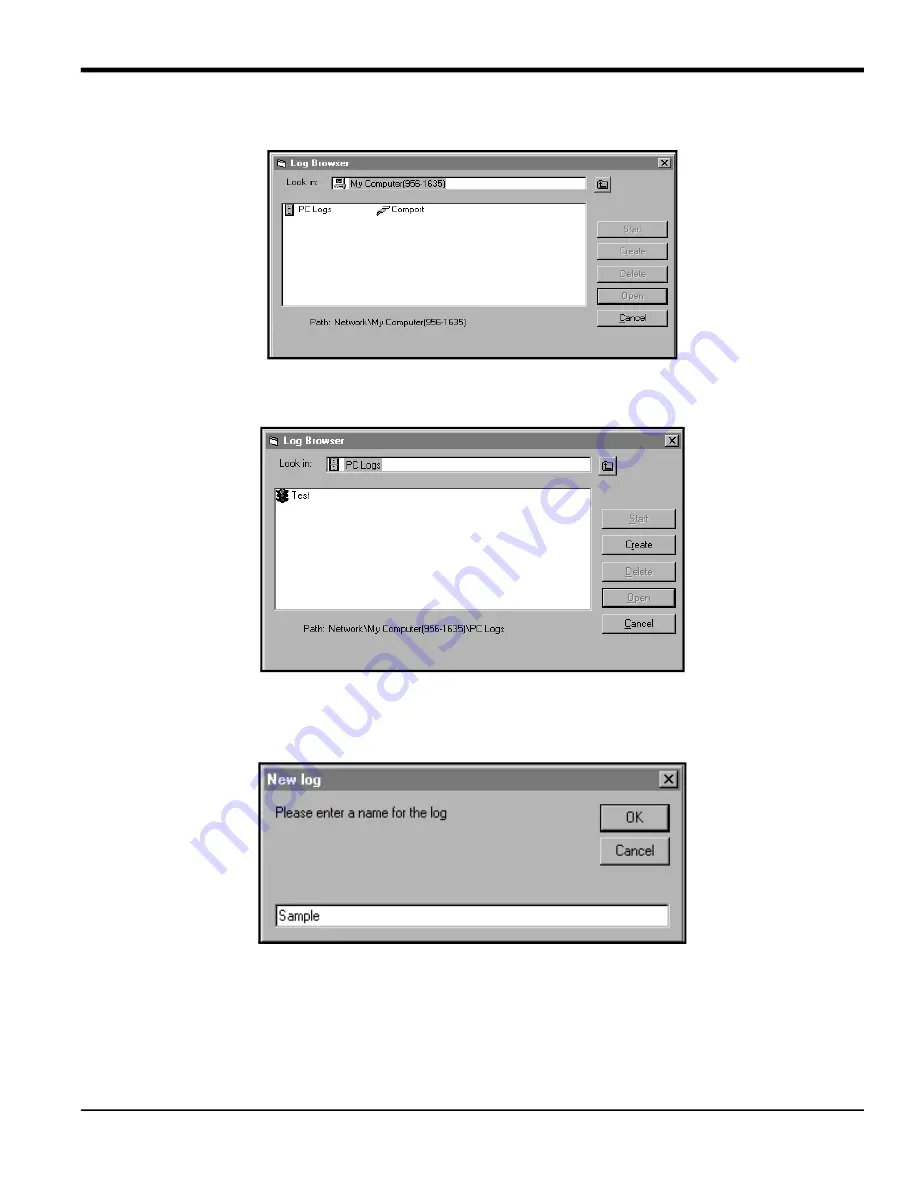
DigitalFlow™ XMT868i Programming Manual
7
Chapter 3. Logging Data
3.5 Creating PC Logs (cont.)
Figure 15: Log Type Selection
3.
Double click on
PC Logs
to advance to the dialog box shown in Figure 16.
Figure 16: Create a PC Log
4.
At the dialog box shown in Figure 16, click on the
[Create]
option button to create a new meter log.
5.
Enter a log
file name
(
“Sample”
in this case) in the dialog box shown in Figure 17. Click on the
[OK]
option button.
Figure 17: Log Name Dialog Box
6.
At the resulting
PC Log
window shown in Figure 18, place a check mark in the text box to create a
circular log
, or
leave this box empty to create a linear log.
Summary of Contents for DigitalFlow XMT868i
Page 2: ......
Page 4: ...ii no content intended for this page...
Page 50: ...Chapter 1 Programming Site Data 42 DigitalFlow XMT868i Programming Manual...
Page 74: ...Chapter 4 Printing Data 2 DigitalFlow XMT868i Programming Manual...
Page 78: ...Chapter 5 Clearing Data 4 DigitalFlow XMT868i Programming Manual...
Page 79: ...DigitalFlow XMT868i Programming Manual 5 Appendix A Menu Maps Appendix A Menu Maps...
Page 80: ...Appendix A Menu Maps 6 DigitalFlow XMT868i Programming Manual...
Page 86: ...Appendix A Menu Maps DigitalFlow XMT868i Programming Manual...
Page 144: ...Appendix D PanaView Menu Maps for the XMT868i 70 DigitalFlow XMT868i Programming Manual...
Page 150: ...Appendix A PanaView Menu Maps DigitalFlow XMT868i Programming Manual 76...
Page 162: ...Warranty 6 AquaTrans AT868 User s Manual no content intended for this page...
Page 163: ......






























