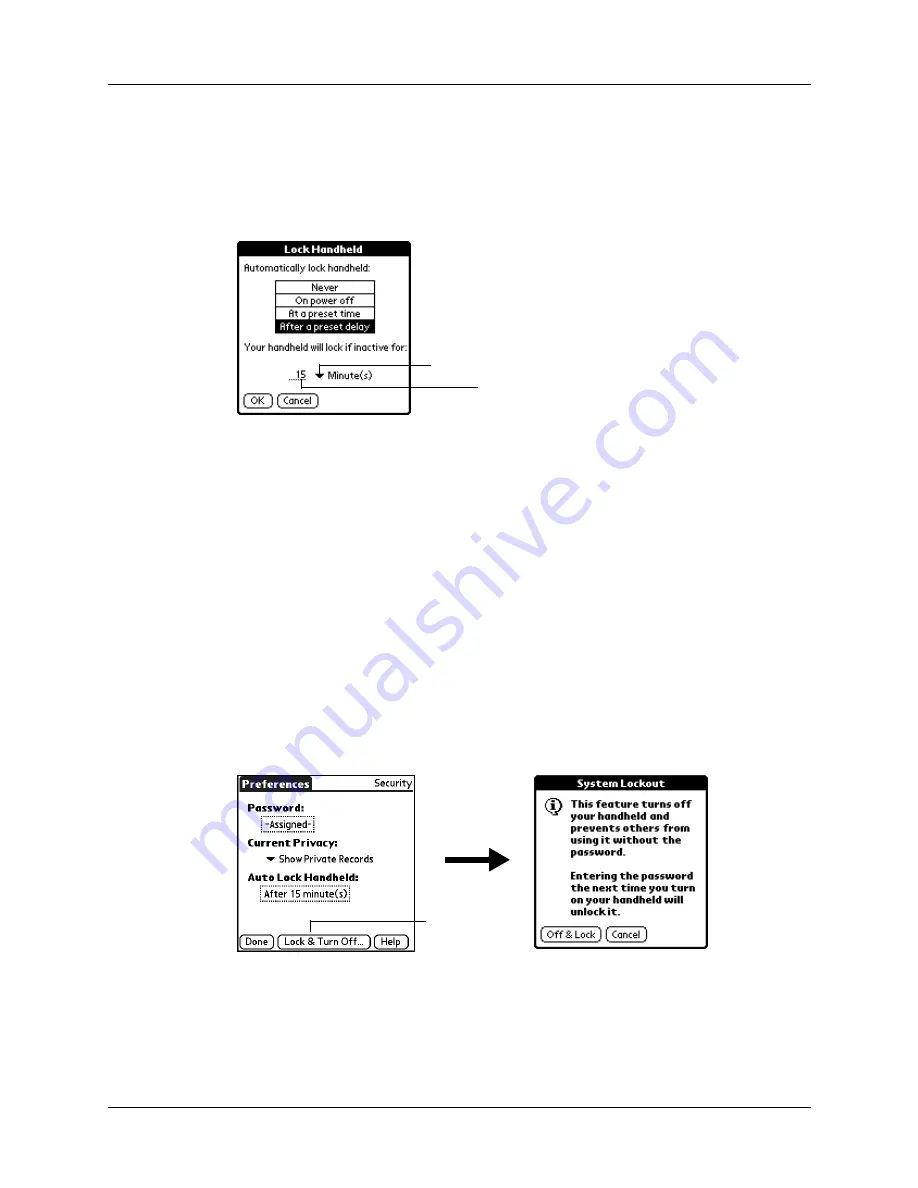
Setting General Preferences
197
To set your handheld to lock after a period of inactivity:
1.
From the General Preferences screen, select Security.
2.
Tap the Auto Lock Handheld box, and then enter your password.
3.
Select After a preset delay.
4.
Enter the inactive period, and then select Minute(s) or Hour(s) from the pick list.
5.
Tap OK.
6.
Tap Done.
CAUTION
If you lock your handheld, you must enter the exact password to re-
activate your handheld. If you forget the password, your handheld will present
the hint you have entered to help you remember the password. If you still
cannot remember the password, you must perform a hard reset to resume
using your handheld. Performing a hard reset deletes all the records in your
handheld; however, you can restore all synchronized data at the next HotSync
operation. See
for more information.
To lock and turn off your handheld manually:
1.
From the General Preferences screen, select Security.
2.
Tap Lock & Turn Off.
3.
Tap Off & Lock.
4.
To start your handheld, turn it on and then enter the password.
5.
Tap Done.
Tap to select Minutes or Hours
Enter the amount of time
Tap Lock and
Turn Off
Summary of Contents for Tungsten Tungsten T Handhelds
Page 1: ...Handbook for Palm Tungsten T Handhelds ...
Page 10: ...Contents x ...
Page 12: ...About This Book 2 ...
Page 94: ...Chapter 6 Using Calculator 84 ...
Page 98: ...Chapter 7 Using Card Info 88 ...
Page 114: ...Chapter 8 Using Date Book 104 ...
Page 126: ...Chapter 10 Using Memo Pad 116 ...
Page 158: ...Chapter 14 Using Voice Memo 148 ...
Page 196: ...Chapter 16 Performing HotSync Operations 186 ...
Page 250: ...Chapter 17 Setting Preferences for Your Handheld 240 ...
Page 256: ...Appendix A Maintaining Your Handheld 246 ...
Page 274: ...Appendix B Frequently Asked Questions 264 ...
Page 279: ...Product Regulatory Information 269 Uwaga ...














































