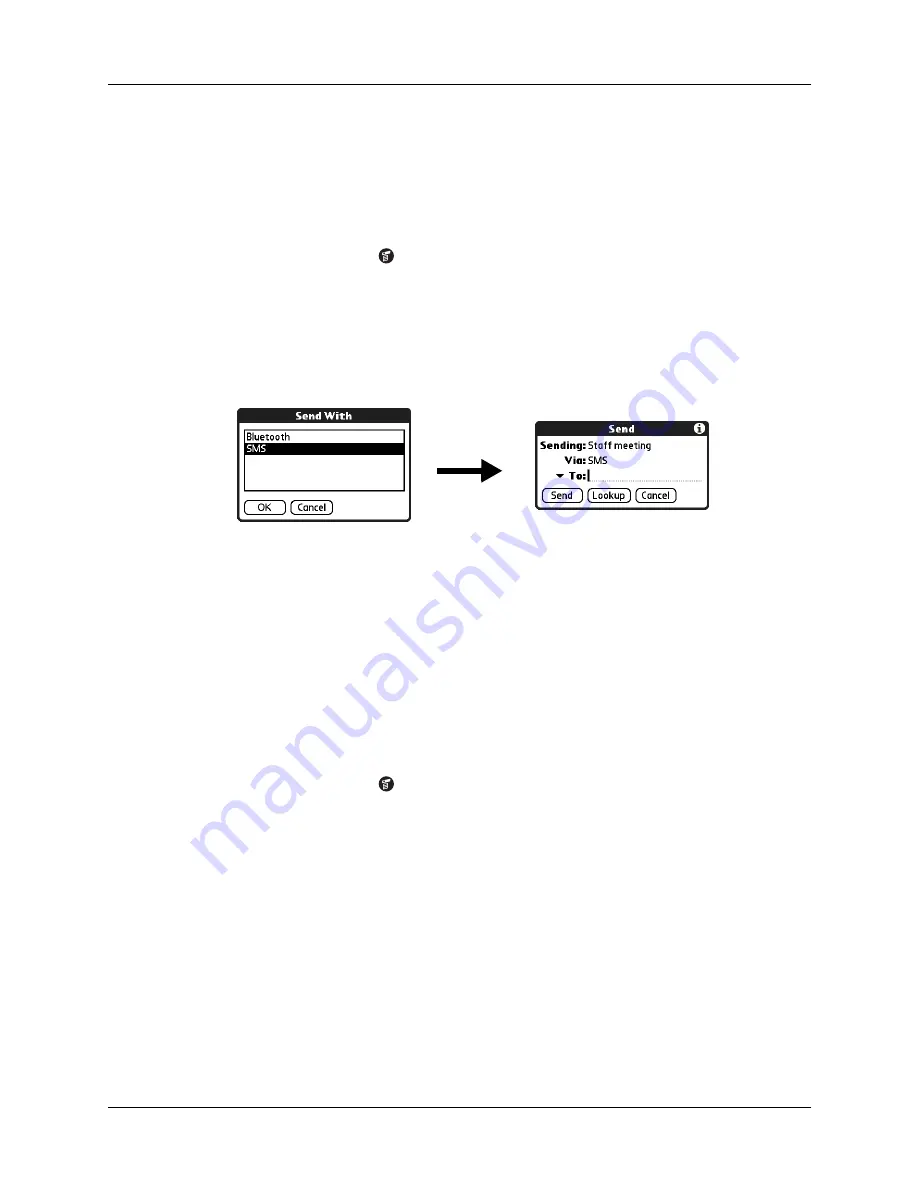
Chapter 3
Entering Data on Your Handheld
36
If the recipient receives the information on a Palm OS handheld, they can transfer
the information directly to the appropriate application. If the recipient receives the
information on another device, the data appears as text.
To send a record or category of records with SMS communication:
1.
Locate the record or category you want to send.
2.
Tap the Menu icon
.
3.
Tap one of the following on the Record menu:
– The Send command for an individual record
– Send Category
4.
From the Send With dialog box, select SMS, and then tap OK.
5.
Enter the recipient’s GSM mobile phone number.
TIP
You can also tap To to select from a list of recent recipients, or tap Lookup
to select a number from your Address Book.
6.
Tap Send.
7.
Wait for the Send Status dialog box to indicate that the transfer is complete
before you continue working on your handheld.
To send an application:
1.
Open the Applications Launcher.
2.
Tap the Menu icon
.
3.
Tap App, and then tap Send.
4.
Select either Handheld or Card from the Send From pick list.
5.
Tap the application you want to transfer.
Some applications are copy-protected and cannot be sent. These are listed with
a lock icon next to them.
6.
Tap Send.
7.
From the Send With dialog box, select SMS, and then tap OK.
Summary of Contents for Tungsten Tungsten T Handhelds
Page 1: ...Handbook for Palm Tungsten T Handhelds ...
Page 10: ...Contents x ...
Page 12: ...About This Book 2 ...
Page 94: ...Chapter 6 Using Calculator 84 ...
Page 98: ...Chapter 7 Using Card Info 88 ...
Page 114: ...Chapter 8 Using Date Book 104 ...
Page 126: ...Chapter 10 Using Memo Pad 116 ...
Page 158: ...Chapter 14 Using Voice Memo 148 ...
Page 196: ...Chapter 16 Performing HotSync Operations 186 ...
Page 250: ...Chapter 17 Setting Preferences for Your Handheld 240 ...
Page 256: ...Appendix A Maintaining Your Handheld 246 ...
Page 274: ...Appendix B Frequently Asked Questions 264 ...
Page 279: ...Product Regulatory Information 269 Uwaga ...






























