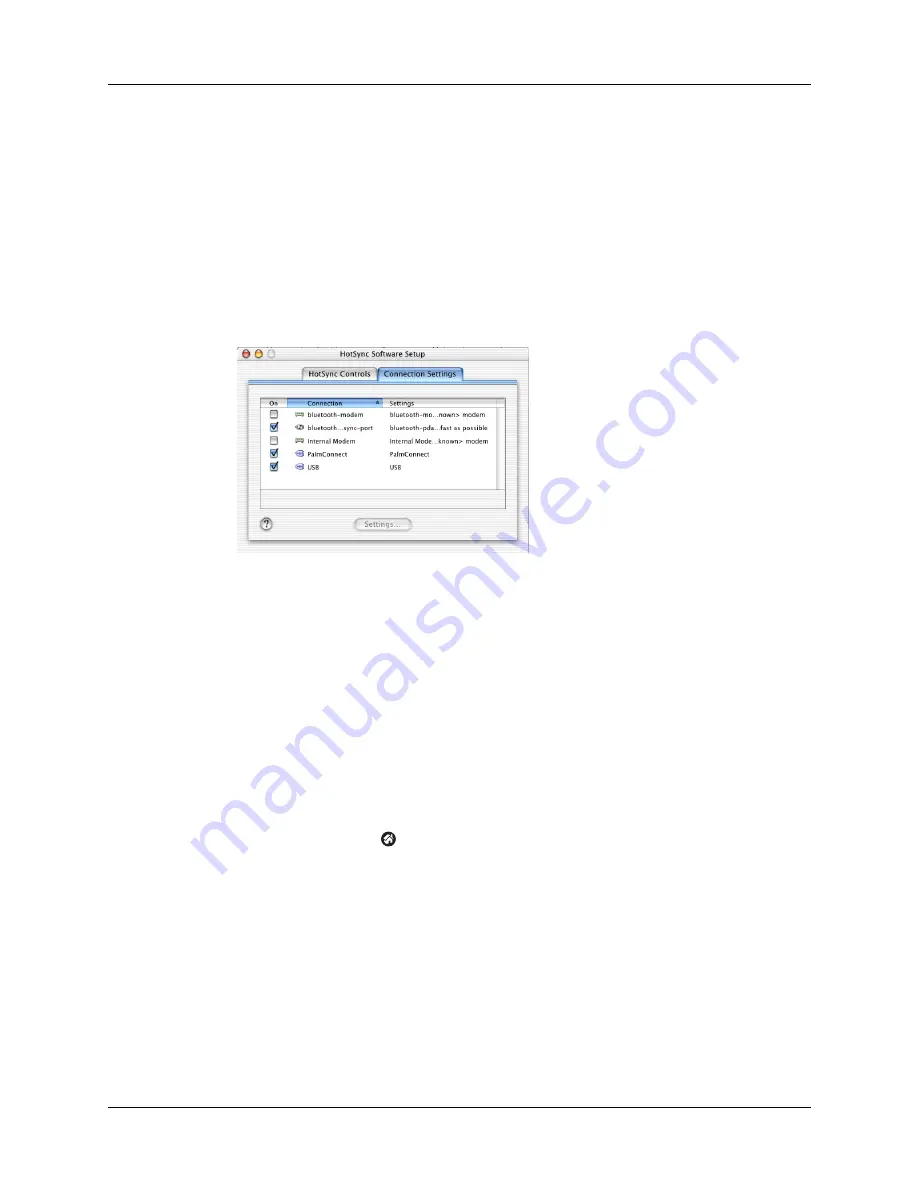
Conducting Bluetooth HotSync operations
177
4.
In the Serial port drop-down box, select the virtual serial port you chose or
created in step 1.
5.
Click OK.
To prepare your Mac computer for a Bluetooth HotSync operation:
1.
Double-click the HotSync Manager icon in the Palm folder.
2.
In the HotSync Controls tab, select Enabled.
3.
Click the Connection Settings tab, and select the On check box next to bluetooth-
pda-sync-port.
4.
Close the HotSync Software Setup window.
Preparing your handheld for a Bluetooth HotSync operation
There are a few steps you must perform to prepare your handheld for a Bluetooth
HotSync operation.
To prepare your handheld for a Bluetooth HotSync operation:
1.
Create a trusted pair with your computer. See
for details.
2.
Create a connection with your computer. See
“Creating Bluetooth connections”
for details.
3.
Tap the Home icon
.
Summary of Contents for Tungsten Tungsten T Handhelds
Page 1: ...Handbook for Palm Tungsten T Handhelds ...
Page 10: ...Contents x ...
Page 12: ...About This Book 2 ...
Page 94: ...Chapter 6 Using Calculator 84 ...
Page 98: ...Chapter 7 Using Card Info 88 ...
Page 114: ...Chapter 8 Using Date Book 104 ...
Page 126: ...Chapter 10 Using Memo Pad 116 ...
Page 158: ...Chapter 14 Using Voice Memo 148 ...
Page 196: ...Chapter 16 Performing HotSync Operations 186 ...
Page 250: ...Chapter 17 Setting Preferences for Your Handheld 240 ...
Page 256: ...Appendix A Maintaining Your Handheld 246 ...
Page 274: ...Appendix B Frequently Asked Questions 264 ...
Page 279: ...Product Regulatory Information 269 Uwaga ...






























