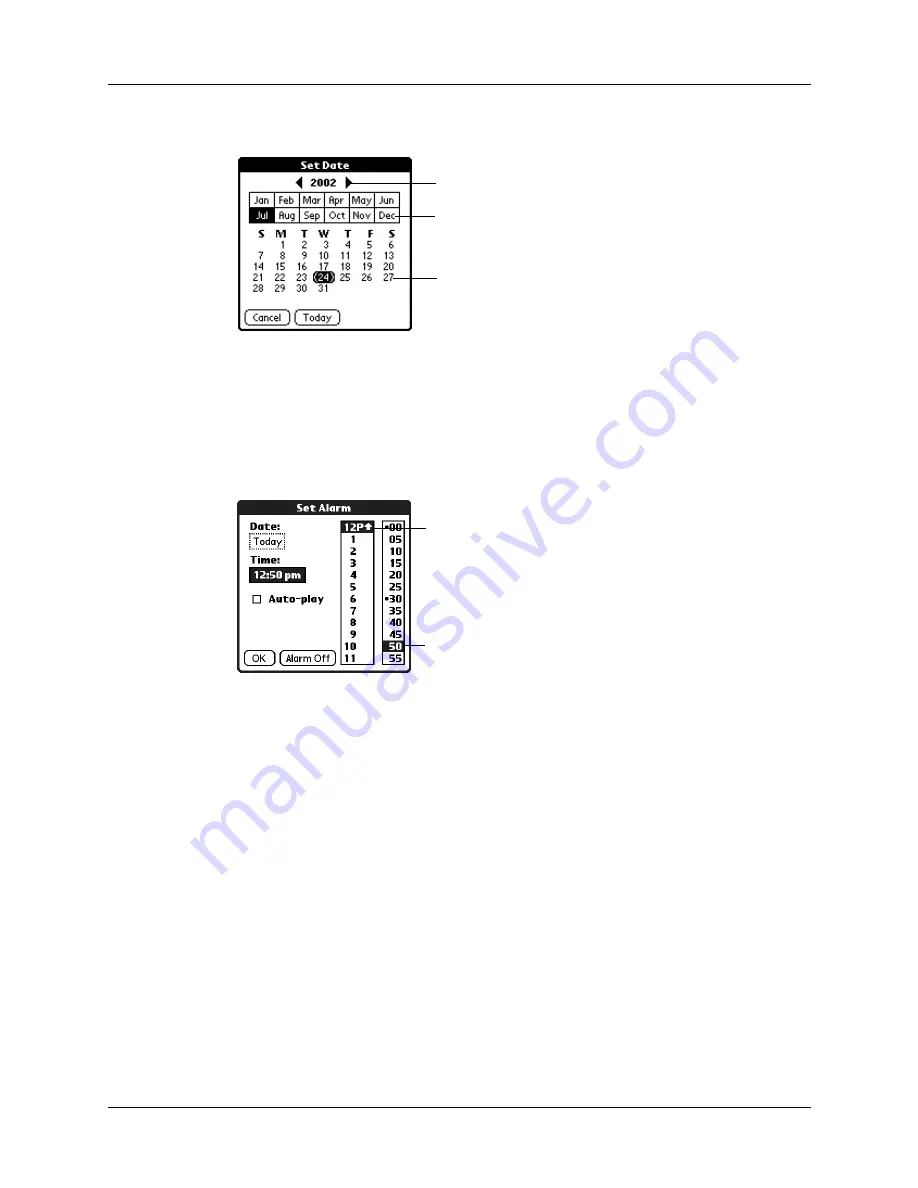
Setting an alarm for a voice memo
145
4.
Tap the Date box.
5.
Tap the year, month, and date you want the alarm to sound.
After you tap the date, the Set Alarm dialog box reappears.
6.
Tap the Time box.
7.
Tap the hour and minute columns to select the time you want the alarm to
occur.
8.
(Optional) Tap the Auto-play check box to automatically play the voice memo
when the alarm goes off.
9.
Tap OK.
10.
When the alarm goes off and the reminder message appears onscreen, do one
of the following:
– Tap OK to permanently dismiss the reminder and return to the current
screen.
– Tap Snooze to dismiss the reminder and return to the current screen. An
attention indicator blinks in the upper-left corner of the screen to remind you
of the pending alarm, and the reminder message appears again in five
minutes. When the reminder message reappears, the current time appears in
the Reminder bar and the voice memo title appears on the screen. If you did
not title the voice memo, the time the voice memo was created appears on
the screen.
Tap here to select month
Tap here to select year
Tap here to select date
Tap here to
select minutes
Tap here to
select hour
Summary of Contents for Tungsten Tungsten T Handhelds
Page 1: ...Handbook for Palm Tungsten T Handhelds ...
Page 10: ...Contents x ...
Page 12: ...About This Book 2 ...
Page 94: ...Chapter 6 Using Calculator 84 ...
Page 98: ...Chapter 7 Using Card Info 88 ...
Page 114: ...Chapter 8 Using Date Book 104 ...
Page 126: ...Chapter 10 Using Memo Pad 116 ...
Page 158: ...Chapter 14 Using Voice Memo 148 ...
Page 196: ...Chapter 16 Performing HotSync Operations 186 ...
Page 250: ...Chapter 17 Setting Preferences for Your Handheld 240 ...
Page 256: ...Appendix A Maintaining Your Handheld 246 ...
Page 274: ...Appendix B Frequently Asked Questions 264 ...
Page 279: ...Product Regulatory Information 269 Uwaga ...






























