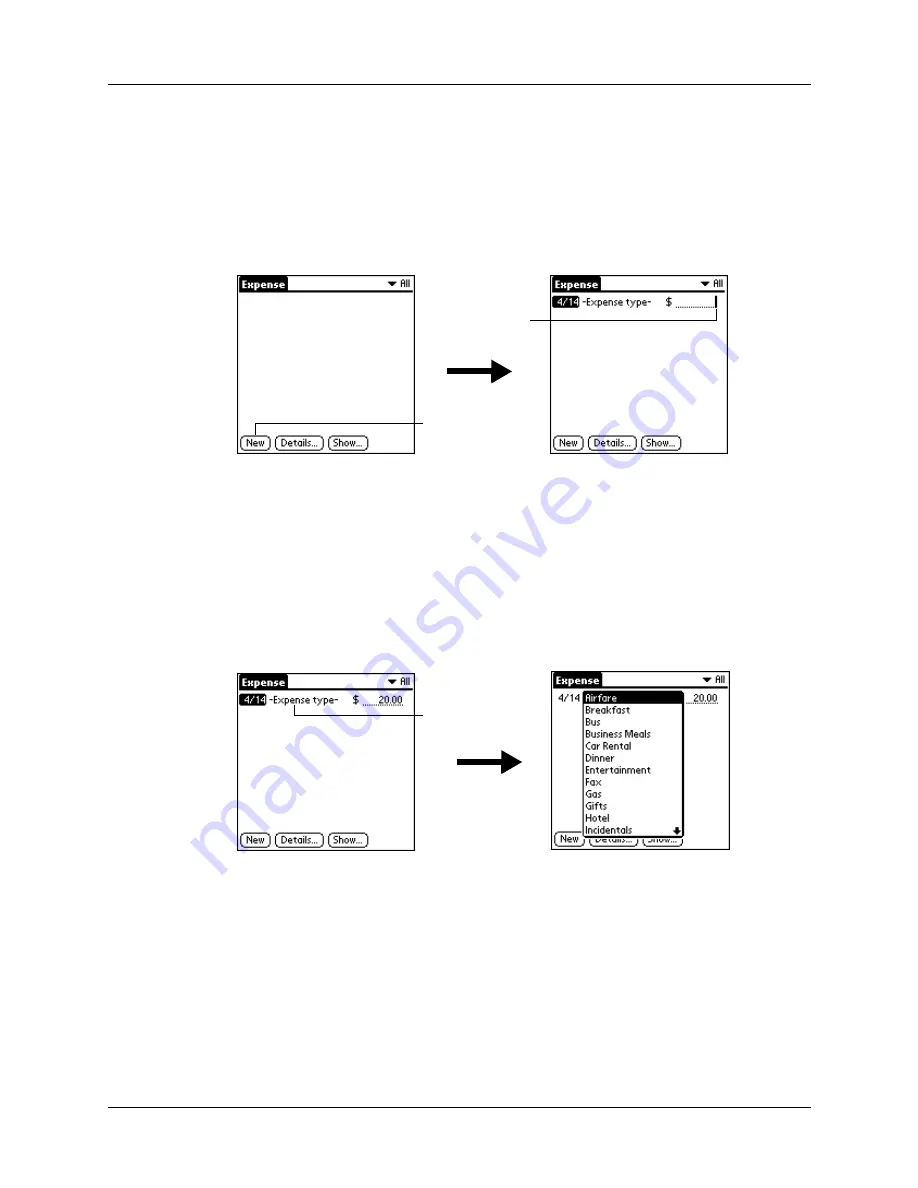
Chapter 9
Using Expense
106
Adding expense items
A record in Expense is called an
item
. You can sort your Expense items into
categories or add other information that you want to associate with the item.
To add an expense item:
1.
Tap New.
TIP
You can also create a new Expense item by writing on the number side of
the Graffiti writing area while in the Expense list screen. The first number you
write begins the amount of your new Expense item.
2.
Enter the amount of the expense.
3.
Tap the Expense type pick list and select a type from the list.
As soon as you select an expense type, your handheld saves your entry. If you
do not select an expense type, it does not save the entry.
TIP
Another quick way to create a new Expense item is to make sure that no
Expense item is selected in the Expense list, write the first letter(s) of the
expense type, and then write the numerical amount of the Expense item. This
technique takes advantage of the automatic fill feature. See
later in this chapter for details.
Tap New
Cursor of
new item
Tap here
Summary of Contents for Tungsten Tungsten T Handhelds
Page 1: ...Handbook for Palm Tungsten T Handhelds ...
Page 10: ...Contents x ...
Page 12: ...About This Book 2 ...
Page 94: ...Chapter 6 Using Calculator 84 ...
Page 98: ...Chapter 7 Using Card Info 88 ...
Page 114: ...Chapter 8 Using Date Book 104 ...
Page 126: ...Chapter 10 Using Memo Pad 116 ...
Page 158: ...Chapter 14 Using Voice Memo 148 ...
Page 196: ...Chapter 16 Performing HotSync Operations 186 ...
Page 250: ...Chapter 17 Setting Preferences for Your Handheld 240 ...
Page 256: ...Appendix A Maintaining Your Handheld 246 ...
Page 274: ...Appendix B Frequently Asked Questions 264 ...
Page 279: ...Product Regulatory Information 269 Uwaga ...






























