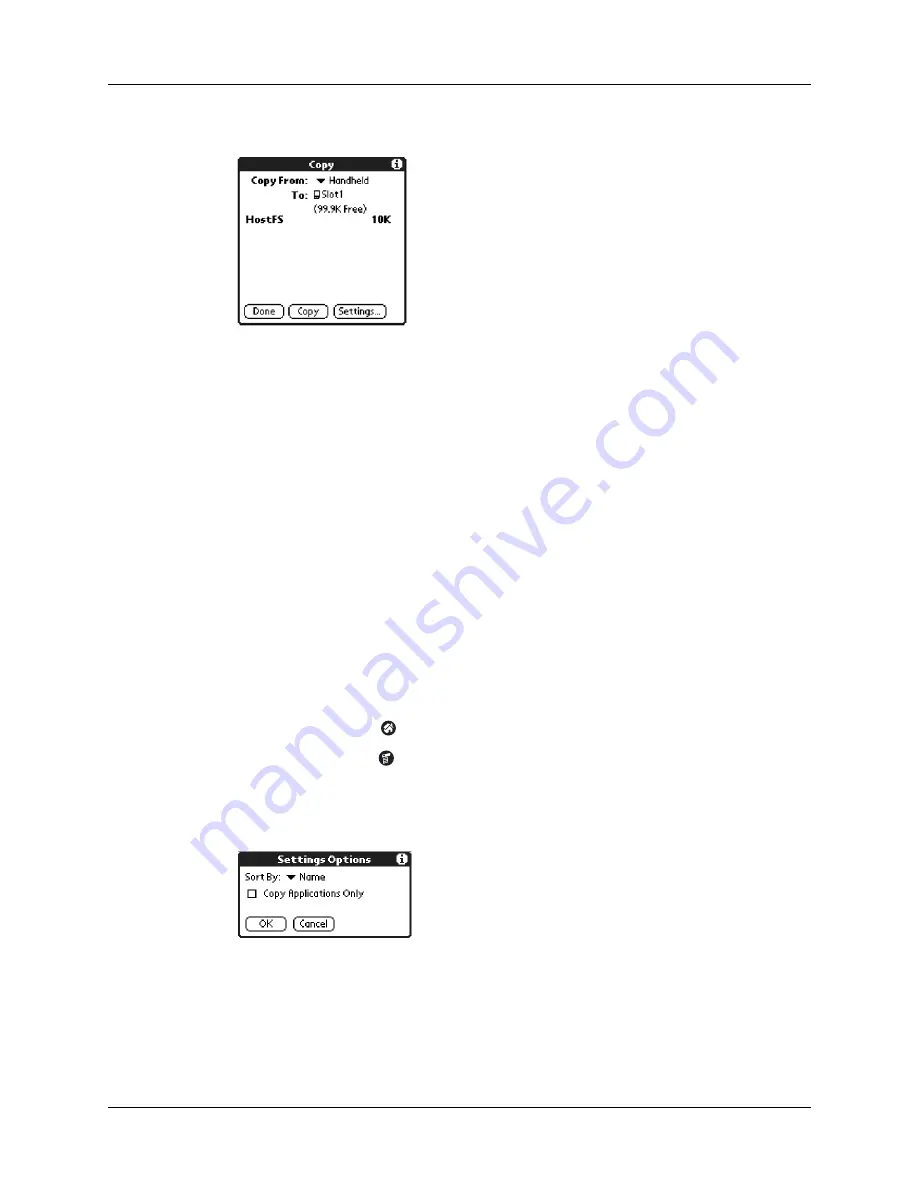
Selecting copy settings
47
3.
Select Copy on the App menu.
4.
Tap the Copy From pick list and select the card name.
5.
Tap the Copy To pick list and select Handheld.
6.
Tap the application you want to copy.
7.
Tap Copy.
8.
Tap Done.
You can also beam applications from expansion cards to your handheld.
See
for details.
Selecting copy settings
When using the copy feature, you can set the following:
■
How applications are sorted and listed
■
Whether to copy only the application or both the application and its data files
To select copy settings:
1.
Tap the Home icon
.
2.
Tap the Menu icon
.
3.
Select Copy on the App menu.
4.
Tap Settings.
5.
Tap the Sort By pick list and select Name or Size.
6.
Tap the Copy Application Only check box to select it if you want to copy only
the application files. Leave it deselected if you want to copy both the application
file and its associated data file(s).
7.
Tap OK.
Summary of Contents for Tungsten Tungsten T Handhelds
Page 1: ...Handbook for Palm Tungsten T Handhelds ...
Page 10: ...Contents x ...
Page 12: ...About This Book 2 ...
Page 94: ...Chapter 6 Using Calculator 84 ...
Page 98: ...Chapter 7 Using Card Info 88 ...
Page 114: ...Chapter 8 Using Date Book 104 ...
Page 126: ...Chapter 10 Using Memo Pad 116 ...
Page 158: ...Chapter 14 Using Voice Memo 148 ...
Page 196: ...Chapter 16 Performing HotSync Operations 186 ...
Page 250: ...Chapter 17 Setting Preferences for Your Handheld 240 ...
Page 256: ...Appendix A Maintaining Your Handheld 246 ...
Page 274: ...Appendix B Frequently Asked Questions 264 ...
Page 279: ...Product Regulatory Information 269 Uwaga ...






























