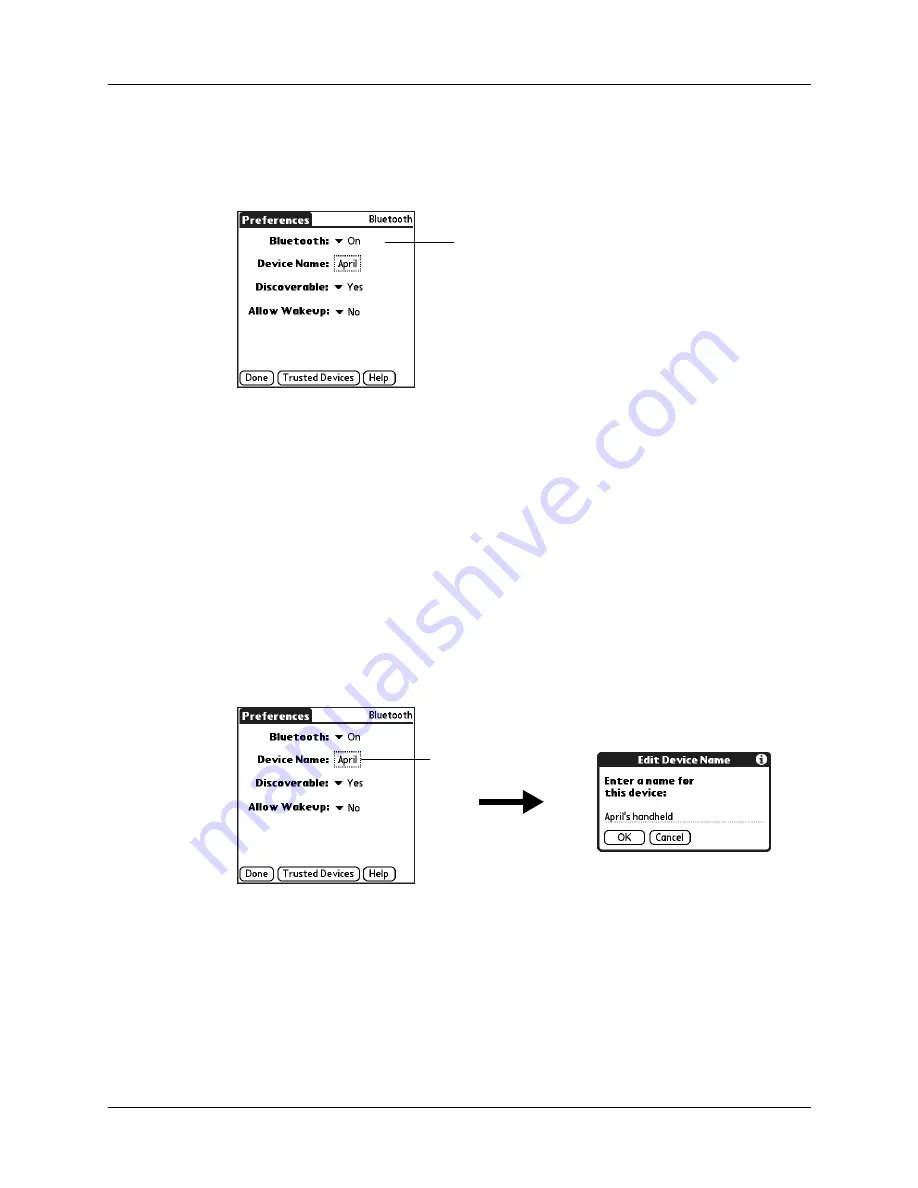
Chapter 17
Setting Preferences for Your Handheld
204
To turn on Bluetooth communication:
1.
From the Communications Preferences screen, select Bluetooth.
2.
Tap the Bluetooth pick list and select On.
3.
Tap Done.
Assigning a Bluetooth device name
The Bluetooth device name is similar to wearing a name tag. The name you assign
to your handheld identifies you to other Bluetooth devices. When other users
search for Bluetooth devices, your Bluetooth device name appears on their screen
as a discovered device. If you do not enter a device name, your handheld sends the
default name
Palm OS handheld
.
To assign a Bluetooth name to your handheld:
1.
From the Communications Preferences screen, select Bluetooth.
2.
Tap the Device Name box.
3.
Enter a name for your device.
4.
Tap OK.
5.
Tap Done.
Setting device discovery
Discovery is the process that Bluetooth devices use to find each other when they
are within range of each other. When you initiate the discovery process, you find
and select the devices with which you want to connect.
Bluetooth pick list
Device Name box
Summary of Contents for Tungsten Tungsten T Handhelds
Page 1: ...Handbook for Palm Tungsten T Handhelds ...
Page 10: ...Contents x ...
Page 12: ...About This Book 2 ...
Page 94: ...Chapter 6 Using Calculator 84 ...
Page 98: ...Chapter 7 Using Card Info 88 ...
Page 114: ...Chapter 8 Using Date Book 104 ...
Page 126: ...Chapter 10 Using Memo Pad 116 ...
Page 158: ...Chapter 14 Using Voice Memo 148 ...
Page 196: ...Chapter 16 Performing HotSync Operations 186 ...
Page 250: ...Chapter 17 Setting Preferences for Your Handheld 240 ...
Page 256: ...Appendix A Maintaining Your Handheld 246 ...
Page 274: ...Appendix B Frequently Asked Questions 264 ...
Page 279: ...Product Regulatory Information 269 Uwaga ...






























