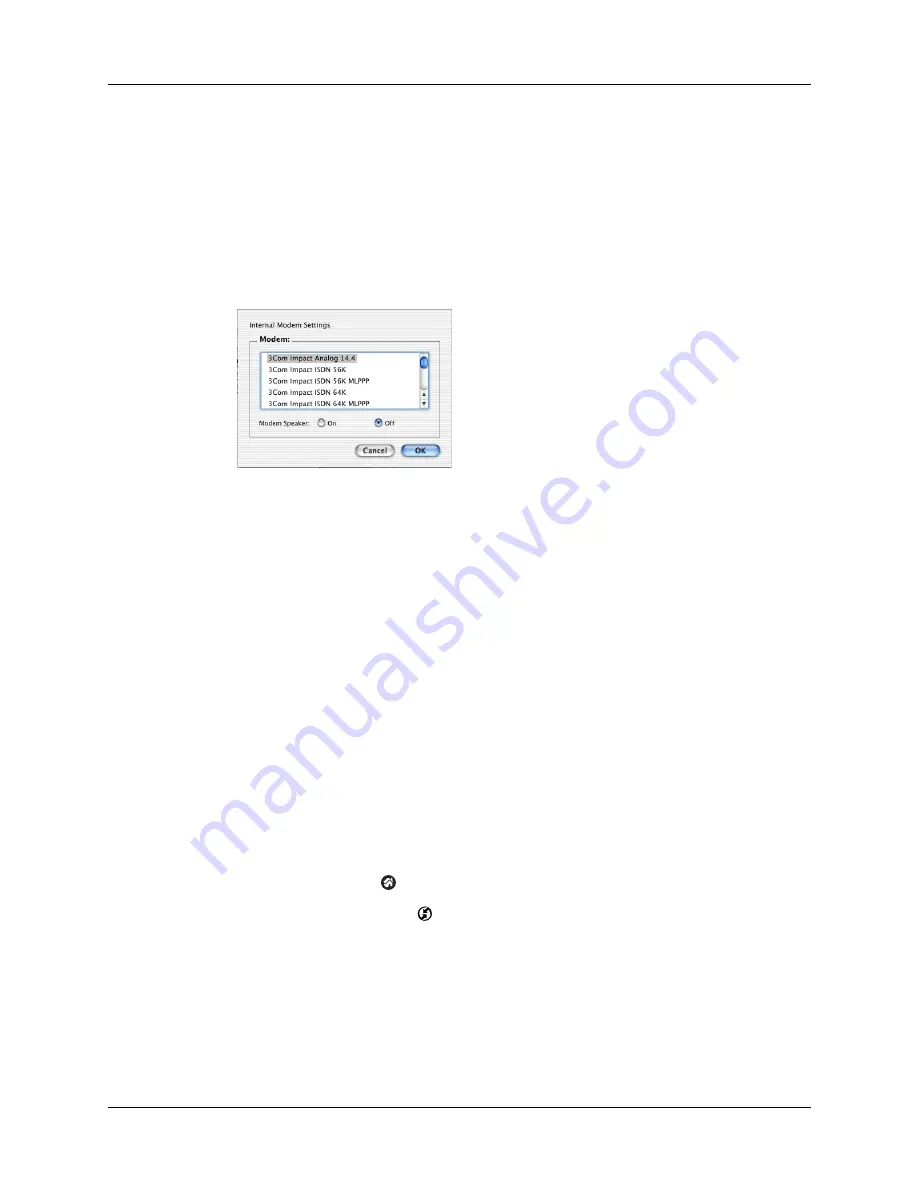
Conducting modem HotSync operations
173
5.
Select the On check box for the modem connection you’re using, and then click
Settings.
6.
In the Settings dialog box, select Modem as the connection type, if it is not
already selected.
NOTE
This step is not necessary for internal modems.
7.
Adjust the following options as needed.
8.
Click OK.
9.
Close the HotSync Software Setup window.
Preparing your handheld for a modem HotSync operation
There are a few steps you must perform to prepare your handheld for a modem
HotSync operation.
To prepare your handheld for a modem HotSync operation:
1.
Tap the Home icon
.
2.
Select the HotSync icon
.
3.
Tap Modem.
Modem
Identifies the type of modem connected to your computer. If
your modem does not appear on the list, use the Hayes Basic
setting, or select Custom to enter a command string. Refer to
the manual that came with your modem to find the
appropriate command string.
Modem Speaker
Activates the modem’s speaker. If you are having trouble
connecting, turn on this option to make sure that the modem
connected to your computer is responding to incoming calls.
Summary of Contents for Tungsten Tungsten T Handhelds
Page 1: ...Handbook for Palm Tungsten T Handhelds ...
Page 10: ...Contents x ...
Page 12: ...About This Book 2 ...
Page 94: ...Chapter 6 Using Calculator 84 ...
Page 98: ...Chapter 7 Using Card Info 88 ...
Page 114: ...Chapter 8 Using Date Book 104 ...
Page 126: ...Chapter 10 Using Memo Pad 116 ...
Page 158: ...Chapter 14 Using Voice Memo 148 ...
Page 196: ...Chapter 16 Performing HotSync Operations 186 ...
Page 250: ...Chapter 17 Setting Preferences for Your Handheld 240 ...
Page 256: ...Appendix A Maintaining Your Handheld 246 ...
Page 274: ...Appendix B Frequently Asked Questions 264 ...
Page 279: ...Product Regulatory Information 269 Uwaga ...





































