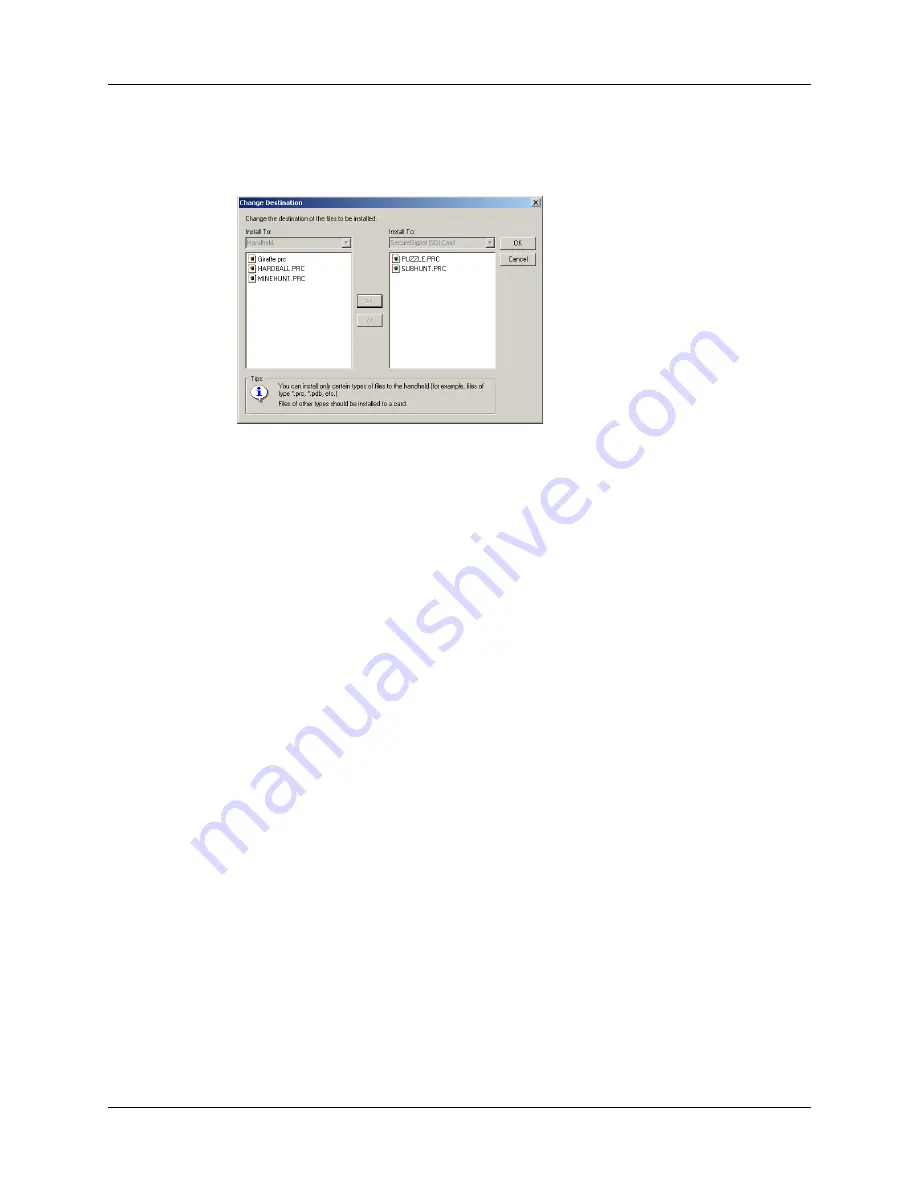
Chapter 4
Working with Applications
68
8.
If you need to change the destination of the application you are installing, click
Change Destination on the Install Tool window, and then use the arrows to
move applications between your handheld and an expansion card.
9.
Click OK to close the Change Destination window.
10.
Click Done to close the Install Tool window.
11.
Perform a HotSync operation to install the selected application(s).
See
“Conducting cradle/cable HotSync operations”
for details.
NOTE
Files that remain in the list after you perform a HotSync operation were
not installed. This can happen if the file type was not recognized during the
HotSync operation. Expansion cards may hold applications that use files other
than the Palm™ application files. For your handheld to recognize such a file,
you must first launch the associated application at least once.
To install add-on software on your handheld using a Mac computer:
1.
On your Mac computer, copy or download the application you want to install
into the Add-on folder in your Palm folder.
2.
Double-click the HotSync Manager icon in the Palm folder.
3.
From the HotSync menu, select Install Handheld Files.
Summary of Contents for Tungsten Tungsten T Handhelds
Page 1: ...Handbook for Palm Tungsten T Handhelds ...
Page 10: ...Contents x ...
Page 12: ...About This Book 2 ...
Page 94: ...Chapter 6 Using Calculator 84 ...
Page 98: ...Chapter 7 Using Card Info 88 ...
Page 114: ...Chapter 8 Using Date Book 104 ...
Page 126: ...Chapter 10 Using Memo Pad 116 ...
Page 158: ...Chapter 14 Using Voice Memo 148 ...
Page 196: ...Chapter 16 Performing HotSync Operations 186 ...
Page 250: ...Chapter 17 Setting Preferences for Your Handheld 240 ...
Page 256: ...Appendix A Maintaining Your Handheld 246 ...
Page 274: ...Appendix B Frequently Asked Questions 264 ...
Page 279: ...Product Regulatory Information 269 Uwaga ...






























