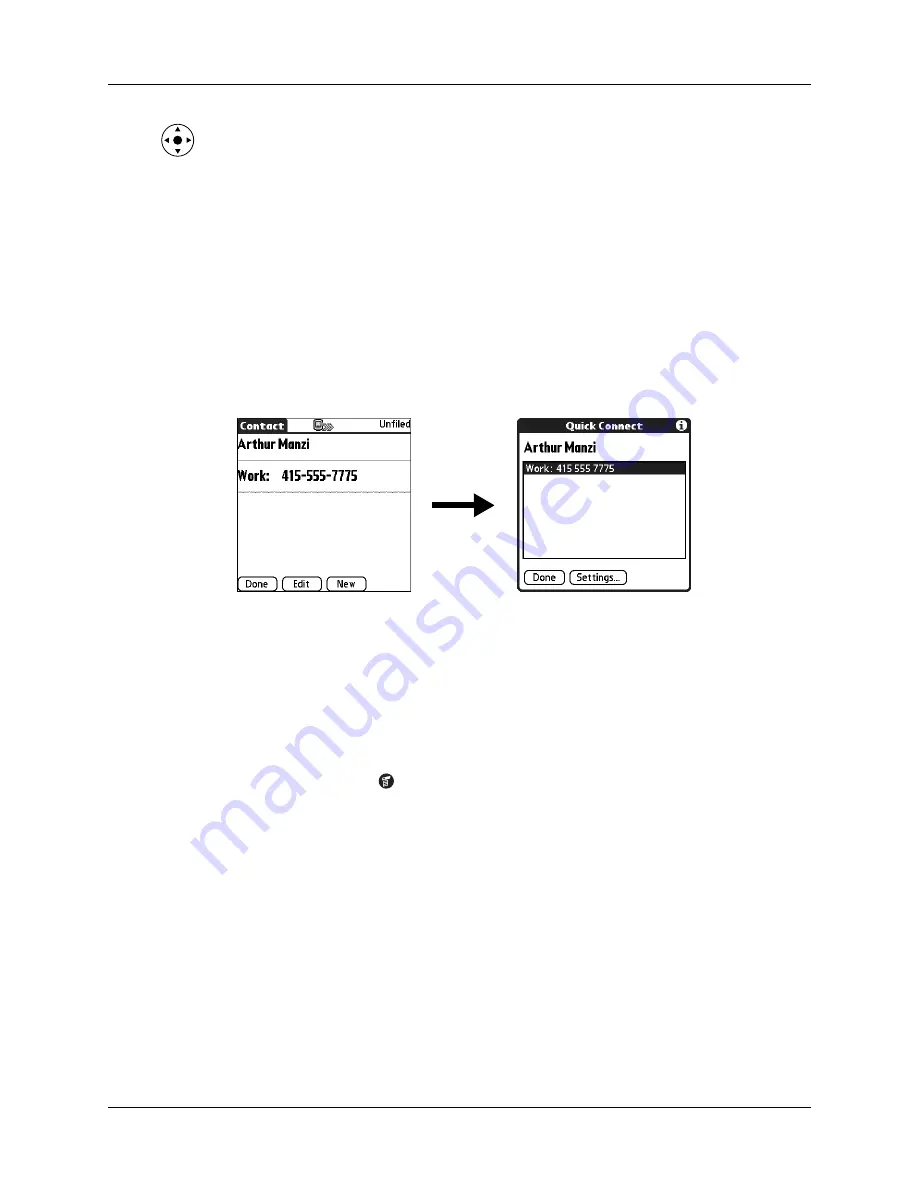
Making connections from Contacts
87
Quick Connect
If you have a compatible GSM mobile phone (sold separately) and you install the
Telephony/SMS applications from the CD-ROM, you can use Quick Connect to
select a contact and initiate a related task with one hand, using the navigator. You
can also configure which application opens when you choose a specific Contacts
record field, and whether to add a prefix to all phone numbers.
To use Quick Connect from a contact:
1.
Open the contact to which you want to connect.
2.
Press Right on the navigator to open the Quick Connect dialog box.
TIP
You can also tap the Quick Connect icon in the title bar of the
Contacts record.
3.
Select the method you want to use to connect.
Quick Connect initiates the related task. For example, if you tap a phone
number, Quick Connect sends the selected phone number to your mobile
phone.
To use Quick Connect from the Contacts list:
1.
Highlight the contact to which you want to connect.
2.
Tap the Menu icon
.
3.
Select Connect on the Record menu.
4.
Select the method you want to use to connect.
Quick Connect initiates the related task. For example, if you tap a phone
number, Quick Connect sends the selected phone number to your mobile
phone.
NOTE
To use the Quick Connect feature, you must have all the requirements
for that connection type. For example, to connect by tapping an e-mail address,
you must have installed the e-mail application on your handheld and have an
e-mail account with an Internet service provider (ISP). See the documentation
included with the desired connection type for requirements to use that
connection type.
Summary of Contents for P80880US - Tungsten E - OS 5.2.1 126 MHz
Page 1: ...Handbook for the Palm Tungsten E Handheld TM TM ...
Page 10: ...Contents x ...
Page 16: ...Chapter 1 Setting Up Your Palm Tungsten E Handheld 6 ...
Page 26: ...Chapter 2 Exploring Your Handheld 16 ...
Page 70: ...Chapter 4 Working with Applications 60 ...
Page 86: ...Chapter 5 Using Calendar 76 ...
Page 90: ...Chapter 6 Using Card Info 80 ...
Page 108: ...Chapter 8 Using Expense 98 ...
Page 112: ...Chapter 9 Using Memos 102 ...
Page 118: ...Chapter 10 Using Note Pad 108 ...
Page 220: ...Chapter 13 Using Palm VersaMail Personal E mail Software 210 ...






























