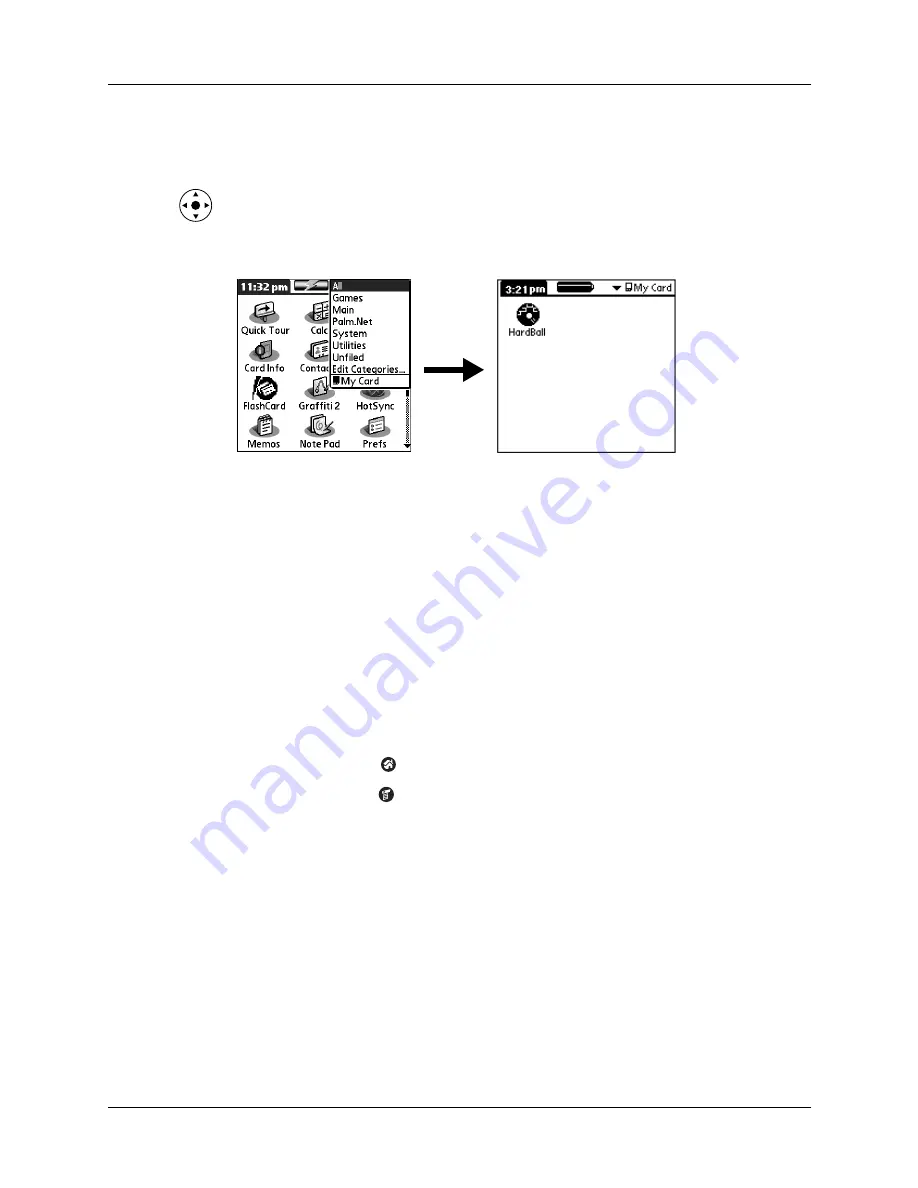
Categorizing applications
33
To switch to an expansion card:
1.
Tap the pick list in the upper-right corner.
TIP
When the highlight on the Home screen is
not
active, you can also press
and hold Select on the navigator to open the category pick list.
2.
Select the category item that matches the name of the expansion card.
Categorizing applications
You can assign an application to a category and then display either a single
category or all your applications.
By default, your handheld includes system-defined categories, such as All and
Unfiled, and user-defined categories, such as Games, Main, and System.
You cannot modify the system-defined categories, but you can rename and delete
the user-defined categories. In addition, you can create your own user-defined
categories. You can have a maximum of 15 user-defined categories.
You cannot categorize applications that reside on an expansion card.
To categorize an application:
1.
Tap the Home icon
.
2.
Tap the Menu icon
.
3.
Select Category on the App menu.
Summary of Contents for P80880US - Tungsten E - OS 5.2.1 126 MHz
Page 1: ...Handbook for the Palm Tungsten E Handheld TM TM ...
Page 10: ...Contents x ...
Page 16: ...Chapter 1 Setting Up Your Palm Tungsten E Handheld 6 ...
Page 26: ...Chapter 2 Exploring Your Handheld 16 ...
Page 70: ...Chapter 4 Working with Applications 60 ...
Page 86: ...Chapter 5 Using Calendar 76 ...
Page 90: ...Chapter 6 Using Card Info 80 ...
Page 108: ...Chapter 8 Using Expense 98 ...
Page 112: ...Chapter 9 Using Memos 102 ...
Page 118: ...Chapter 10 Using Note Pad 108 ...
Page 220: ...Chapter 13 Using Palm VersaMail Personal E mail Software 210 ...


































