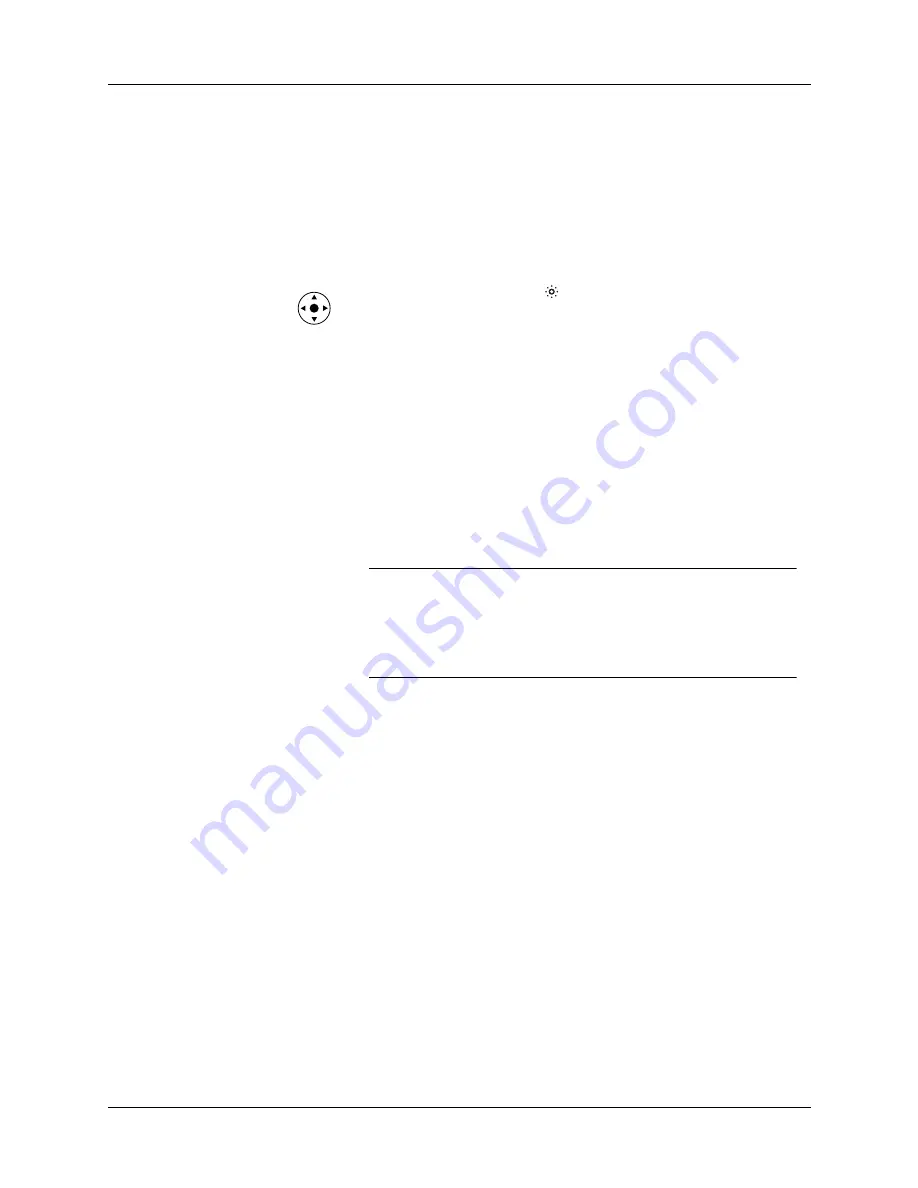
Appendix B
Frequently Asked Questions
282
Operating problems
Problem
Solution
I don’t see anything on my
handheld’s screen.
Try each of these in turn:
■
Press an application button to ensure that your handheld is
turned on.
■
Tap the Brightness icon
in the upper-right corner of the
input area. If the Brightness dialog box appears, adjust the
brightness by pressing and holding Up on the 5-way
navigator for a few seconds. If this doesn’t work, press and
hold Down on the navigator for a few seconds.
■
If your handheld was exposed to cold, make sure it is at
room temperature.
■
Charge your handheld.
■
Perform a soft reset. If your handheld still doesn’t turn on,
perform a hard reset. See
.
IMPORTANT
With a hard reset, all records and entries stored
on your handheld are erased. Never perform a hard reset
unless a soft reset does not solve your problem. You can
restore any data previously synchronized with your computer
during the next HotSync operation.
I get a warning message
telling me my handheld
memory is full.
Try each of these in turn:
■
Purge records from Calendar and Tasks. This deletes tasks
and past Calendar events from the memory of your
handheld. See
. You must
perform a HotSync operation to recover the memory.
■
Delete unused memos and records. If necessary, you can
save these records. See
.
You must perform a HotSync operation to recover the
memory.
■
If you have installed additional applications on your
handheld, remove them to recover memory.
See
My handheld keeps turning
itself off.
Your handheld is designed to turn itself off after a period of
inactivity. This period can be set at 30 seconds or at one, two,
or three minutes. Check the Auto-off after setting on the Power
Preferences screen. See
Summary of Contents for P80880US - Tungsten E - OS 5.2.1 126 MHz
Page 1: ...Handbook for the Palm Tungsten E Handheld TM TM ...
Page 10: ...Contents x ...
Page 16: ...Chapter 1 Setting Up Your Palm Tungsten E Handheld 6 ...
Page 26: ...Chapter 2 Exploring Your Handheld 16 ...
Page 70: ...Chapter 4 Working with Applications 60 ...
Page 86: ...Chapter 5 Using Calendar 76 ...
Page 90: ...Chapter 6 Using Card Info 80 ...
Page 108: ...Chapter 8 Using Expense 98 ...
Page 112: ...Chapter 9 Using Memos 102 ...
Page 118: ...Chapter 10 Using Note Pad 108 ...
Page 220: ...Chapter 13 Using Palm VersaMail Personal E mail Software 210 ...






























