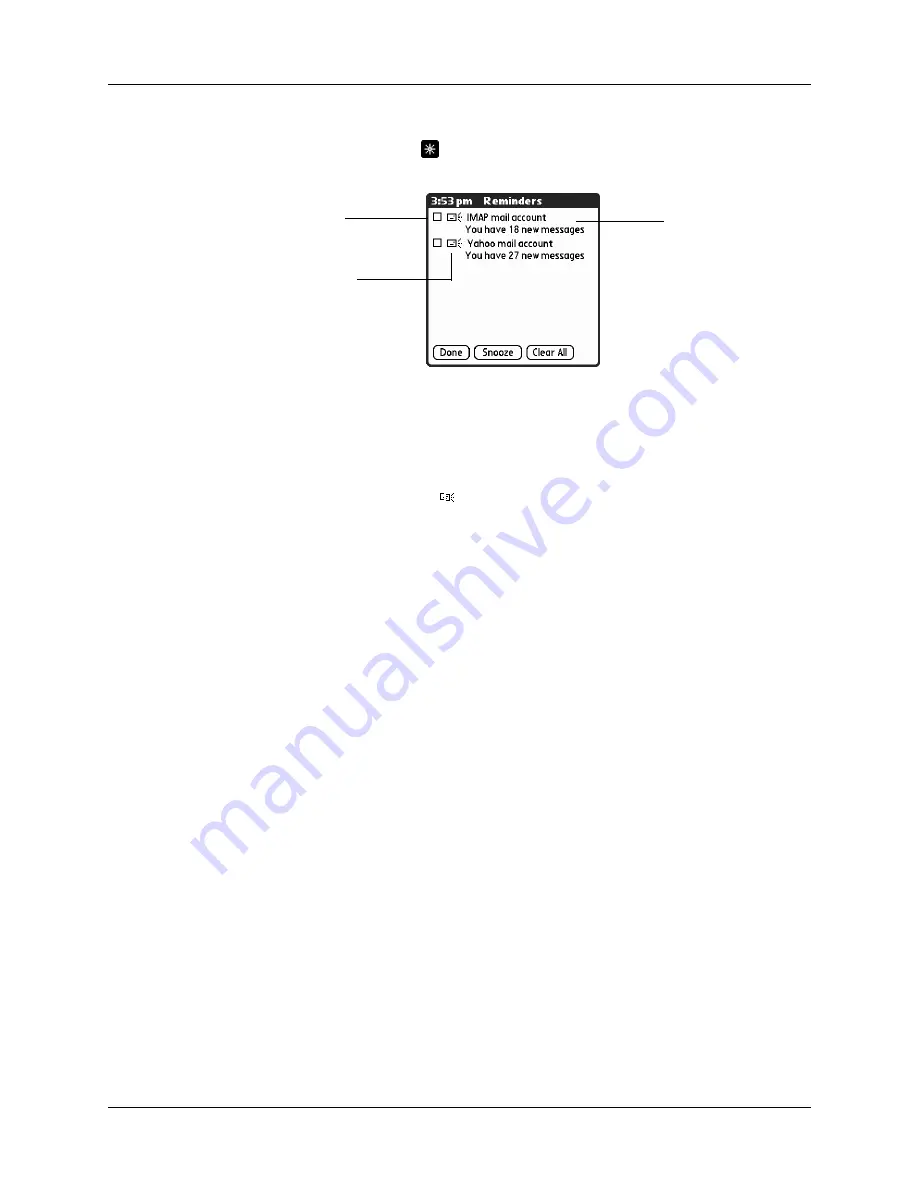
Getting, sending, and managing e-mail
153
To view the Reminders screen:
■
Tap the blinking asterisk
in the upper-left corner of any screen.
If you set up a scheduled auto get mail and you receive new e-mail messages, they
are downloaded into the Inbox. As you work with e-mail messages in the Inbox,
the Reminders screen doesn’t display a reminder for any new messages that arrive,
because the messages are already displayed in the Inbox.
NOTE
A broken envelope icon
appears next to a notification when an auto get
mail fails.
To respond to the reminders, do one of the following:
■
Tap the check box to clear a reminder from the list.
■
Tap the reminder (either the mail icon or the text description) to go to the Inbox
of that account or to read a detailed error message.
■
Tap Done to close the Reminders screen and return to whatever you were doing
on your handheld before the Reminders screen appeared.
■
Tap Clear All to dismiss all reminders on the Reminders screen.
When a notification appears on the Reminders screen, tap the notification to go to
the Inbox of that account, or launch the VersaMail application and go to that
account. Once you view a message in the Inbox, it is removed from the Reminders
screen, even if you do not open the message. Auto get then starts at the next
scheduled interval, with the Reminders screen counter reset to 1.
If you do not view the Inbox of the selected account and another scheduled e-mail
retrieval takes place and finds new messages, the Reminders screen adds the
number of new messages to the notification for that account. For example, if
scheduled auto get #1 finds two new messages and, before you view the Inbox,
scheduled auto get #2 takes place and finds three more new messages, the
Reminders screen notification indicates five new messages for that account.
If auto get discovers new messages but then fails for any reason, a notification
appears on the Reminders screen, displaying the account name and an error
message.
Tap the check box to
remove a single
reminder from the
list
The mail icon tells
you that this
reminder is for an
e-mail message
Tap the text to open
the account Inbox or
view a detailed error
message
Summary of Contents for P80880US - Tungsten E - OS 5.2.1 126 MHz
Page 1: ...Handbook for the Palm Tungsten E Handheld TM TM ...
Page 10: ...Contents x ...
Page 16: ...Chapter 1 Setting Up Your Palm Tungsten E Handheld 6 ...
Page 26: ...Chapter 2 Exploring Your Handheld 16 ...
Page 70: ...Chapter 4 Working with Applications 60 ...
Page 86: ...Chapter 5 Using Calendar 76 ...
Page 90: ...Chapter 6 Using Card Info 80 ...
Page 108: ...Chapter 8 Using Expense 98 ...
Page 112: ...Chapter 9 Using Memos 102 ...
Page 118: ...Chapter 10 Using Note Pad 108 ...
Page 220: ...Chapter 13 Using Palm VersaMail Personal E mail Software 210 ...






































