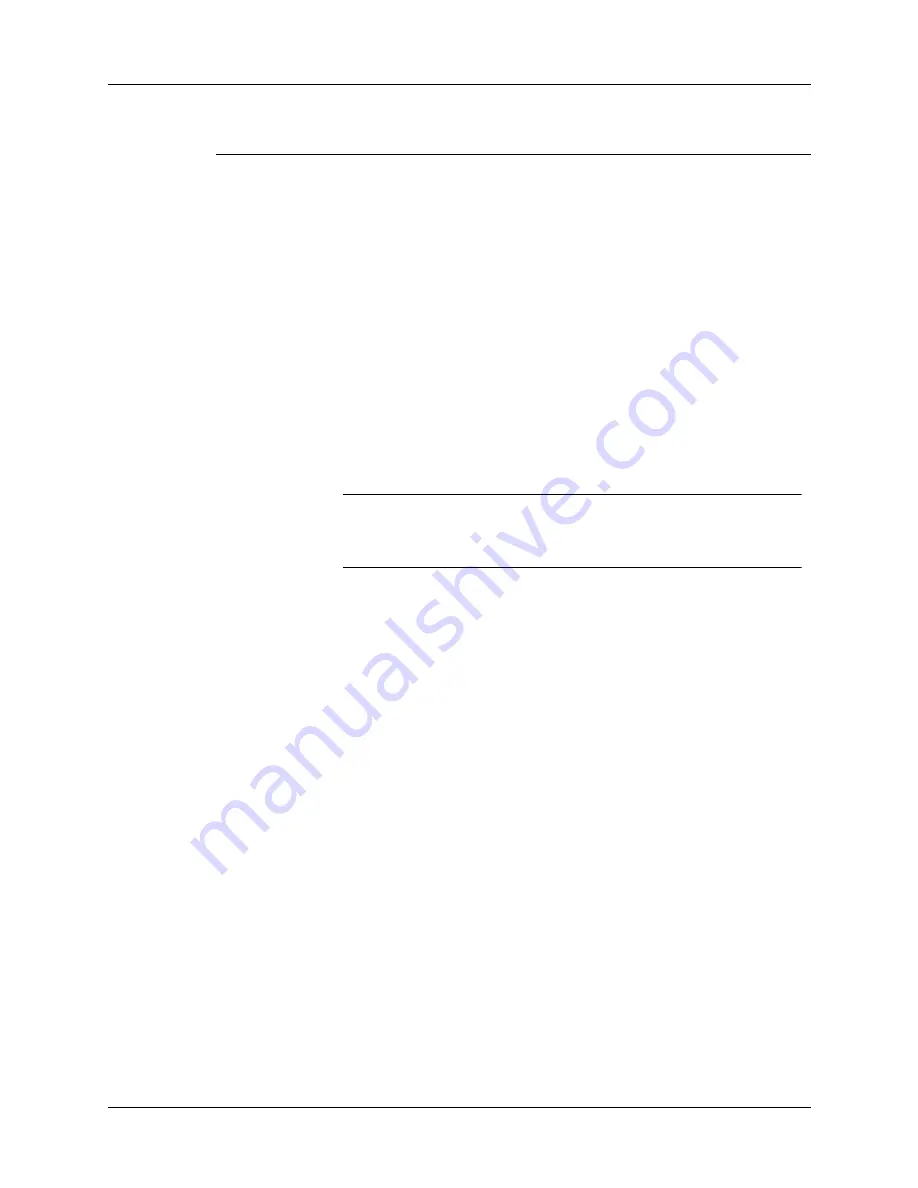
Synchronizing e-mail between the handheld and the desktop
201
Eudora 5.0 or
later
If you are using Eudora as your e-mail application, you must set
up MAPI in Eudora.
To set up MAPI in Eudora:
1.
From the Eudora Tools menu, select Options.
2.
Do one of the following:
– If Eudora is the only e-mail application that you use,
select Always as the MAPI setting.
– If you use more than one e-mail application, select
When Eudora is running as the MAPI setting.
3.
Ensure that your username and password are set up
correctly within Eudora. This information is needed to log in
to Eudora to retrieve and synchronize your e-mail.
IMPORTANT
Eudora must be running in order for you to perform
a HotSync operation. The VersaMail application synchronizes
with your Dominant Personality in Eudora 5.1 or later.
Direct POP
connection to
server
Select this option to synchronize an account by connecting
directly with a POP server. You must enter the information
about the server in the VersaMail application on your handheld
when you create the e-mail account to access the server. You will
enter information about the incoming (POP) server, the
outgoing (SMTP) server, your e-mail username, your password,
and your e-mail address.
During the HotSync operation, the conduit reads the settings
you made. If the settings do not exist or all server information is
wrong, an error is reported in the HotSync.log file. However, if
the incoming server (POP) is correct, the Inbox is synchronized
if the option to synchronize the Inbox is selected. If the outgoing
server (SMTP) is correct, the Outbox is synchronized (send
e-mail) if you selected the option to synchronize the Outbox. If
neither is correct, then nothing happens.
Mail client
Action
Summary of Contents for P80880US - Tungsten E - OS 5.2.1 126 MHz
Page 1: ...Handbook for the Palm Tungsten E Handheld TM TM ...
Page 10: ...Contents x ...
Page 16: ...Chapter 1 Setting Up Your Palm Tungsten E Handheld 6 ...
Page 26: ...Chapter 2 Exploring Your Handheld 16 ...
Page 70: ...Chapter 4 Working with Applications 60 ...
Page 86: ...Chapter 5 Using Calendar 76 ...
Page 90: ...Chapter 6 Using Card Info 80 ...
Page 108: ...Chapter 8 Using Expense 98 ...
Page 112: ...Chapter 9 Using Memos 102 ...
Page 118: ...Chapter 10 Using Note Pad 108 ...
Page 220: ...Chapter 13 Using Palm VersaMail Personal E mail Software 210 ...






























