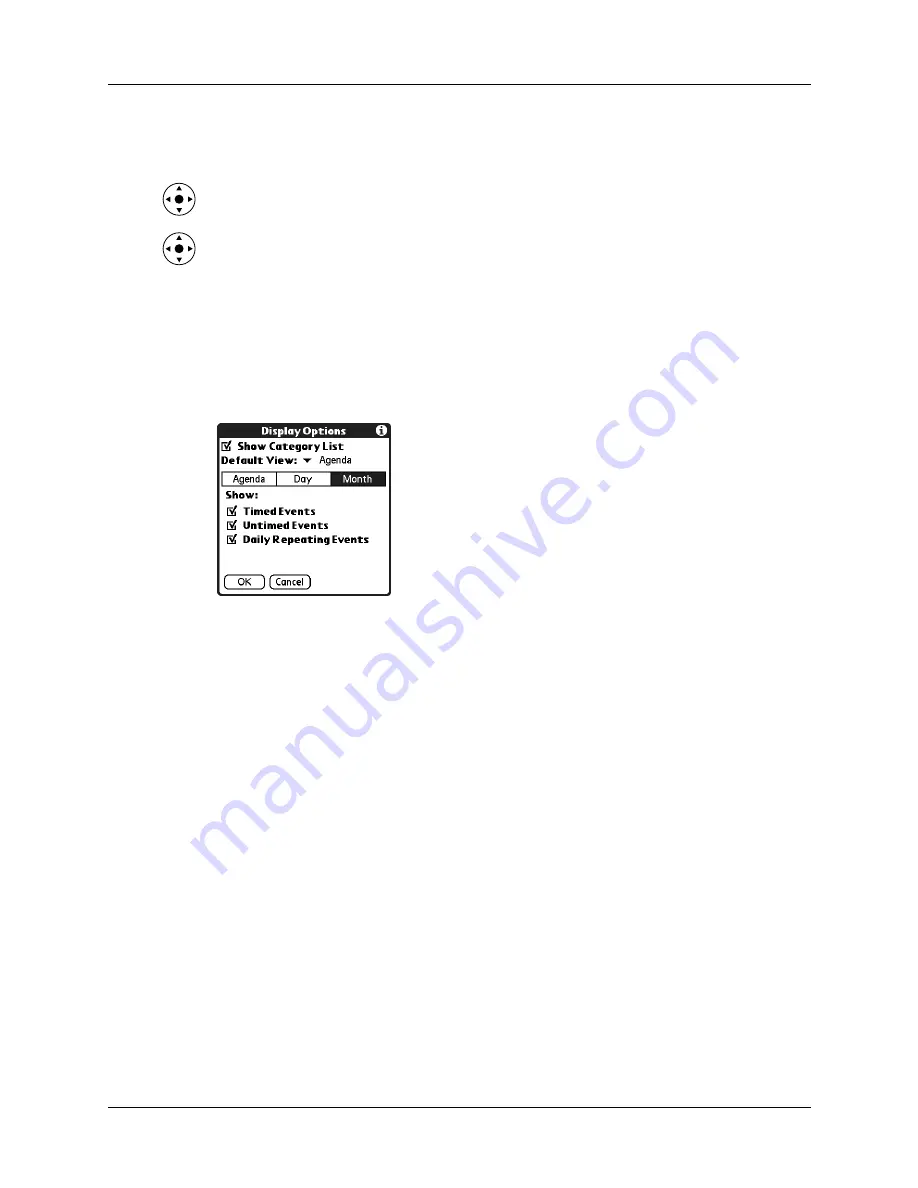
Chapter 5
Using Calendar
72
Keep the following points in mind:
■
Tap a day in Month View to display that day in the Day View.
■
Tap the scroll arrows in the upper-right corner, or press Left or Right on the
navigator to move forward or backward a month.
■
Press Select on the navigator to insert the highlight, and then press Left or Right
on the navigator to scroll to a specific day. Press Select on the navigator to
display that day in the Day View.
Setting Month View display options
You can customize the Month View appearance using the Display Options dialog
box. To set the start and stop times for the calendar screens, see
later in this chapter.
Show Category List
By default, the Category pick list does not appear at the
top of the screen. You can choose to have the pick list
display by selecting the check box.
Default View
Choose from the pick list the view that displays when you
open Calendar.
Timed Event
Shows events that have a time range.
Untimed Events
Shows events that do not have a time range.
Daily Repeating Events
Shows events that repeat every day.
Summary of Contents for P80880US - Tungsten E - OS 5.2.1 126 MHz
Page 1: ...Handbook for the Palm Tungsten E Handheld TM TM ...
Page 10: ...Contents x ...
Page 16: ...Chapter 1 Setting Up Your Palm Tungsten E Handheld 6 ...
Page 26: ...Chapter 2 Exploring Your Handheld 16 ...
Page 70: ...Chapter 4 Working with Applications 60 ...
Page 86: ...Chapter 5 Using Calendar 76 ...
Page 90: ...Chapter 6 Using Card Info 80 ...
Page 108: ...Chapter 8 Using Expense 98 ...
Page 112: ...Chapter 9 Using Memos 102 ...
Page 118: ...Chapter 10 Using Note Pad 108 ...
Page 220: ...Chapter 13 Using Palm VersaMail Personal E mail Software 210 ...






























