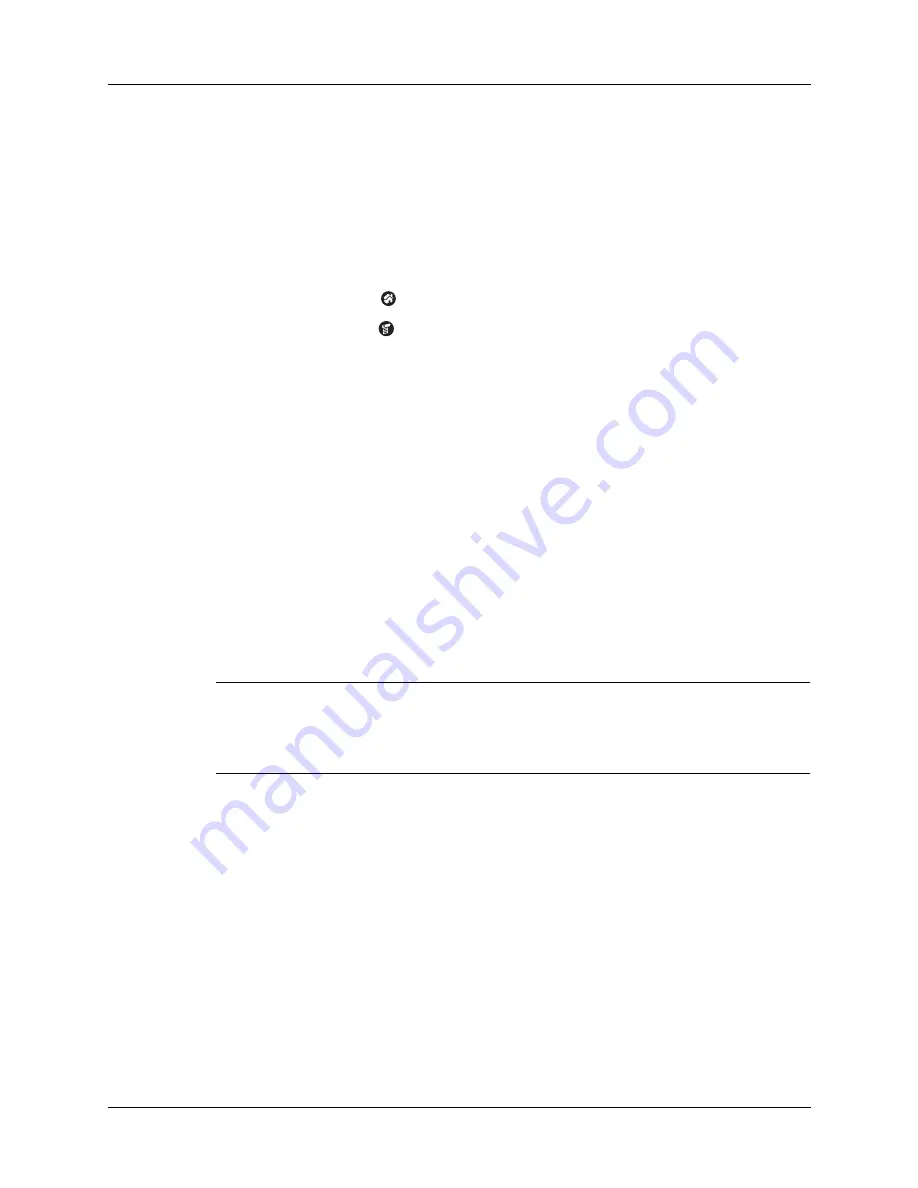
Chapter 4
Working with Applications
58
Removing applications
If you run out of memory or decide that you no longer need an application you
installed, you can remove applications from your handheld or from an expansion
card. From your handheld, you can remove only add-on applications, patches, and
extensions that you install; you cannot remove the applications that reside in the
operating system of your handheld.
To remove an add-on application:
1.
Tap the Home icon
.
2.
Tap the Menu icon
.
3.
Select Delete on the App menu.
4.
Tap the Delete From pick list and select either Handheld or Card. If you want
to delete applications from a card, the card must be seated in the expansion
card slot.
5.
Tap the application that you want to remove.
6.
Tap Delete.
7.
Tap Yes, and then tap Done.
Removing Palm Desktop software
If you no longer want to use Palm Desktop software, you can remove it from your
computer. This process removes only the application files. The data in your
Users folder remains untouched.
IMPORTANT
If you remove Palm Desktop software, you also remove the
HotSync Manager synchronization software and can no longer synchronize
with your computer. If you want to synchronize data with another personal
information manager (PIM), you need to have Palm Desktop software installed.
NOTE
You may need to modify the steps shown here to accommodate the version
of the operating system installed on your computer.
To remove Palm Desktop software from a Windows computer:
1.
From the Windows Start menu, select Settings, and then click Control Panel.
2.
Double-click the Add/Remove Programs icon.
3.
Click the Change or Remove Programs button.
4.
Select Palm Desktop.
5.
Click Change/Remove.
This process removes only the application files. The data in your Users folder
remains untouched.
Summary of Contents for P80880US - Tungsten E - OS 5.2.1 126 MHz
Page 1: ...Handbook for the Palm Tungsten E Handheld TM TM ...
Page 10: ...Contents x ...
Page 16: ...Chapter 1 Setting Up Your Palm Tungsten E Handheld 6 ...
Page 26: ...Chapter 2 Exploring Your Handheld 16 ...
Page 70: ...Chapter 4 Working with Applications 60 ...
Page 86: ...Chapter 5 Using Calendar 76 ...
Page 90: ...Chapter 6 Using Card Info 80 ...
Page 108: ...Chapter 8 Using Expense 98 ...
Page 112: ...Chapter 9 Using Memos 102 ...
Page 118: ...Chapter 10 Using Note Pad 108 ...
Page 220: ...Chapter 13 Using Palm VersaMail Personal E mail Software 210 ...














































