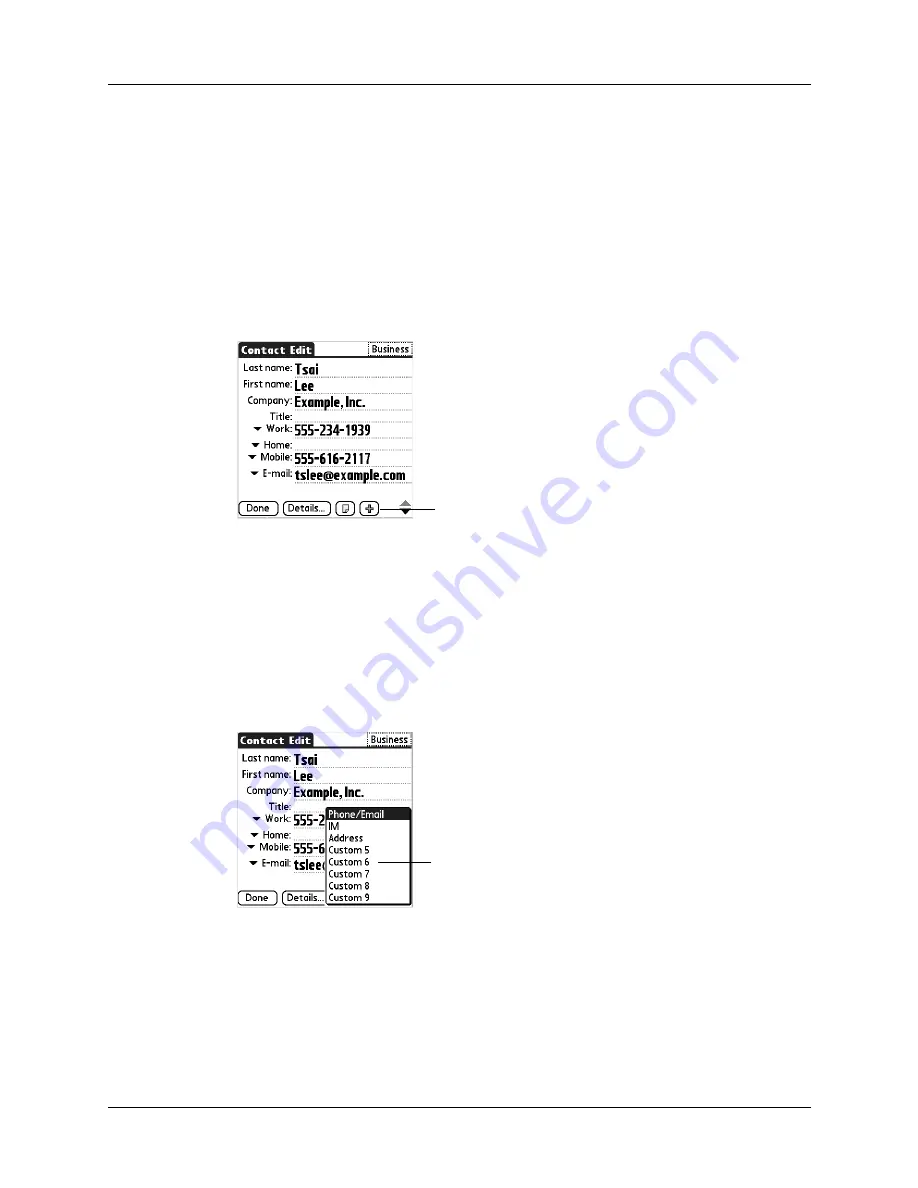
Chapter 7
Using Contacts
84
Displaying additional contact fields
The Contact Edit screen displays certain fields by default. You can customize the
Contact Edit screen to display additional fields that you want.
If you display an additional field and leave it blank, the field is not displayed when
you return to the Contact Edit screen. You must enter information into the field in
order for it to continue to display on the Contact Edit screen.
To display additional contact fields:
1.
Tap the plus button on the lower-right corner of the Contact Edit screen.
2.
Select the field you want displayed. The fields appear in a preset order on the
Contact Edit screen.
NOTE
Each field type can be displayed a certain number of times on the
Contact Edit screen; for example, you can display multiple IM fields. Contacts
sets a maximum number for how many times each field type can appear on the
screen. Once you reach this maximum (for example, the maximum number of
IM fields is displayed), the field type no longer appears on the pop-up list.
Selecting field types
You can select the types of phone numbers or e-mail addresses, as well as specify
the instant messenger (IM) account, that you associate with a contact. Any changes
you make apply only to the current contact.
Tap here
Select field
Summary of Contents for P80880US - Tungsten E - OS 5.2.1 126 MHz
Page 1: ...Handbook for the Palm Tungsten E Handheld TM TM ...
Page 10: ...Contents x ...
Page 16: ...Chapter 1 Setting Up Your Palm Tungsten E Handheld 6 ...
Page 26: ...Chapter 2 Exploring Your Handheld 16 ...
Page 70: ...Chapter 4 Working with Applications 60 ...
Page 86: ...Chapter 5 Using Calendar 76 ...
Page 90: ...Chapter 6 Using Card Info 80 ...
Page 108: ...Chapter 8 Using Expense 98 ...
Page 112: ...Chapter 9 Using Memos 102 ...
Page 118: ...Chapter 10 Using Note Pad 108 ...
Page 220: ...Chapter 13 Using Palm VersaMail Personal E mail Software 210 ...






























