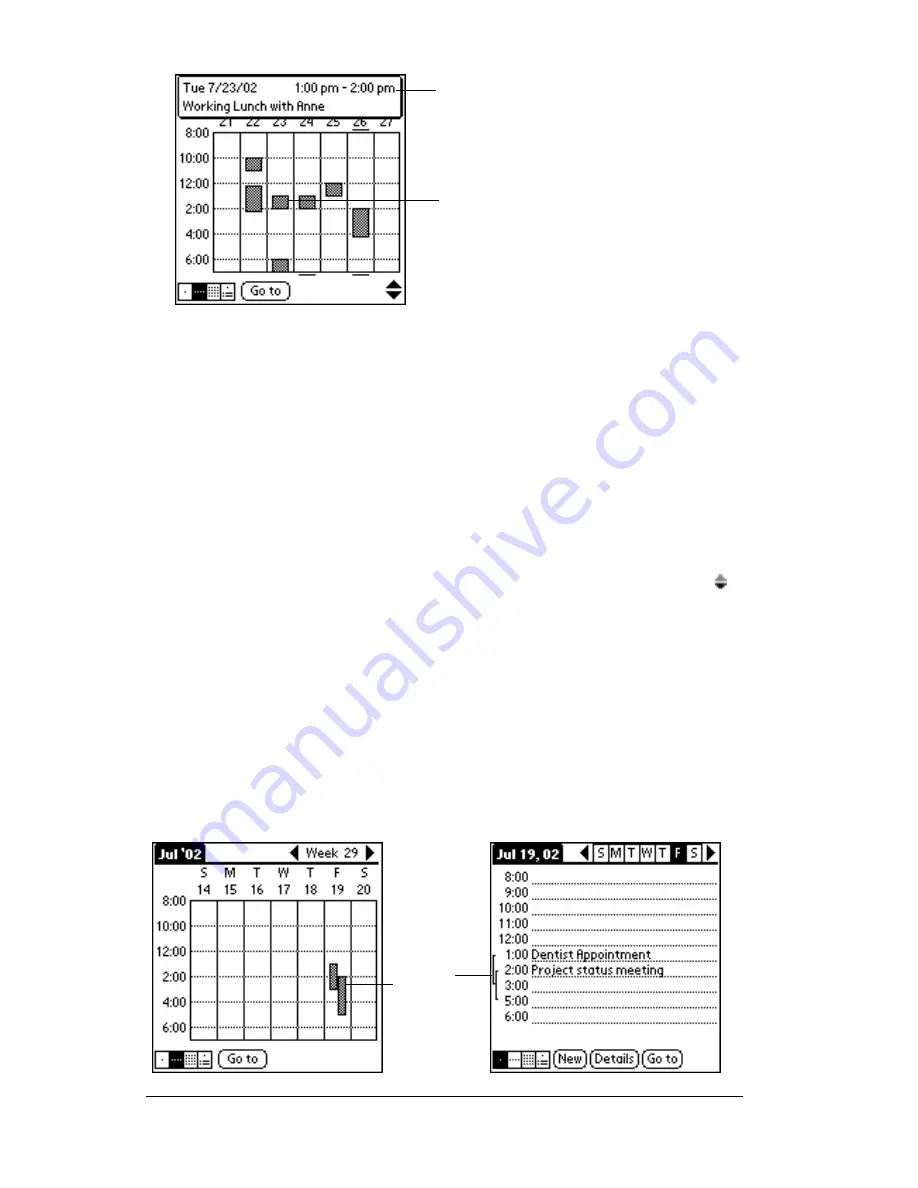
Page 92
Chapter 4
Tips for using Week View
: Keep the following points in mind.
■
To reschedule an event, tap and drag the event to a different time or
day.
■
Tap a blank time on any day to move to that day and have the time
selected for a new event.
■
Tap any day or date that appears at the top of the Week View to
move directly to that day without selecting an event.
■
The Week View shows the time span defined by the Start Time
and End Time in the Date Book Preferences settings. If you have an
event before or after this time span, a bar appears at the top
or bottom of that day's column. Use the onscreen scroll arrows to
scroll to the event.
Spotting event conflicts
With the ability to define specific start and end times for any event, it’s
possible to schedule events that overlap (an event that starts before a
previous event finishes).
An event conflict (time overlap) appears in the Week View as
overlapping bars. The Day View displays overlapping brackets to the
left of the conflicting times.
Event details
Tap to show event details
Event
conflicts
Summary of Contents for IIIxe
Page 1: ...Handbook for the Palm IIIxe Organizer 22864 ...
Page 8: ...Page 8 Handbook for the Palm III Organizer ...
Page 32: ...Page 32 Chapter 1 ...
Page 44: ...Page 44 Chapter 2 ...
Page 54: ...Page 54 Chapter 3 ...
Page 122: ...Page 122 Chapter 4 ...
Page 150: ...Page 150 Chapter 5 ...
Page 172: ...Page 172 Chapter 6 ...
Page 198: ...Page 198 Chapter 7 ...
Page 204: ...Page 204 Appendix A ...
Page 218: ...Page 218 Appendix B ...
Page 236: ...Page 236 Warranty Regulatory and Other Product Information ...






























