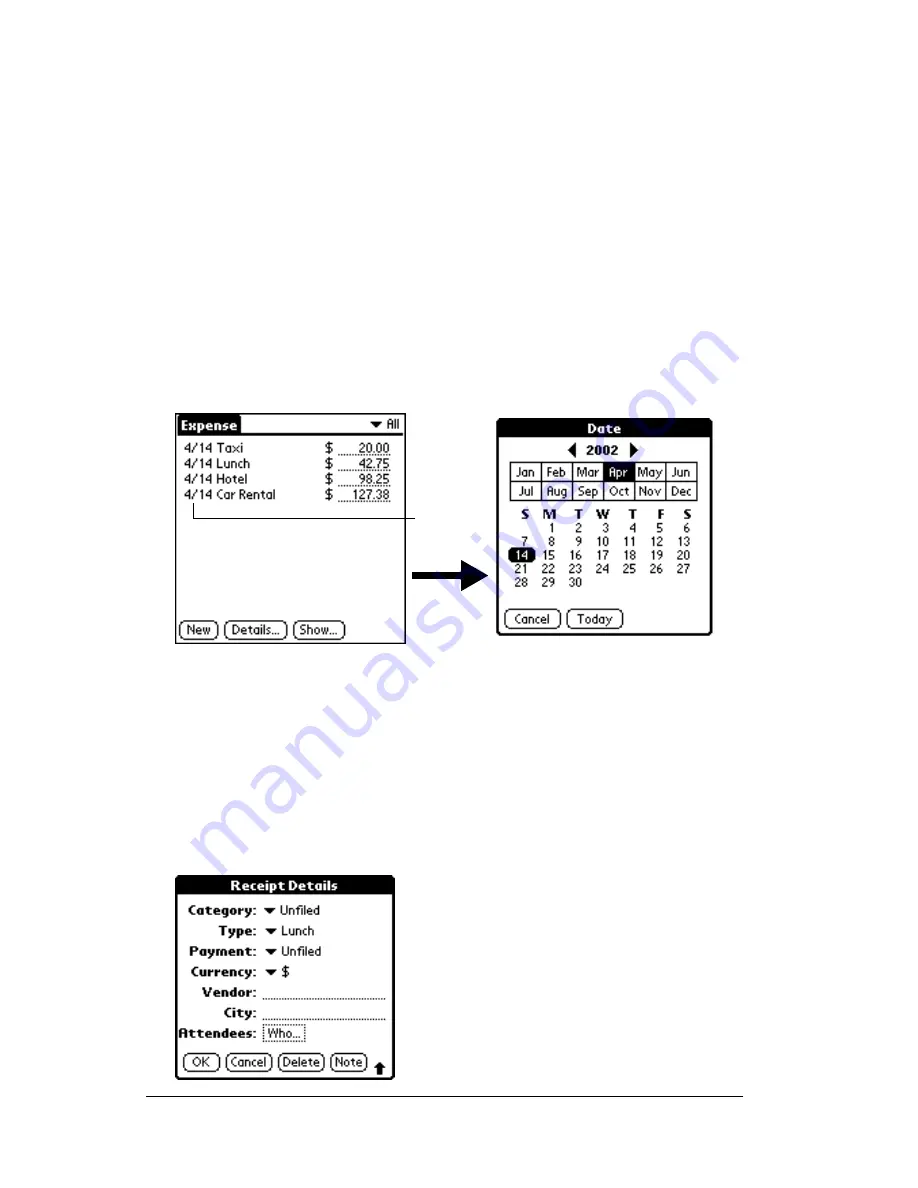
Page 112
Chapter 4
Tip:
Another quick way to create a new Expense item is to make
sure that no Expense item is selected in the Expense list, write
the first letter(s) of the expense type, and then write the
numerical amount of the Expense item. This technique takes
advantage of the automatic fill feature. See “Options menu”
later in this chapter for details.
Changing the date of an Expense item
Initially, Expense items appear with the date you enter them. You can
use Expense to change the date associated with any Expense item.
To change the date of an Expense item:
1. Tap the Expense item you want to change.
2. Tap the date of the selected item.
3. Tap the new date.
Entering receipt details
Expense provides a variety of options that you can associate with an
item. These options appear in the Receipt Details dialog box.
To open the Receipt Details dialog box:
1. Tap the Expense item to which you want to assign details.
2. Tap Details.
Tap date
Summary of Contents for IIIxe
Page 1: ...Handbook for the Palm IIIxe Organizer 22864 ...
Page 8: ...Page 8 Handbook for the Palm III Organizer ...
Page 32: ...Page 32 Chapter 1 ...
Page 44: ...Page 44 Chapter 2 ...
Page 54: ...Page 54 Chapter 3 ...
Page 122: ...Page 122 Chapter 4 ...
Page 150: ...Page 150 Chapter 5 ...
Page 172: ...Page 172 Chapter 6 ...
Page 198: ...Page 198 Chapter 7 ...
Page 204: ...Page 204 Appendix A ...
Page 218: ...Page 218 Appendix B ...
Page 236: ...Page 236 Warranty Regulatory and Other Product Information ...
































