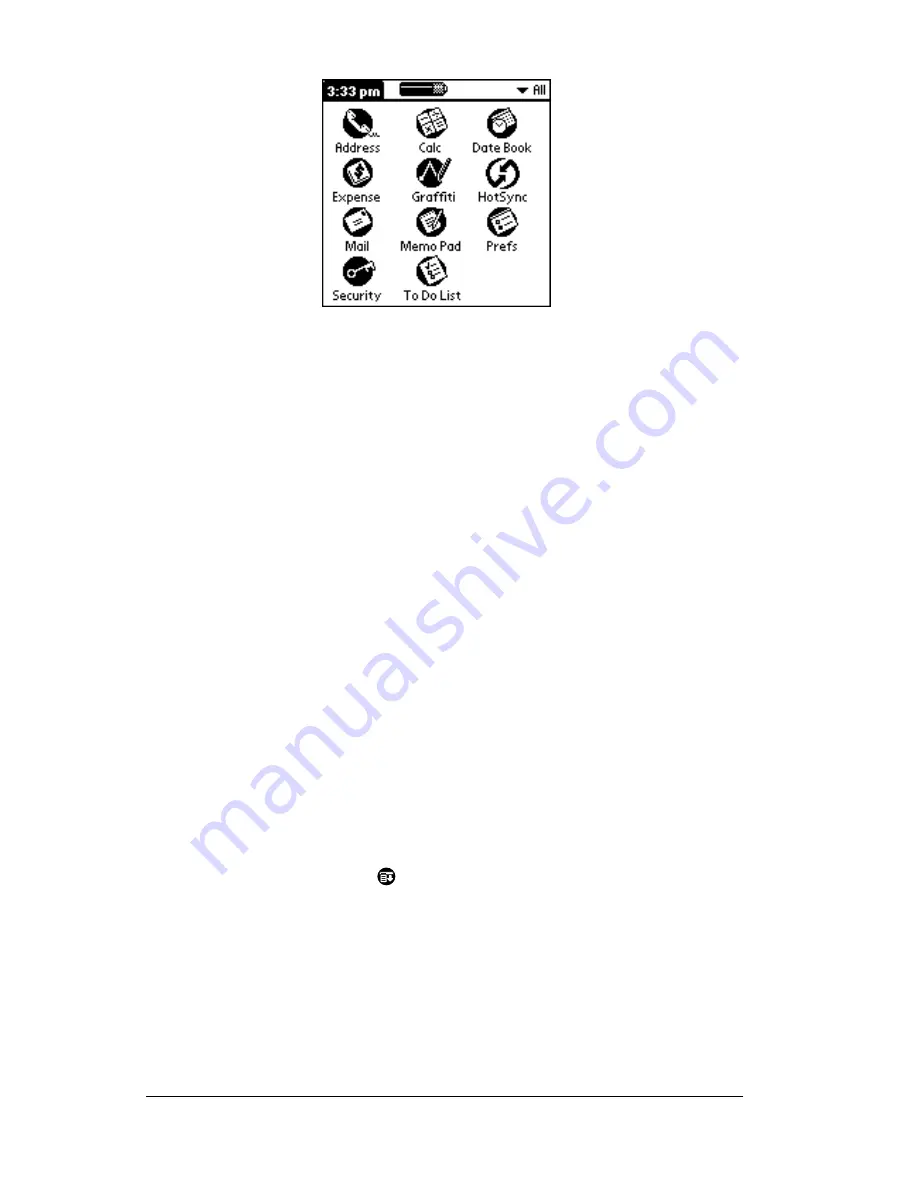
Page 24
Chapter 1
2. Tap the icon of the application that you want to open. If you have
many applications installed on your organizer, tap the scroll bar to
see all of your applications.
Tip:
To find an application quickly, you can write the Graffiti
character for the first letter of its name. The Applications
Launcher scrolls to the first application with a name that
begins with that letter. You can also assign application
icons to different categories. See “Categorizing
applications” in Chapter 3.
Using menus
Menus on your organizer are easy to use. Once you have mastered
them in one application, you can use them the same way in all other
applications.
The menus of each application are illustrated in the section on that
application in Chapter 4. The Edit menu is described in “Editing
records” in Chapter 4.
To open the menu bar:
1. Open an application (such as Memo Pad).
2. Do one of the following:
Tap the Menu icon
.
Tap on the inverted title area at the top of the screen.
Summary of Contents for IIIxe
Page 1: ...Handbook for the Palm IIIxe Organizer 22864 ...
Page 8: ...Page 8 Handbook for the Palm III Organizer ...
Page 32: ...Page 32 Chapter 1 ...
Page 44: ...Page 44 Chapter 2 ...
Page 54: ...Page 54 Chapter 3 ...
Page 122: ...Page 122 Chapter 4 ...
Page 150: ...Page 150 Chapter 5 ...
Page 172: ...Page 172 Chapter 6 ...
Page 198: ...Page 198 Chapter 7 ...
Page 204: ...Page 204 Appendix A ...
Page 218: ...Page 218 Appendix B ...
Page 236: ...Page 236 Warranty Regulatory and Other Product Information ...






























